Samsung Genoa User Manual
Page 34
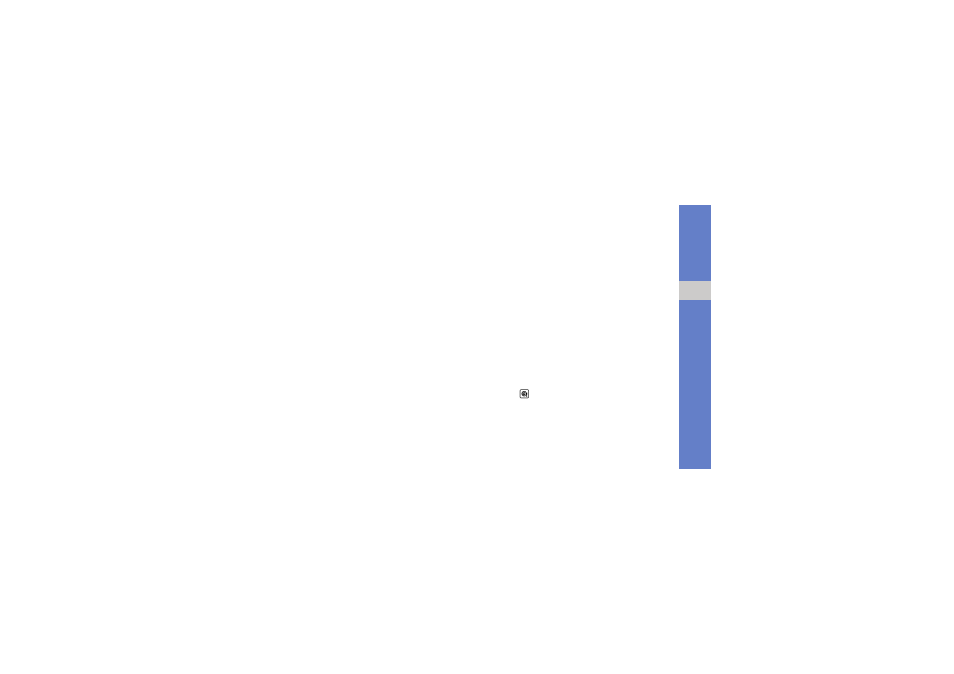
27
us
ing
b
a
si
c
fun
c
tion
s
5. Enter your message text and select Done.
X
For sending as a text message, skip to step 7.
For attaching multimedia, continue with step 6.
6. Select Add multimedia and add an item.
7. Select Send to send the message.
Send an email
1. In Menu mode, select
Messages
→ Create new
message
→ Email.
2. Select Tap to add recipient
→ Enter manually.
3. Enter an email address and select Done.
4. Select Tap to add subject.
5. Enter a subject and select Done.
6. Select Tap to add text.
7. Enter your email text and select Done.
8. Select Attach multimedia and attach a file (if
necessary).
9. Select Send to send the message.
Enter text
With your phone’s touch screen, you can enter text
and create messages or notes.
When entering text, you can change the text input
mode:
• Select T9 to switch between T9 and ABC modes.
Depending on your region, you may be able to
access an input mode for your specific language.
• Select Abc or T9Ab to change case or switch to
Number mode.
• Select
to switch to Symbol mode.
• Select Eng to change the input language.
