2 tutorial – SMC Networks EliteConnect Wireless Bridge SMC2586W-G User Manual
Page 56
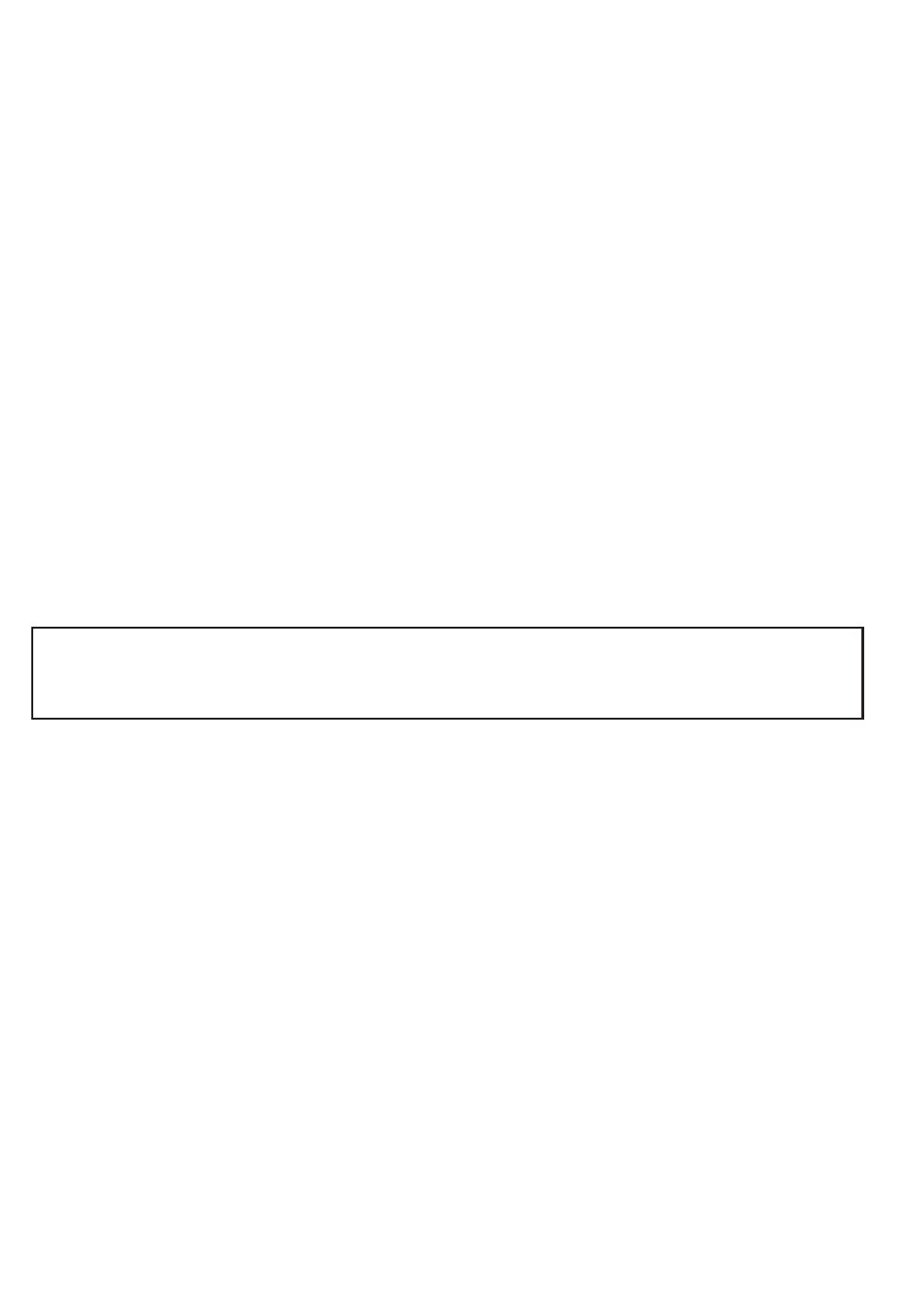
• Device Management. The network administrator can manage devices one
by one or in a batch fashion.
• Configuring by Web browser. Launching the default Web browser to
manage the selected device.
• Batch processing. Applying a network management command to multiple
devices at a time. The following commands are supported:
• Check Alive. Checking whether the selected devices are operating.
• Change SSID. Changing the SSID setting of every selected device.
• Upgrade Firmware by TFTP and HTTP. Upgrading device firmware.
• Back up Configuration by TFTP and HTTP. Retrieving device
configuration files from devices and save them to the local hard disk.
• Restore Configuration by TFTP and HTTP. Restoring saved device
configuration files to devices.
• Event Logging. The result of each network management command is
shown in a log window, and it can be optionally saved to the hard disk for
later reference.
NOTE: EliteConnect Management Utility fully supports SMC2582W-B and
SMC2586W-G Wireless Bridges while “Check Alive” function is only
supported in SMC2682W.
4.2 Tutorial
Before getting started with this tutorial, you have to install EliteConnect
Management Utility by running the setup program on a PC and prepare an
SMC2582W-B EliteConnect 802.11b Wireless Bridge or SMC2586W-G
EliteConnect 802.11g Wireless Bridge.
55
