Stored print, Printing a stored print file, P.97 “stored print – Savin C4540 User Manual
Page 105
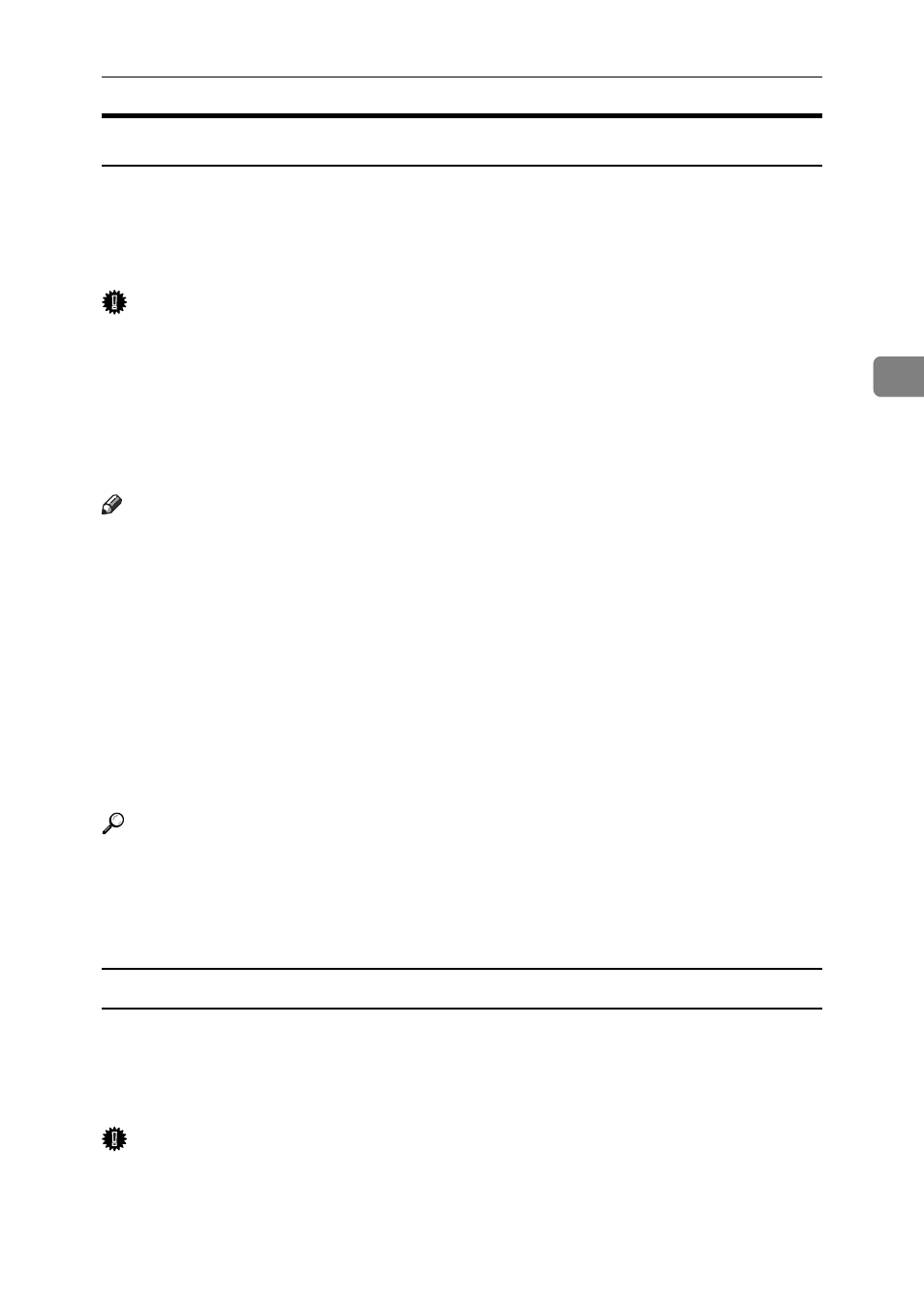
Printing from the Print Job Screen
97
3
Stored Print
Use this function to store a file in the machine, and then print it from the com-
puter or the machine's control panel later.
Jobs are not deleted after they are printed, so the same job need not be re-sent in
order to print multiple copies.
Important
❒ A Stored Print file cannot be stored if:
• the total number of Sample Print, Locked Print, Hold Print, and Stored
Print files in the machine is over 100. (The maximum number varies de-
pending on the volume of data in files.)
• the file contains over 1,000 pages.
• sent or stored files in the machine contain over 9,000 pages in total.
Note
❒ If a Stored Print file has not been stored properly, check the error log on the
display panel.
❒ Even after you turn off the machine, stored documents remain. However, the
[Auto Delete Temporary Print Jobs]
or [Auto Delete Stored Print Jobs] settings are
applied first (see “Printer Features”, General Settings Guide).
❒ If the application has a collate option, make sure it is not selected before send-
ing a print job. By default, Stored Print jobs are automatically collated by the
printer driver. If a collate option is selected from the application's Print dialog
box, more prints than intended may be produced.
❒ You can optionally set a document title and a password of a Stored Print file.
For details about a password setting, see the printer driver Help.
Reference
For details about the error log on the display panel, see p.109 “Checking the
Error Log”.
For details about the [Auto Delete Temporary Print Jobs] and [Auto Delete Stored
Print Jobs]
, see “Printer Features”, General Settings Guide.
Printing a Stored Print File
The following procedure describes how to print a Stored Print file with the PCL
6/5c and the RPCS printer driver. For information about how to print a Stored
Print file with the PostScript 3 printer driver, see Postscript 3 Supplement in-
cluded as a PDF file on the supplied CD-ROM.
Important
❒ Applications with their own drivers, such as PageMaker, do not support this
function.
❒ If you are using Mac OS X, you need Mac OS X v10.2 or higher to use this
function.
