Savin C4540 User Manual
Page 103
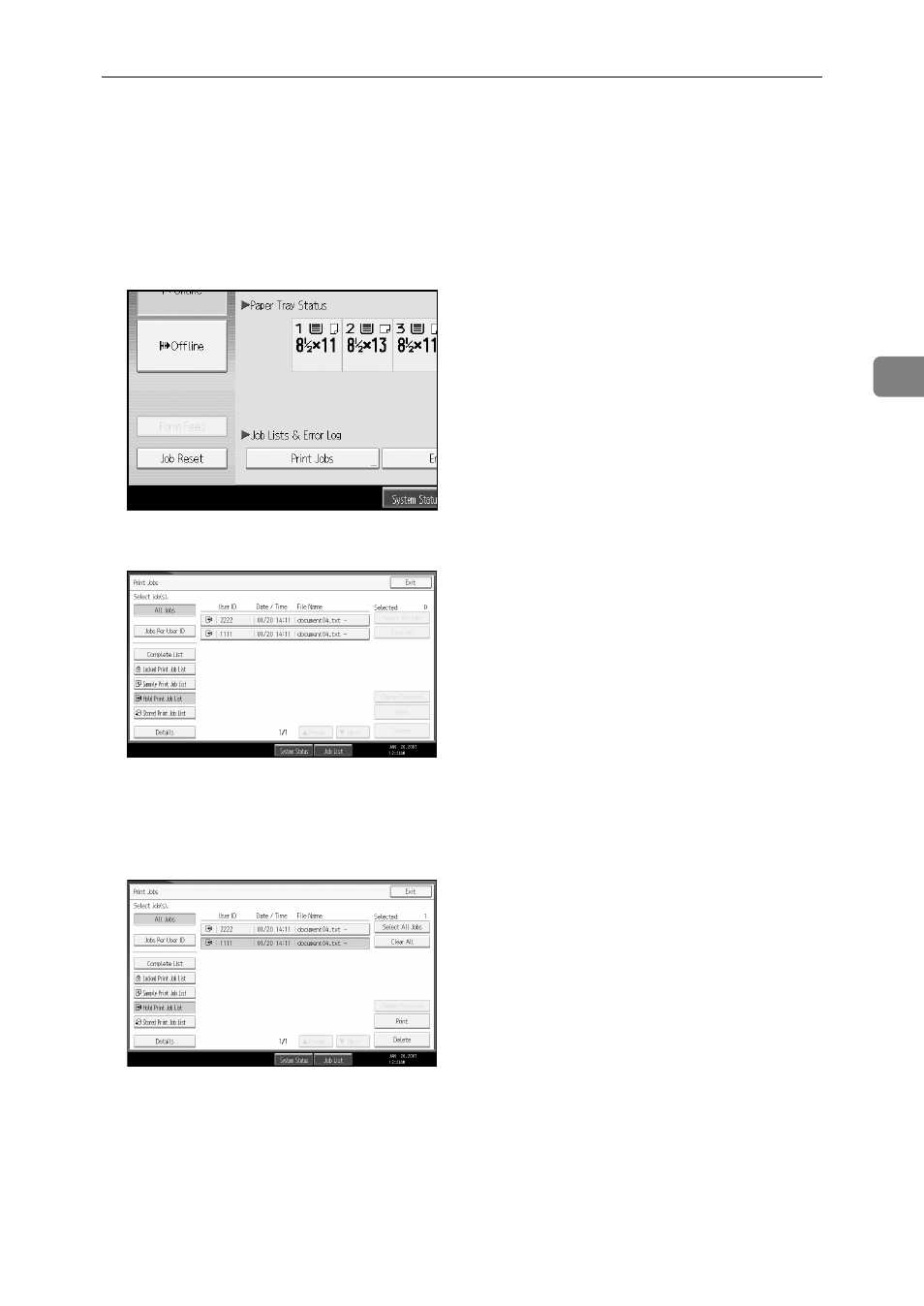
Printing from the Print Job Screen
95
3
C
Start printing from the application’s [Print] dialog box.
The Hold Print job is sent to the machine and stored.
D
On the machine’s control panel, press the {Printer} key to display the printer
screen.
E
Press [Print Jobs].
F
Press [Hold Print Job List].
A list of a print files stored in the machine appears.
Depending on the security settings, certain print jobs may not be displayed.
G
Select the file you want to print, and press [Print].
The confirmation screen appears.
H
Press [Yes].
The Hold Print file is printed.
Press [No] to cancel printing.
This manual is related to the following products:
