Displaying still images (jpeg files) – Sharp BD-HP25U User Manual
Page 35
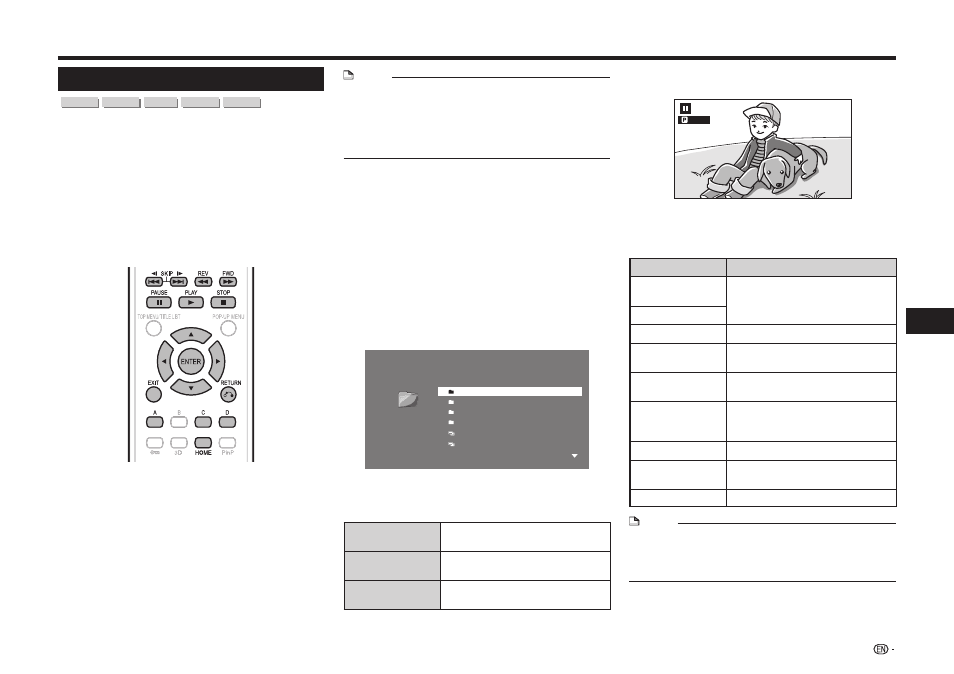
33
Playback
Video/Picture/Music Playback
Displaying Still Images (JPEG files)
CD-R
CD-RW
DVD-R DVD-RW
USB
This Player can display still images (JPEG files)
recorded on CD-R/RW discs, DVD-R/RW discs and
USB memory devices or via a home network.
• For details on the still images that you can display using
this player, refer to page 11.
• Still images are played one by one while during “Slide
show”, they are automatically replaced one after
another.
• When data in the USB memory device is played back,
playback from the USB memory device will stop when
OPEN/CLOSE on the remote control or the player is
pressed or when a disc is inserted into the player.
1
Load a disc or a USB memory device
*
containing Still Images (JPEG files).
*
When you insert or remove a USB memory device,
be sure to turn the main power off and make sure
that “Quick Start” is set to “No” (See page 43).
• When the wireless LAN adapter is not inserted
into the USB1 terminal on the rear of the player, it
is recommended that the USB memory device be
connected to the USB2 terminal.
NOTE
• A USB memory device can be used with either the
USB1 or USB2 terminal. When two USB memory
devices are connected to both terminals at the same
time, in certain situations the USB1 terminal may give
priority to Local Storage and JPEG files cannot be
played back using this terminal.
2
Press a/b to select “Picture”, then press d or
ENTER.
3
Press a/b to select “DVD/CD
*
”, “USB Memory
Device” or “Home Network”, then press d or
ENTER.
*
Display name varies depending on the type of
media inserted.
• If only a “DVD/CD” or a USB memory device is
inserted, the “DVD/CD” or “USB Memory Device”
selection screen does not appear. In such cases,
after step 2, proceed to step 4.
4
Press a/b to select a folder or file.
• When you select a folder, press
ENTER to open it,
and then press a/b to select a file in the folder.
5 Image 01.jpg
6 Image 02.jpg
1 Folder 1
2 Folder 2
3 Folder 3
4 Folder 4
1/All 14 files and folders
Folder 1
CD
• To set slide show speed/repeat playback, press
D
(Yellow) (Slide Show Menu).
Slide Show Menu
Slide Show
Speed
Setting of slide show playback
speed
Repeat Mode
Setting
Setting of slide show repeat
playback
Guide Display
Setting
Guide display setting during still
image display
5
Press
ENTER to display the selected file.
• The selected still image appears on the screen.
1/77
6
To return to the HOME screen, press c,
and then press
HOME or EXIT.
Operational buttons during still image display
Buttons
Description
f
/
g
Go to the previous/next picture in
the same directory.
d
/ e
j
Return to the selection screen.
C (Blue)
Rotate the picture by 90 degrees
to the left.
D (Yellow)
Rotate the picture by 90 degrees
to the right.
a
Play back Slide Show.
• Return to slide show playback
when paused.
b
Pause slide show playback.
c
Stop still image display/slide show
playback.
A (Red)
Guide display on/off.
NOTE
• Thumbnail data will be displayed when JPEG files from
a digital camera contain thumbnail data.
• An icon will be displayed for JPEG files which do not
contain thumbnail data.
