Audio cd playback, Playback from the beginning 1, Playback by selecting a track 1 – Sharp BD-HP25U User Manual
Page 33: Operation procedure for the “functions” menu 1, Video/picture/music playback
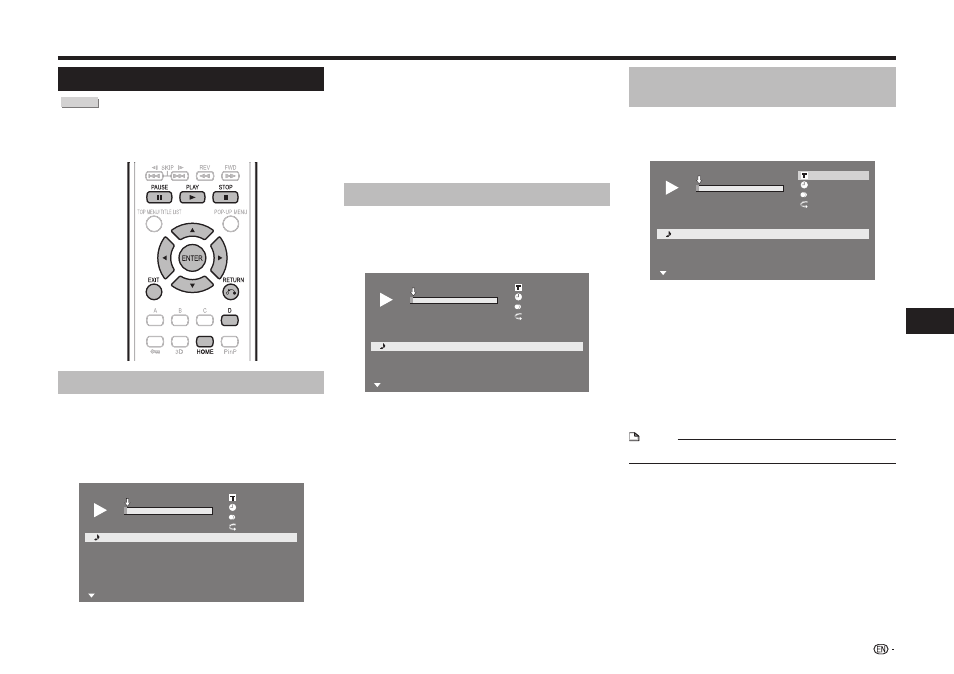
31
Playback
Video/Picture/Music Playback
Audio CD Playback
AUDIO CD
This Player can play back audio CDs.
• For a description of other playback functions, refer to
“Playback Functions” on pages 35–36.
Playback from the beginning
1
Load an audio CD.
• The CD screen is displayed.
(The CD screen is displayed only when a compact
disc recorded in the CD-DA format is inserted.)
• Playback may begin automatically, depending on
the disc.
1
Track 01
5:16
2
Track 02
5:10
3
Track 03
5:23
4
Track 04
5:03
5
Track 05
4:44
6
Track 06
5:08
00 : 00 : 11
1/12
Off
3
L+R
5:16
0:00
Track 01
Functions
2
Press a if playback does not begin
automatically or playback is stopped.
3
To pause the playback at any time, press
b
.
• Press b or a to return to playback.
4
Press c to stop playback.
5
To return to the HOME screen, press c
again, and then press
HOME or EXIT.
Playback by selecting a track
1
Press a/b to select the track, then press
ENTER during playback or when playback is
stopped.
• Playback of the selected track will begin.
1
Track 01
5:16
2
Track 02
5:10
3
Track 03
5:23
4
Track 04
5:03
5
Track 05
4:44
6
Track 06
5:08
00 : 00 : 11
3/12
Off
3
L+R
5:23
0:00
Track 03
Functions
2
Press c to stop playback.
Operation procedure for the
“Functions” menu
1
Press
D (Yellow) (Functions) when the CD screen
is displayed.
• The “Functions” menu is activated.
1
Track 01
5:16
2
Track 02
5:10
3
Track 03
5:23
4
Track 04
5:03
5
Track 05
4:44
6
Track 06
5:08
00 : 00 : 11
3/12
Off
3
L+R
5:23
0:00
Track 03
Functions
2
Press a/b to select the desired setting, then
press
ENTER.
• When playback is stopped, only “Track” can be
selected.
• For a description of each setting, see “Functions
which can be set” (Page 39).
3
Press a/b/c/d to set, then press ENTER.
• Operations vary depending on the setting. Follow
the operation instructions on the screen.
4
Press j or
D (Yellow) to exit the
“Functions” menu.
NOTE
• The displayed items vary depending on the disc.
