Screen settings, Location and security settings, Screen settings location and security settings – Samsung GT-P7100 User Manual
Page 96
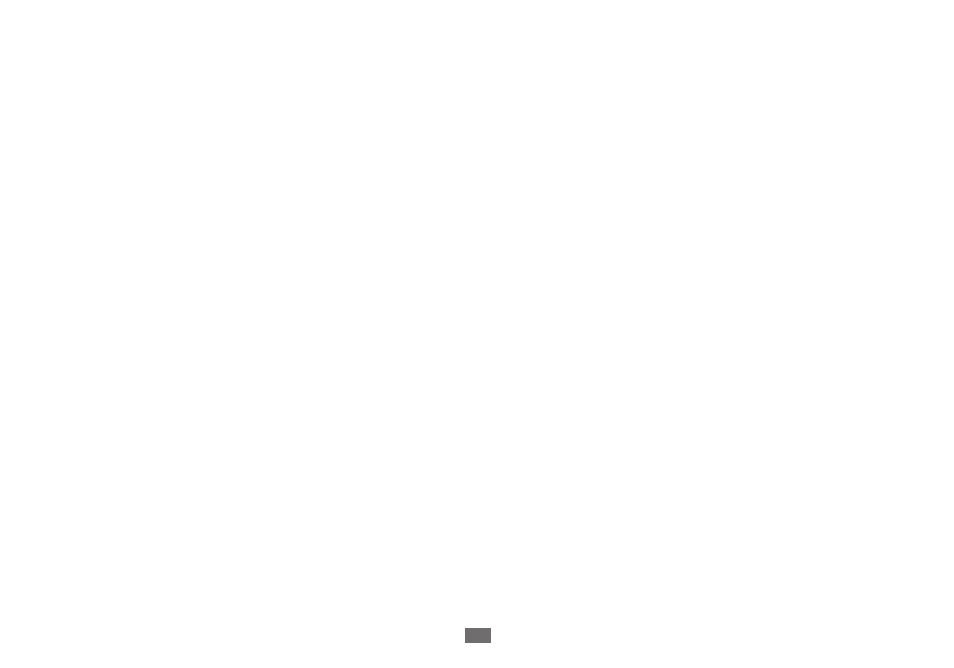
Settings
96
Screen settings
Use the Screen settings to configure brightness and other screen settings.
Brightness
●
: Opens a dialog for adjusting the brightness of the screen. You can check Automatic brightness to set
the tablet to adjust the brightness automatically, using the tablet’s built-in light sensor. Or uncheck that option to use
the slider to set a brightness level you want at all times when using the tablet. For the longest battery life between
charges, use the dimmest comfortable brightness.
Auto-rotate screen
●
: Check to automatically switch the orientation of the screen as you turn the tablet sideways or
upright.
Animation
●
: Opens a dialog where you can set whether you want to enjoy animated transitions for some effects (such
as opening menus), for all supported effects (including when navigating from screen to screen), or to enjoy a tablet
without any optional animation effects (this setting does not control animation in all applications).
Timeout
●
: Opens a dialog where you can set how long to wait after you touch the screen or press a button before the
screen darkens. For the longest battery life between charges, use the shortest convenient timeout.
Location and security settings
Use the Location and Security settings to configure how you want the tablet to determine your location (this affects
accuracy) and how you want to share your location with Google and others. You can also configure settings that help
secure your tablet and its data.
Use wireless networks
●
: Check to use information from Wi-Fi and mobile networks to determine your approximate
location, for use in Maps and other geographically aware applications, when you search, and so on. When you check
this option, you’re asked whether you consent to sharing your location anonymously with Google’s location service,
to help improve the service.
