Managing downloads, Uninstall an app – Samsung GT-P7100 User Manual
Page 37
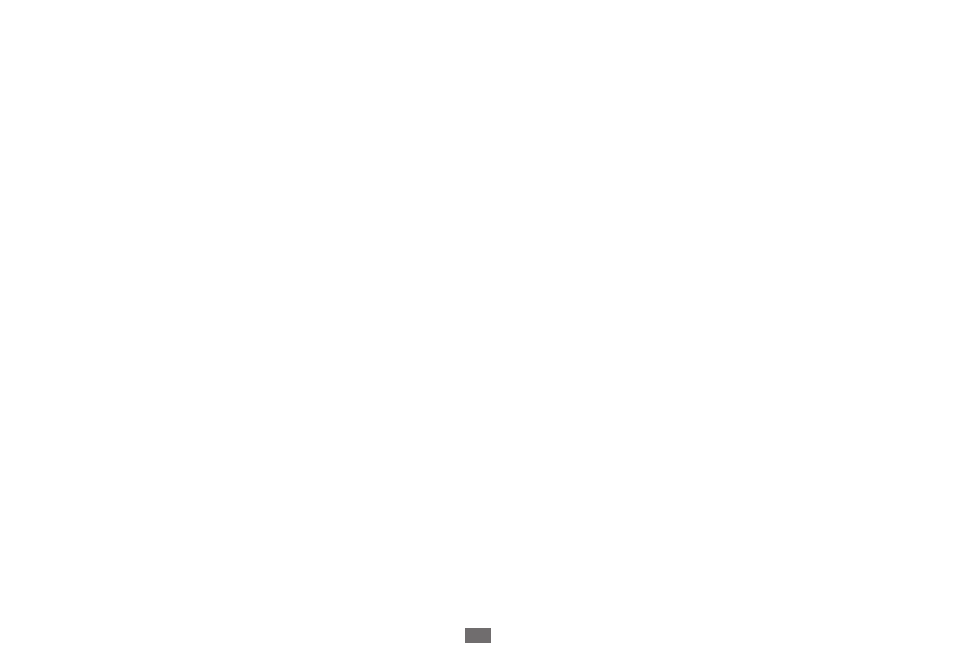
Working with apps
37
Uninstall an app
You can uninstall apps you downloaded from Market and other sources. (You can also use Market to uninstall apps you
downloaded from there; see “Managing downloads” on page 37)
Open the Manage Applications screen.
1
Touch the
2
Downloaded tab.
Touch the app you want to uninstall.
3
Touch the
4
Uninstall button.
Touch
5
Ok in the screen that asks you to confirm you want to uninstall the app.
Managing downloads
Files, apps, and other items you download in Browser, Google Mail, Email, or in other ways, are stored on your tablet’s
internal storage. You can use the Downloads app to view, reopen, or delete what you’ve downloaded.
Some mobile networks place restrictions on the size of the files you can download, to manage the demands on their
networks or to help you avoid unexpected charges. When you try to download an oversized-file when connected to
such networks, you’re asked or required to delay downloading the file, until you are next connected to a Wi-Fi network,
when the download will resume automatically. You can view and manage these queued files in the Downloads app as
well.
Downloaded files are stored in the Download directory in your tablet’s internal storage. You can view and copy files
from this directory when connected to a computer, as described in “Connecting to networks and devices” on page 48.
