Viewing picture in picture (pip), Continued) – Samsung LW-46G15 W User Manual
Page 31
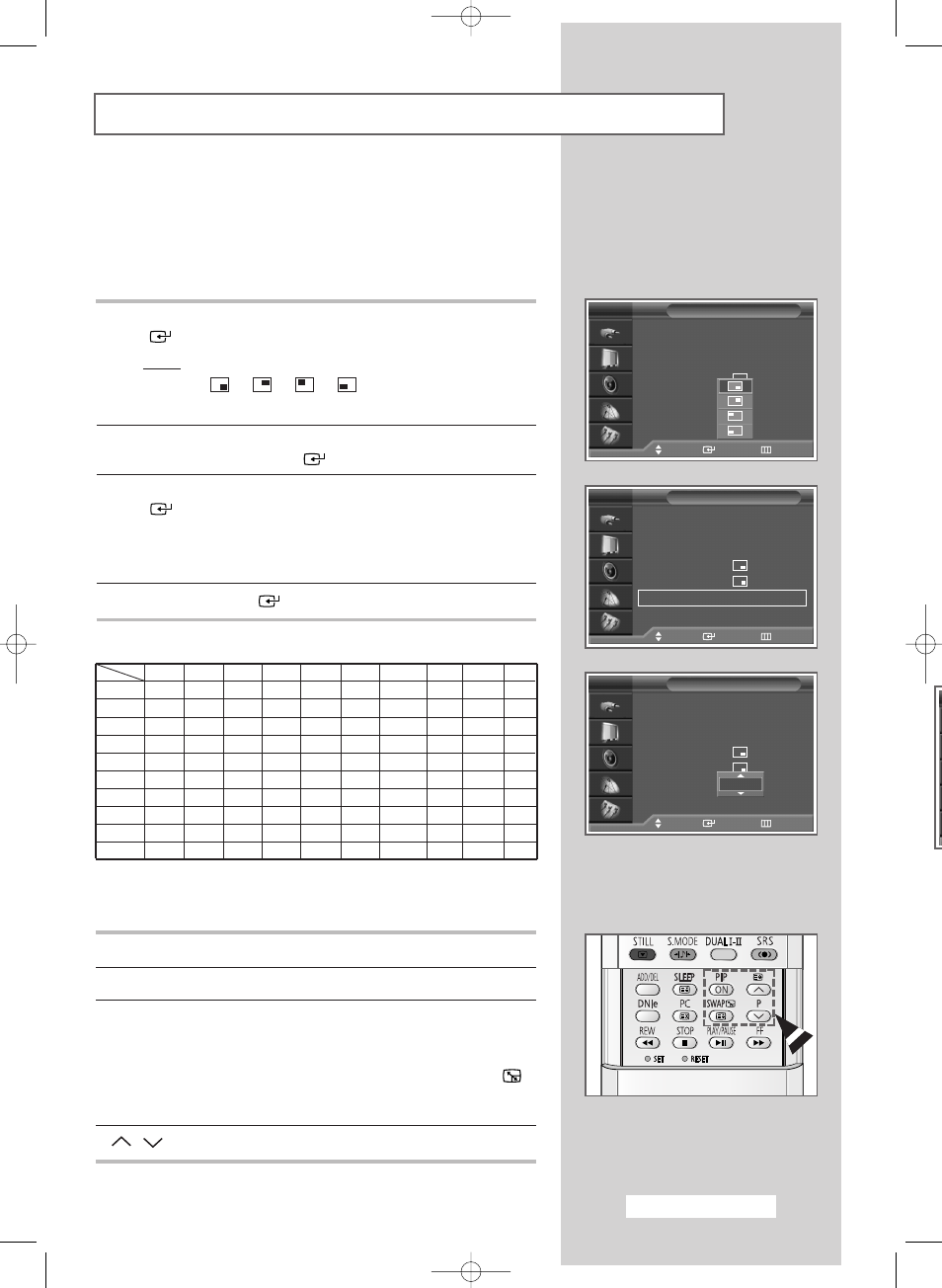
English - 31
11
Press the
▲ or ▼ button to select Position. Press the ENTER
(
) button.
Result:
The available positions are displayed.
-
-
-
➢
The Position menu is available when the Size is small.
12
Select a position for the sub picture by pressing the
▲ or ▼
button. Press the ENTER (
) button.
13
Press the
▲ or ▼ button to select Programme. Press the ENTER
(
) button. You can select the channel that you want to view
through the sub picture by pressing the
▲ or ▼ button.
➢
When the Source is set to TV, you can select the channel of
the sub picture.
14
Press the ENTER (
) button to confirm your choice.
Easy functions of the remote control.
Buttons
Feature
PIP ON
Used to activate or deactivate the PIP function directly.
SWAP
Used to interchange the main picture and the sub picture.
➢
When the main picture is in Video mode and the sub
picture is in TV mode, you might not hear the sound
of the main picture when pressing the SWAP (
)
button after changing the sub picture channel. At
this time, reselect the channel of the main picture.
P
/
Used to select the channel for the sub picture.
Viewing Picture In Picture (PIP)
(continued)
TV
Ext.1
Ext.2
Ext.3
AV
S-Video Component
HDMI
DVI
PC
TV
O
O
O
O
O
O
O
O
O
O
Ext.1
O
X
O
O
O
O
O
O
O
O
Ext.2
O
O
X
O
O
O
O
O
O
O
Ext.3
O
O
O
X
O
O
O
O
O
O
AV
O
O
O
O
X
O
O
O
O
O
S-Video
O
O
O
O
O
X
O
O
O
O
Component
O
O
O
O
O
O
X
O
O
X
HDMI
O
O
O
O
O
O
O
X
X
O
DVI
O
O
O
O
O
O
O
X
X
O
PC
X
X
X
X
X
X
X
X
X
X
PIP
TV
PIP
: On
Source
: TV
Swap
Size
:
Position
:
Programme
: P 1
Move
Enter
Return
PIP
TV
PIP
: On
√
√
Source
: TV
√
√
Swap
√
√
Size
:
√
√
Position
:
√
√
Programme
: P 1
√
√
Move
Enter
Return
PIP
TV
PIP
: On
Source
: TV
Swap
Size
:
Position
:
Programme
: P 1
Move
Enter
Return
P 1
Main
PIP
BN68-00746A(GAIA2_Euro_ENG) 2004/08/23 03:55 PM Page 31
