Changing the picture standard – Samsung LW-46G15 W User Manual
Page 26
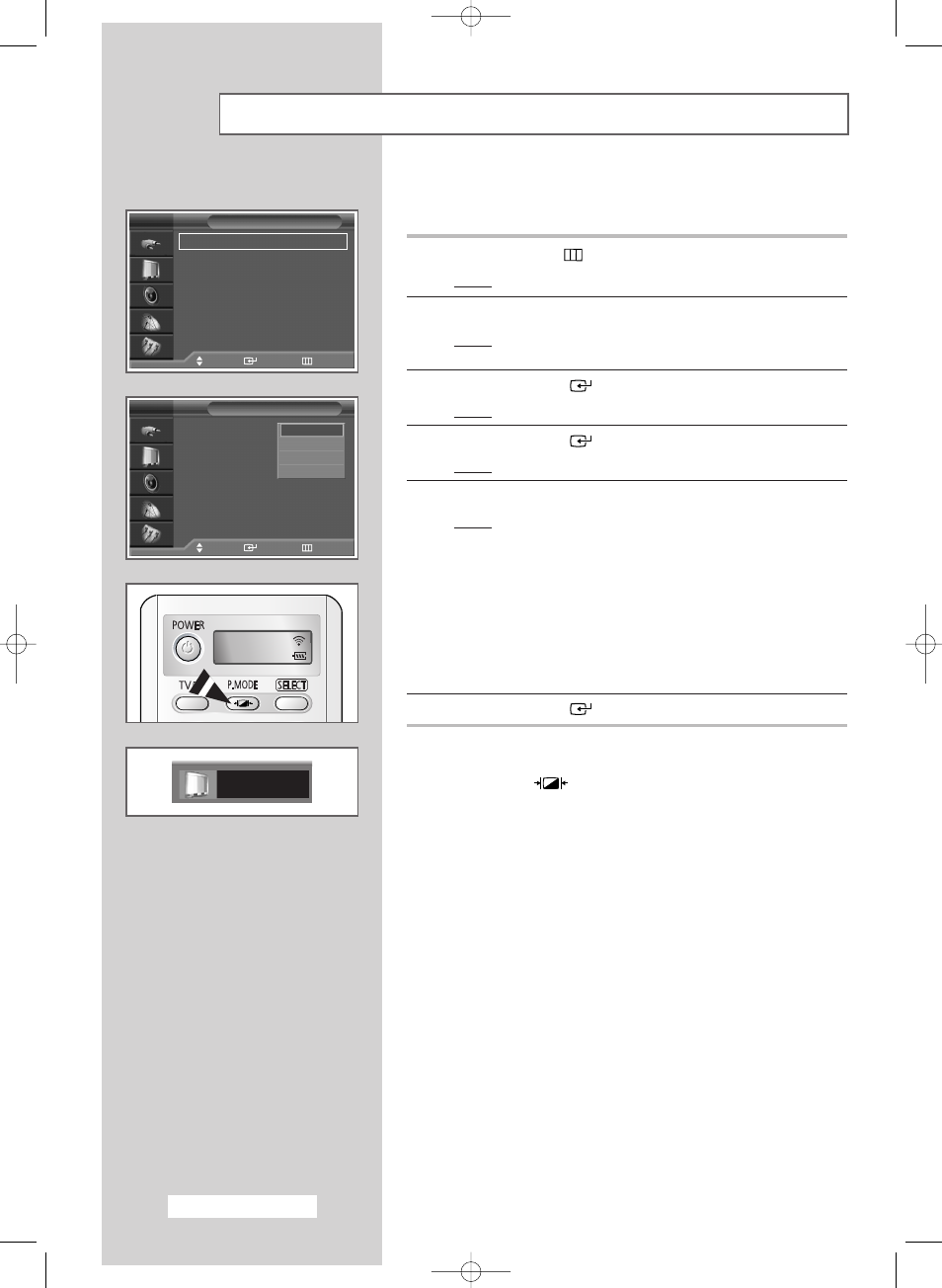
English - 26
You can select the picture mode which best corresponds to your
viewing requirements.
1
Press the MENU (
) button.
Result:
The main menu is displayed.
2
Press the
▲ or ▼ button to select Picture.
Result:
The options available in the Picture group are
displayed.
3
Press the ENTER (
) button.
Result:
Mode
is selected.
4
Press the ENTER (
) button again.
Result:
The available options are listed.
5
Select the required option by pressing the
▲ or ▼ button.
Result:
The following modes are available:
◆ Dynamic : Choose Dynamic to increase the clarity
and sharpness of the picture.
◆ Standard: Choose Standard if viewing in a well-lit
room for optimum sharpness of the
picture.
◆ Movie : Choose Movie when viewing in a dark
room to lessen eye strain.
◆ Custom : Choose Custom to view using your
preferred settings. (see page 27)
6
Press the ENTER (
) button to confirm your choice.
➢
You can select these options by simply pressing the
P.MODE (
: Picture Mode) button on the remote
control.
Changing the Picture Standard
Dynamic
Picture
Move
Enter
Return
Mode
: Dynamic
√
√
Custom
√
√
Colour Tone
: Cool1
√
√
DNIe
: DNIe On
√
√
PIP
√
√
My Colour Control
√
√
Dynamic Contrast : On
√
√
▼ More
TV
Picture
Move
Enter
Return
Mode
: Dynamic
Custom
Colour Tone
: Normal
DNIe
: DNIe On
PIP
My Colour Control
Dynamic Contrast : On
▼ More
TV
Dynamic
Standard
Movie
Custom
TV
BN68-00746A(GAIA2_Euro_ENG) 2004/08/23 03:55 PM Page 26
