My images – Samsung DFX-5000 User Manual
Page 59
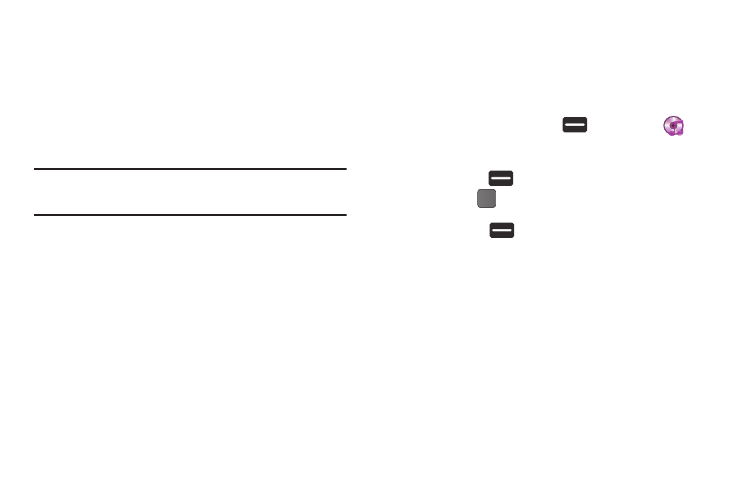
Multimedia 56
5.
Connect the USB end of the USB Data Cable to a matching
connector on your personal computer. A new “Removable
Disk” window should open on your computer screen.
6.
Select the Open folder to view files option. A new
Windows
®
Explorer window should open on your
computer screen.
7.
Drag or download music (MP3) files into the “My_Music”
folder.
Note: You can also insert the Memory Card into a compatible card reader.
Card readers vary, so follow the installation instructions included with
your card reader and personal computer.
My Images
My Images lets you manage your photos and pictures you
download, and lets you choose the pictures that appear in your
phone’s display while in standby mode (wallpaper), and as image
IDs for your contacts.
1.
In standby mode, press Menu (
)
➔
Multimedia
➔
My Images.
2.
Highlight an image or photo.
• Press Camera (
) to take new photos.
• Press VIEW (
) to expand the highlighted image to fill the
screen.
• Press Options (
) the following options appear in the display:
–
Send: Send the currently highlighted or displayed image as part of a
Picture message, Via a Bluetooth connection, To Facebook, or To
MySpace.
–
Set As: Assign the currently highlighted or displayed image as the Main
Wallpaper or as the Picture ID for a Contact.
–
Erase Files: Delete one or more marked images from the My Images
folder.
–
Move: Relocate the currently highlighted or displayed image from
phone memory to a Memory Card or from a Memory Card to phone
memory.
–
Copy: Copy the currently highlighted or displayed image from phone
memory to a Memory Card or from a Memory Card to phone memory.
