Groups, Viewing groups, Add contacts entry to a group – Samsung DFX-5000 User Manual
Page 51: Using add new/edit contact option
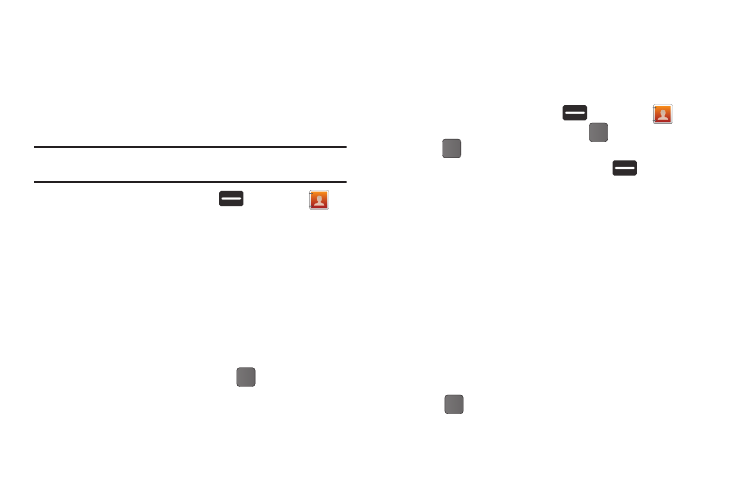
Contacts 48
Groups
Groups let you easily send messages to multiple, selected
Contacts. You can also use Groups to find Contact entries and to
add/remove Contacts names in a Group or to create or rename a
Group.
Viewing Groups
Note: This procedure uses the QWERTY keyboard and command keys. Rotate
the phone and slide it open to access the QWERTY keyboard.
1.
In standby mode, press Menu (
)
➔
Contacts
➔
Group.
2.
Available groups appear in the display. These groups are
available by default:
• No Group
• Business
• Colleague
• Family
• Friends
3.
Highlight a group, then press VIEW (
) to display a list of
group members.
Add Contacts Entry to a Group
Using Add New/Edit Contact Option
To add a Contact to a Group using either the Add New Contact
option or the Edit Contact option, do the following:
1.
In standby mode, press Menu (
)
➔
Contacts .
2.
Higlight and contact and press VIEW (
)
➔
EDIT (
).
3.
Highlight the Group field, then press Set (
).
The Select Group screen appears in the display showing
groups similar to the following:
• No Group
• Business
• Colleague
• Family
• Friends
4.
Select the Group to which you want to assign the selected
Contact.
You are returned to the Add New Entry/Edit Contact
screen and the selected Group name populates the Group
field.
5.
Press
to save your changes.
