Playing music, Music player controls – Samsung DFX-5000 User Manual
Page 57
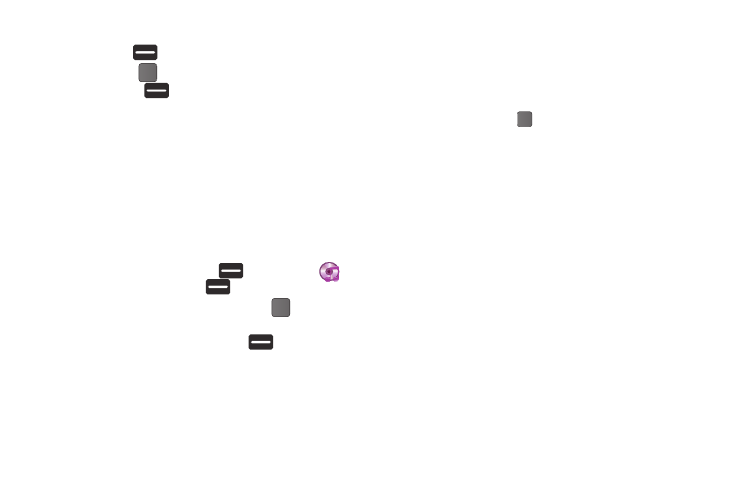
Multimedia 54
3.
Highlight a music file, then:
• Press Play (
) to play the highlight music file.
• Press MARK (
) to select the file for playing or other options.
• Press Options (
) to display the following options:
–
Mark All: Marks all listed music files for playing, removal, or
assignment of player settings.
–
Erase: Deletes highlighted or marked music file(s) from the Memory
Card.
–
Add to Playlist: Lets you add a marked music file to an existing
playlist.
–
Song Info: Lists the Title, Artist, Album, Genre, File Name, Encoding
Format, Bitrate, Duration, File Size, and Date of the highlighted music
file.
Playing Music
1.
In standby mode, press Menu (
)
➔
Multimedia
➔
Music Player
➔
Library (
).
2.
Select the desired option and press OPEN (
). A list of
music files appears in the display.
3.
Highlight a music file and press Play (
).
Music Player Controls
•
Volume Key:
–
Press the Volume key Up to play a music file louder.
–
Press the Volume key Down to play a music file softer.
•
Navigation Key:
–
Press the Center Select Key
to pause/resume playing a music file.
–
Press the Navigation key Down to stop playing a music file.
–
Press the Navigation key Left to skip to an earlier music file in the
selected list.
–
Press the Navigation key Right to skip to a later music file in the
selected list.
–
Press the Navigation key Up to return to the selected list and choose
another music file to play..
•
Library soft key: Returns you to the Library screen.
