Saved to phone folder options – Sanyo QWEST SCP-8300 User Manual
Page 201
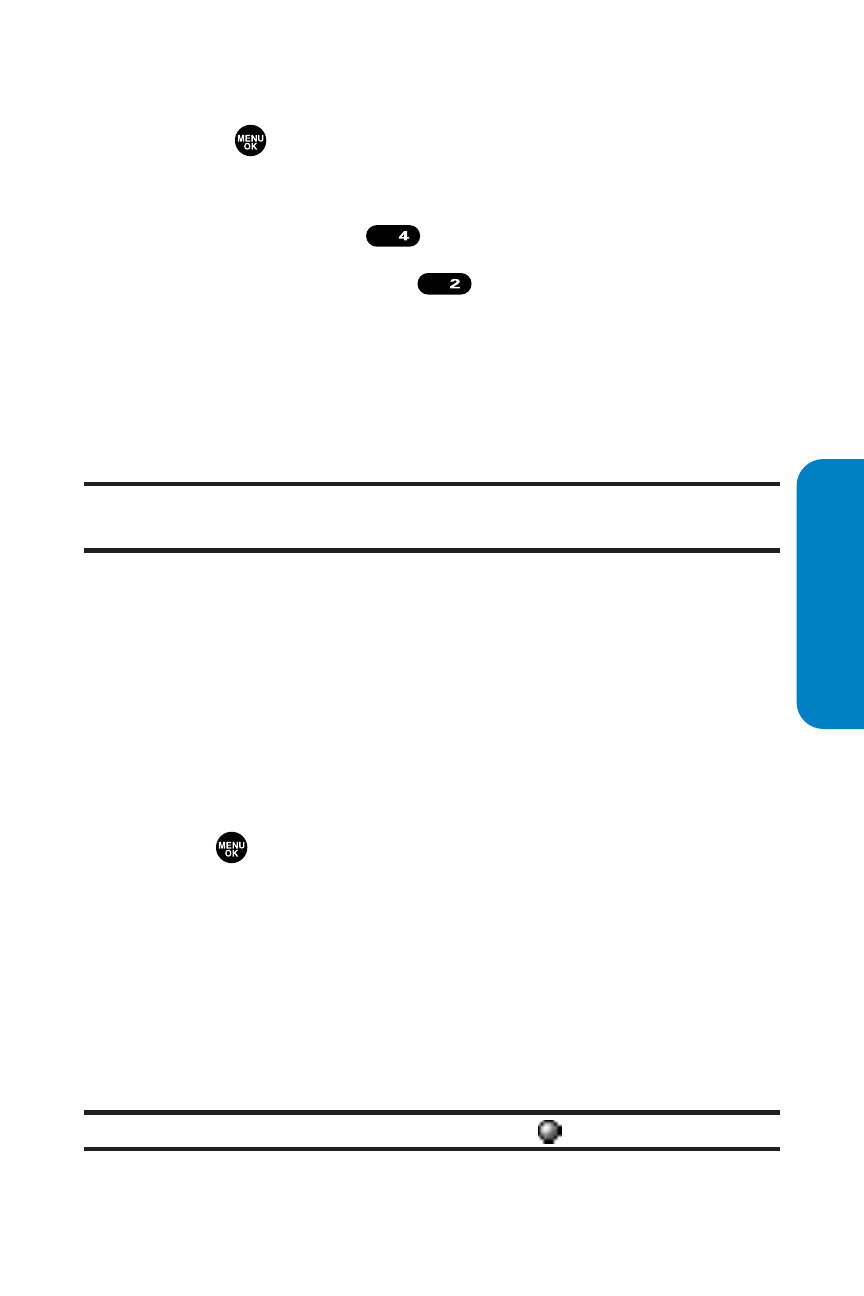
Section 2J: Using Your Phone’s Built-in Camera
185
To review your stored videos in the In Camcorder folder:
1.
Press
to access the main menu.
2.
Select Picture&Video to access the Picture & Video menu.
3.
Select My Videos (
).
4.
Select Saved to Phone (
). (Thumbnail stills will
display, up to nine at a time.)
5.
Use your navigation key to scroll through and select a
video.
6.
Press Play (left softkey) to play the selected video.
Tip:
Press the Side Volume key up or down to adjust the video volume
while playing a video or in the Expanded view mode.
Saved to Phone Folder Options
When you are viewing the Saved to Phone folder, press
Options (right softkey) to display the following options:
ⅷ
Expand to switch to the Expand view mode.
ⅷ
Thumbnail to switch to the Thumbnail view mode.
ⅷ
Set as to assign the video. Select Ringer or Animation and
press .
ⅷ
Display/Edit to display the currently highlighted video’s
details or edit the videos.
ⅷ
Delete to delete videos stored in the Saved to Phone folder.
Select This Video, Selected Videos, or All Videos.
ⅷ
Videos In Camcord. to display the In Camcorder folder.
ⅷ
Go to Camcorder to activate video mode.
Note:
Assigned videos will be identified with the
icon.
ABC
GHI
Camera
