In camera folder options, Expand to switch to the expand view mode, Thumbnail to switch to the thumbnail view mode – Sanyo QWEST SCP-8300 User Manual
Page 187: Set as to assign the picture
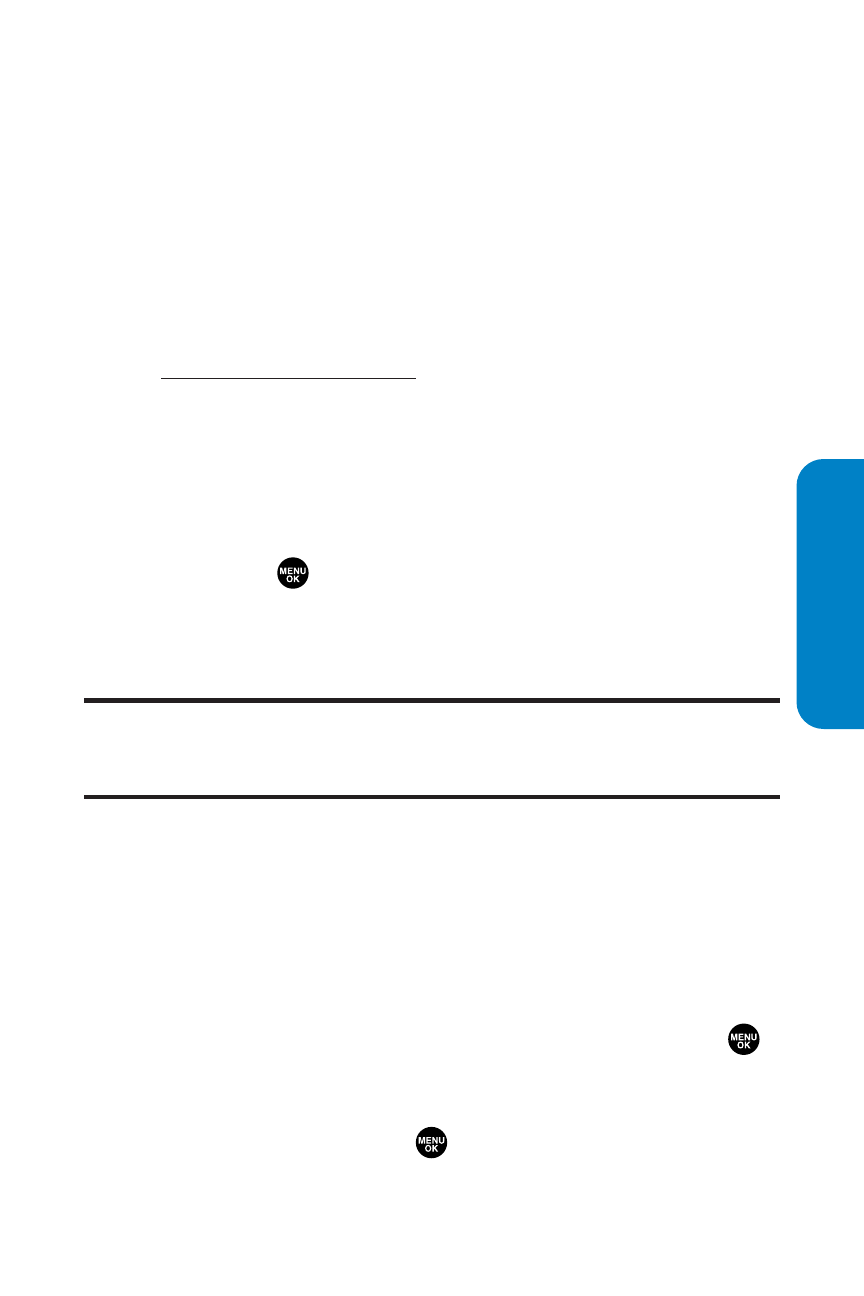
Section 2J: Using Your Phone’s Built-in Camera
171
In Camera Folder Options
When you are viewing the In Camera folder, press Options
(right softkey) to display the following options:
ⅷ
Expand to switch to the Expand view mode.
ⅷ
Thumbnail to switch to the Thumbnail view mode.
ⅷ
Upload to Albums to upload pictures from the In Camera
folder to the Sprint PCS Picture Mail Web site
(
http://pictures.qwest.com
). Depending on your settings,
you may be prompted to accept a Sprint PCS Vision
connection. Choose from the following options:
Ⅲ
This Picture to upload the currently highlighted
picture.
Ⅲ
Selected Pictures to upload the selected pictures.
Press
to select a picture (the check box on the
lower right corner will be marked).
Ⅲ
All Pictures to upload all pictures in the In Camera
folder.
Note:
If this is the first time you have accessed the Sprint PCS Picture Mail
account, you will be prompted to create your Sprint PCS Picture Mail
password. See “Creating Your Sprint PCS Picture Mail Password” on page 160.
ⅷ
Prints by Mail to order 4" x 6" prints of the pictures by
mail and deliver them to any address you set up at the
Sprint PCS Picture Mail Web site.
ⅷ
Set as to assign the picture.
Ⅲ
Picture ID to display the currently highlighted
picture for incoming calls from a specific Phone
Book entry. Select the desired entry and press
.
Ⅲ
Screen Saver to display the currently highlighted
picture as a screen saver. Select Main LCD or
Sub LCD and press
.
Camera
