Manual update from network, Settings – Sharp AQUOS BD-HP70U User Manual
Page 61
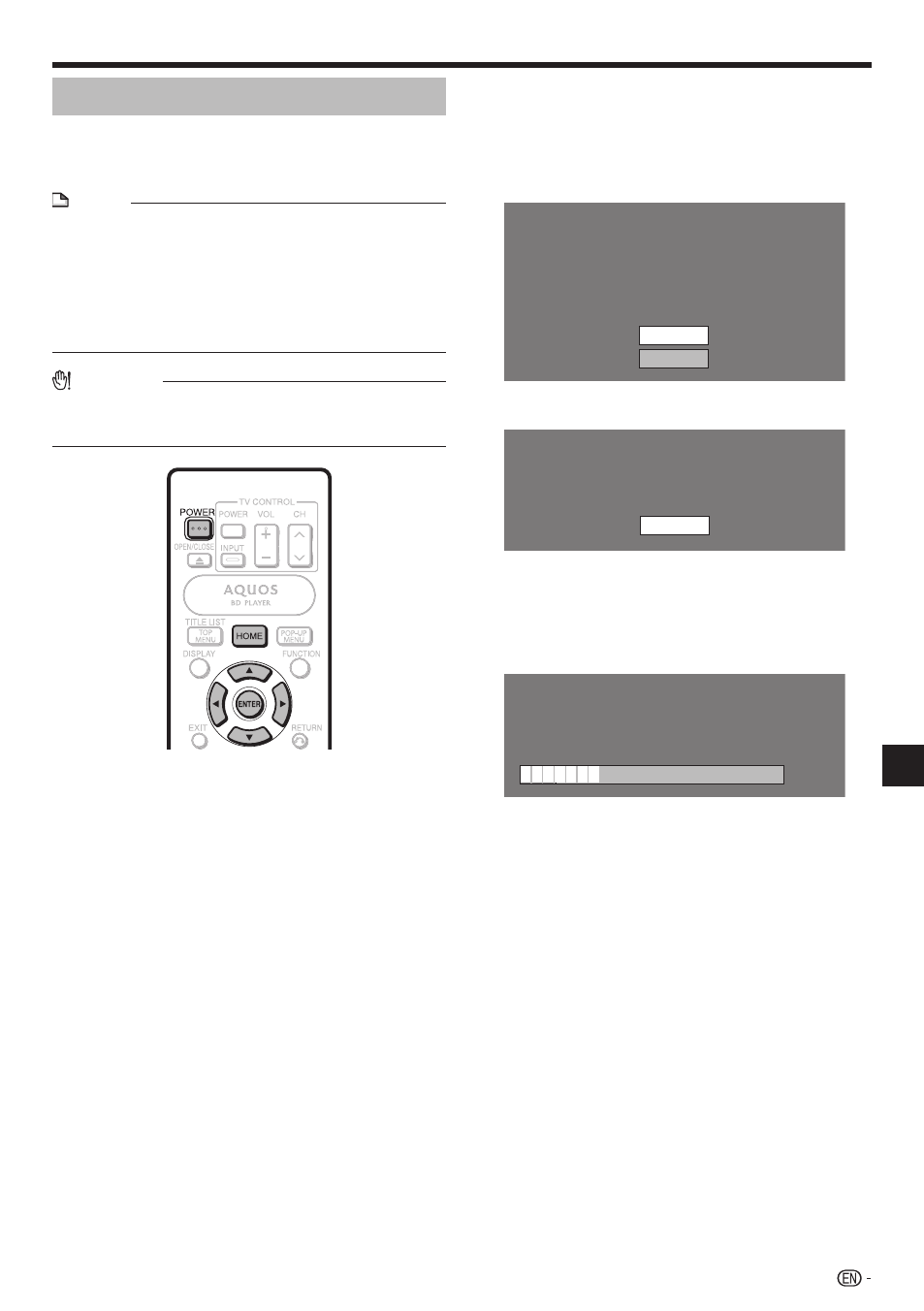
SETTINGS
Manual Update from Network
This function allows you to perform the update
operation by accessing an Internet connection
manually to check if there is a new firmware version.
NOTE
Make sure that the LAN cable or the wireless LAN adapter
is connected to this player and make sure that the wireless
router/access point is connected to the Internet if using the
wireless LAN adapter. (See pages 19–20.)
Make sure to perform the communication settings. (See
pages 53–56.)
It may take time to access and download the update
depending on the Internet connection and other factors.
•
•
•
CAUTION
Do not remove the LAN cable or the wireless LAN adapter
or unplug the AC cord while downloading or updating
software.
•
Press HOME to display the menu screen.
Press
a/b to select “Settings”, then press d or
ENTER
.
Press
a/b to select “Software Update
Settings”, then press
d or ENTER.
Press
a/b to select “Manual Update”, then
press
d or ENTER.
Press
a/b to select “Network”, then press
ENTER
.
1
2
3
4
5
During access to the network and checking the
latest version of firmware, “Accessing” blinks.
The current version of this unit software and the latest
version of the update file on the network are displayed
when latest version of firmware has been found.
To update this player software with update file, select
“Yes”, and go to step 7.
Latest version of firmware has been found.
Firmware update is available.
Proceed with update?
If “Yes” will be selected, version update will start.
Current Version :
Latest Version :
xxxxxxxxxx
yyyyyyyyyy
Yes
No
If the firmware has already been updated to the latest
version, the following message appears.
Present version of firmware is latest version.
You do not need to update.
Version :
xxxxxxxxxx
OK
If the Internet connection has failed, an error message
appears.
Retry the update after checking if the broadband
Internet connection (pages 19–20) and communication
settings (pages 53–56) are performed properly.
Press ENTER to start updating.
Downloading latest firmware…
Version :
yyyyyyyyyy
30%
When the software is successfully updated, a
screen is displayed indicating that the update
process is completed.
If the update has failed, an error message appears.
Retry the update after checking if the broadband
Internet connection (pages 19–20) and communication
settings (pages 53–56) are performed properly.
Press POWER to turn off the player.
6
•
•
•
7
8
•
9
59
Settings
