Communication setup, When selecting cable, Settings – Sharp AQUOS BD-HP70U User Manual
Page 55
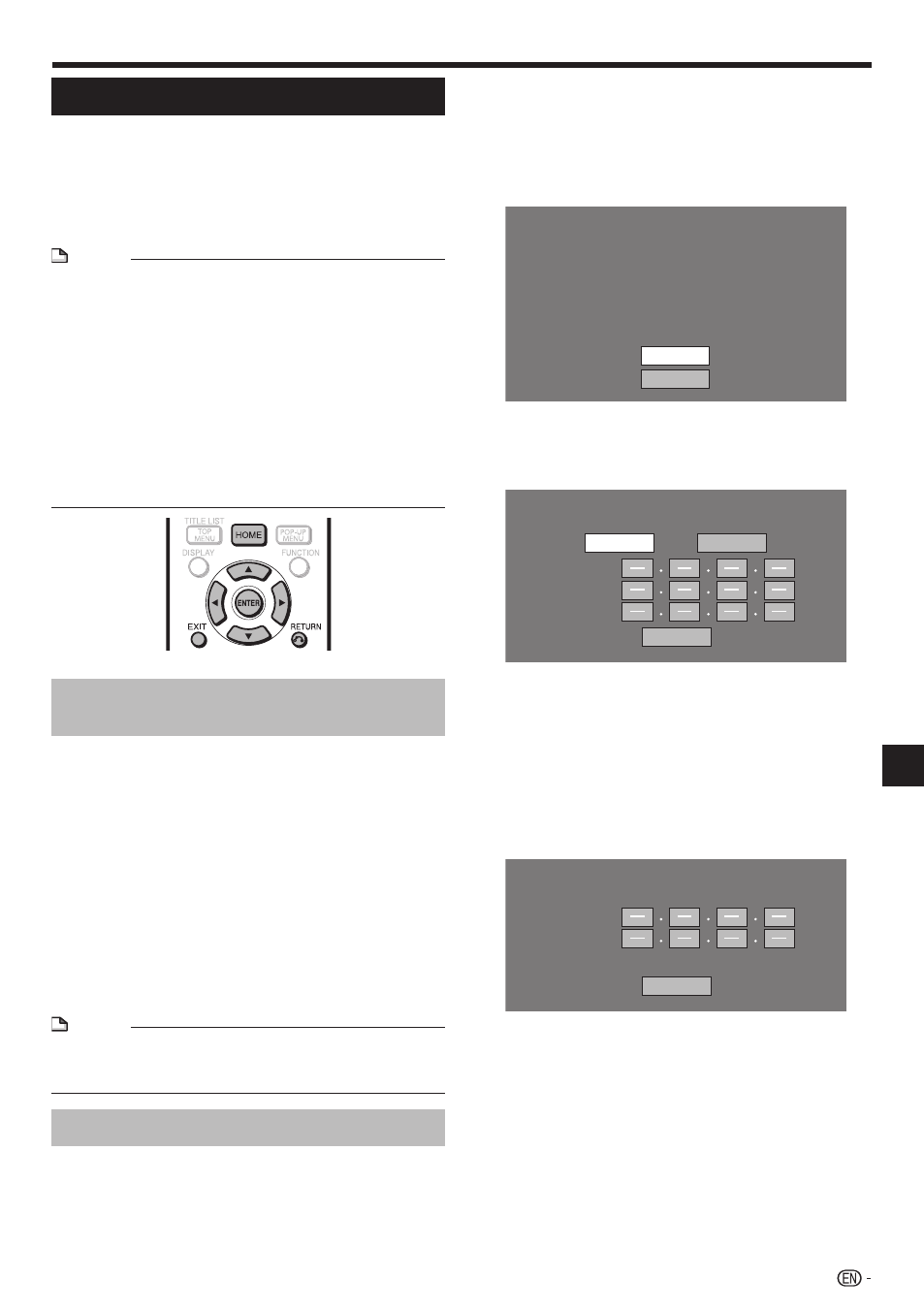
Communication Setup
This allows you to perform and/or change the
communication settings and select the type of Internet
connection from Cable or Wireless. This setting is
required to use BD-LIVE functions, the RSS reader
function, Netflix, YouTube and software updates that
connect to the Internet.
NOTE
Make sure that the LAN cable or the wireless LAN adapter
is connected to this player and make sure that the wireless
router/access point is connected to the Internet if using the
wireless LAN adapter. (See pages 19–20.)
For manually performing the setting, the following
information of the connected router or modem is required.
Confirm the information prior to the setting.
IP address, netmask, gateway, DNS address
Besides, if specifying a proxy server, the following
information specified from your Internet service provider is
also required. Confirm the information prior to the setting.
IP address and port number of the proxy server
Netflix service is not available when a proxy server is used
for an Internet connection. (See pages 36–37.)
•
•
−
•
−
•
Sets whether “Cable” or “Wireless”
is used for the network connection
Press HOME to display the menu screen.
Press
a/b to select “Settings”, then press d or
ENTER
.
Press
a/b to select “Communication Setup”,
then press
d or ENTER.
Press
a/b to select “Cable/Wireless Select”,
then press
d or ENTER.
Press
a/b to select “Cable” or “Wireless”, then
press ENTER.
If selecting “Cable”, follow the [When selecting Cable]
directions below.
If selecting “Wireless”, follow the [When selecting
Wireless] directions on the right side of the next page.
NOTE
When selecting “Wireless” when the wireless LAN adapter
is not inserted, “Wireless LAN adapter is not inserted”
appears on the screen.
•
When selecting Cable
Press HOME to display the menu screen.
Press
a/b to select “Settings”, then press d or
ENTER
.
1
2
3
4
5
•
•
1
2
Press
a/b to select “Communication Setup”,
then press
d or ENTER.
Press
a/b to select “Ethernet Setup (Cable)”,
then press
d or ENTER.
Press
a/b to select “Change”, then press
ENTER
.
Current Ethernet setup info.
: Auto Setup
: Auto Setup
: Auto Setup
: Auto Setup
: Not Use
IP Address
Netmask
Gateway
DNS
Proxy
Change
Initialize
For initializing the current setting, select “Initialize”,
then press ENTER.
For setting the IP address, press
c/d to select
“Yes” or “No”, then press ENTER.
Do you obtain the IP address
automatically?
IP Address
Netmask
Gateway
Next
Yes
No
If selecting “Yes”: The IP address is automatically
obtained.
If selecting “No”: The IP address, netmask and
gateway are manually entered using the screen for
inputting characters. (See page 56.)
Regarding each of the setup values, confirm the
specifications of your broadband router.
Select “Next”, then press ENTER.
If selecting “Yes” in the step 5, go to the step 9.
Enter your DNS address.
Enter your DNS address.
Primary
Secondary
Next
The primary and secondary DNS addresses are
entered using the screen for inputting characters. (See
page 56.)
Regarding each of the setup values, confirm the
specifications of your broadband router.
Select “Next”, then press ENTER.
3
4
5
•
6
•
•
7
•
8
•
9
SETTINGS
(Continued on the next page)
53
Settings
