Pecial, Ettings subtitle language, Audio language – Sharp DV-MX1U User Manual
Page 15: Camera angles, Black level setting
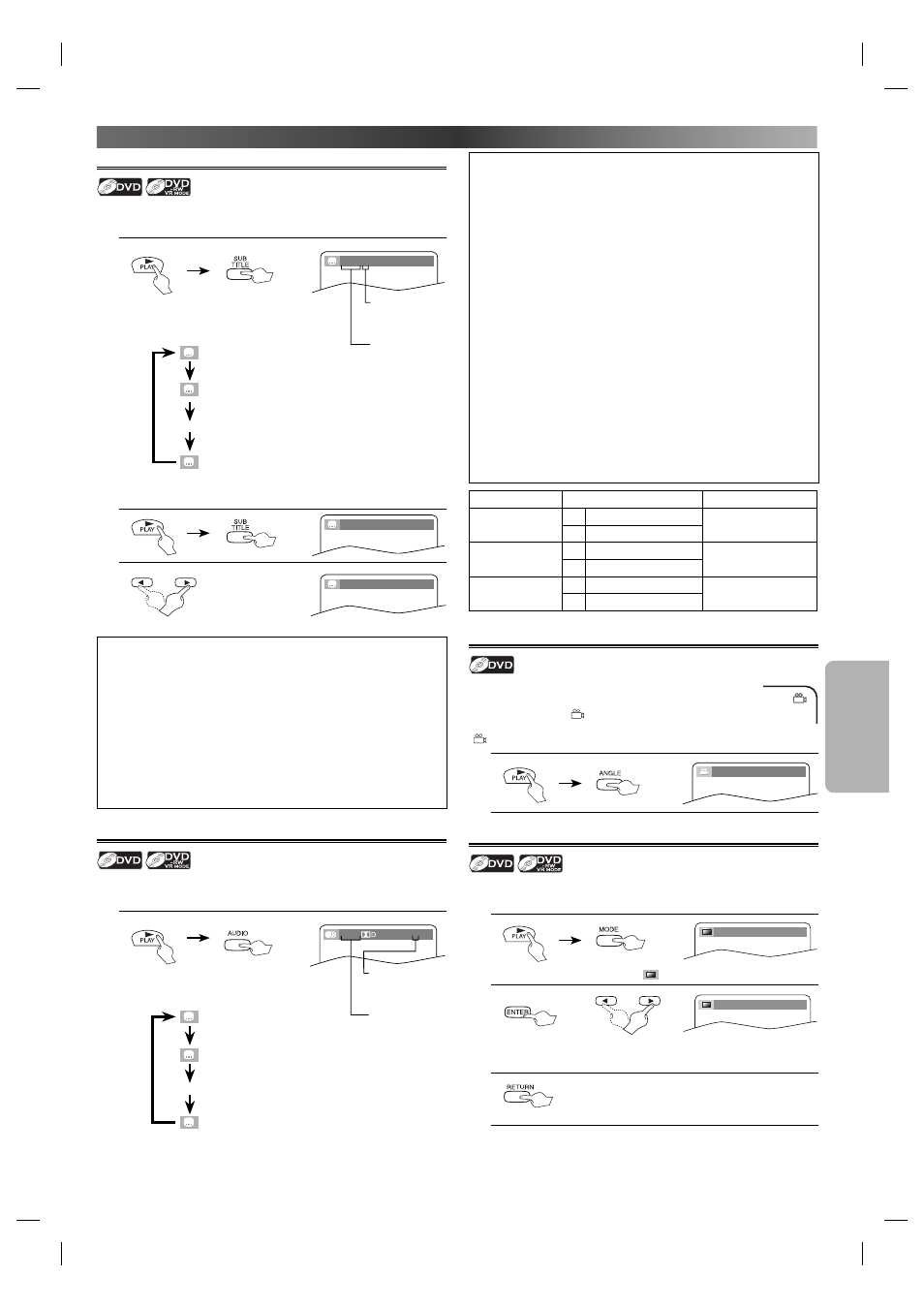
F
UNC
TIONS
– 15 –
EN
S
PECIAL
S
ETTINGS
Subtitle Language
This unit allows you to select a subtitle language (if available) during
DVD playback.
1.
1.ENG/6
Each time you press SUBTITLE,
subtitle language changes as example below.
To Set Subtitle ON/OFF
1.
1.ENG/6
2.
OFF
or press SUBTITLE
repeatedly until
“OFF” appears.
or
Hint
• If your language is not shown after pressing SUBTITLE several
times, the disc may not have that language. However, some discs
allow you to change subtitle languages setting in the disc menu.
(Operation varies depending on the disc, so refer to the manual
included in the disc.)
• When “NOT AVAILABLE” appears on the TV screen, it means no
subtitle is recorded on the scene.
• If you choose a language that has 3-letter-language code, the
code will be displayed every time you change the subtitle lan-
guage setting. If you choose any other languages, “---” will be
displayed instead. (Refer to page 19.)
Audio Language
This unit allows you to select an audio language (if multiple languag-
es are available) during DVD playback.
1.
1.ENG
3/2.1ch 48k/3
Each time you press AUDIO,
audio language changes as example below.
Hint
• The sound mode cannot be changed during playback of discs not
recorded in double sound.
• Audio language selection cannot be made during Rapid Play.
(Refer to page 11.)
• If your language is not shown after pressing AUDIO several times,
the disc may not have that language. However, some discs allow
you to change multiple audio languages setting in the disc menu.
(Operation varies depending on the disc, so refer to the manual
included in the disc.)
• When “NOT AVAILABLE” appears on the TV screen, it means no
audio is recorded on the scene.
• If you choose a language that has 3-letter-language code, the
code will be displayed every time you change the audio language
setting. If you choose any other languages, “---” will be displayed
instead. (Refer to page 19.)
For VR mode only:
• Pressing AUDIO cycles the sound mode through MAIN, SUB, MAIN + SUB.
• DVD-RW discs recorded in double sound (2 languages) can be
played back in either sound mode of MAIN, SUB or MAIN + SUB.
• With discs recorded in VR mode, changing the audio (MAIN, SUB
or MAIN+SUB) is effective only when using an analog connection.
Although you may be able to change the settings of the on-screen
display, it will not affect the sound when using a digital connection.
Mode
AUDIO OUTPUT
Display on the TV screen
MAIN
L
Main Audio
MAIN
R
Main Audio
SUB
L
Sub Audio
SUB
R
Sub Audio
MAIN
SUB
L
Main Audio
MAIN+
SUB
R
Sub Audio
Camera Angles
Some DVD discs may contain scenes which have been
shot simultaneously from various angles. You can change
the camera angle if “
” appears on the screen. If the
ANGLE ICON setting is “OFF” in the OTHERS menu,
“
” will not appear. (Refer to pages 16, 19.)
1.
1 / 8
Black Level Setting
Adjust the Black Level Setting to make the dark areas of the TV picture
brighter.
1.
Press MODE repeatedly until “
” appears.
ON
2.
ON : Makes the dark areas brighter.
OFF : Shows the original picture as recorded.
OFF
or
or
3.
OFF
ENG
FRE
(no subtitles)
(English subtitles)
(French subtitles)
...
ENG
SPA
FRE
(English audio)
(Spanish audio)
(French audio)
...
Subtitles can be
varied on the
displayed number.
Current subtitles
language.
Audio can be
varied on the
displayed number.
Current audio
language.
E61U1UD_2.indd 15
E61U1UD_2.indd 15
8/8/2005 1:27:43 PM
8/8/2005 1:27:43 PM
