Functions, Disc menu, Resume – Sharp DV-MX1U User Manual
Page 10: Paused and step-by-step playback, Fast forward/reverse search, Layback, Label-side 3, Unc tions
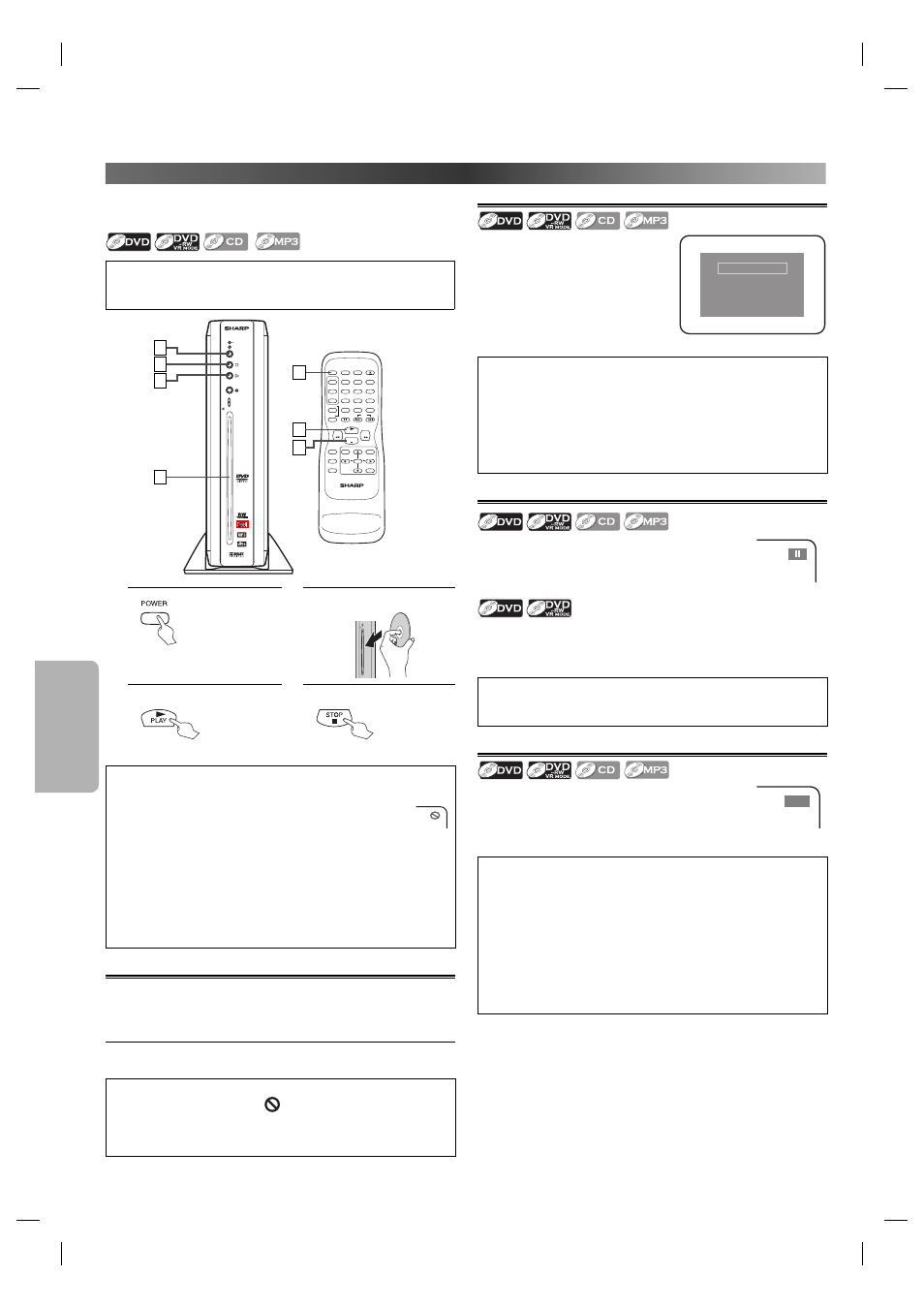
F
UNC
TIONS
– 10 –
EN
Before: Turn on the TV, amplifier and any other equipments which
are connected to this unit. Make sure the TV and audio receiver (com-
mercially available) are set to the correct channel.
(
page 12
)
Hint
You can change the On-Screen language in “PLAYER MENU” setting.
(Refer to pages 16, 17.)
DV- M X 1
PROGRESSIVE
LABEL-SIDE
STOP
POWER
PLAY
EJECT
1
3
4
2
RETURN
ZOOM
MODE
MENU
SKIP
PAUSE
A-B
REPEAT
ANGLE
AUDIO
SUB
TITLE
CLEAR
TOP MENU
STOP
PLAY
FWD
REV
SETUP
ENTER
EJECT
SEARCH
MODE
DISPLAY
1
2
3
4
5
6
7
8
9
0
+10
POWER
DVD VIDEO PLAYER
4
3
1
1.
2.
Insert a disc with label
facing to the left.
LABEL-SIDE
3.
To start playback.
4.
To stop playback.
Hint
• When you play MP3 files, details are on page 12.
• A “prohibited icon” may appear at the top-right on the TV
screen when the operation is prohibited by the disc or this
unit.
• Some DVDs may start playback from title 2 or 3 due to specific
programs.
• During the playback of a 2-layered disc, pictures may stop for a
moment. This happens while the 1st layer is being switched to the
2nd layer. This is not a malfunction.
• A DVD-RW disc recorded in the VR mode may freeze momentarily
during playback depending on how the playlist was made and
edited (deleted titles, repeated recording).
DISC Menu
Some discs contain menus which allow you to customize disc playback.
Use Cursor K / L / s / B or the Number buttons to select an item,
then press ENTER or PLAY B.
Calling up a Menu Screen (for playback of a DVD Video)
• Press MENU to call up the DVD menu.
• Press TOP MENU to call up the title menu.
Hint
• If the feature is not available,
symbol may appear on the TV
screen.
• Menu operations may vary depending on the disc. Refer to the
manual accompanying the disc for more details.
Resume
Press 'PLAY' to play from here.
To play the beginning,
press 'STOP' first and then 'PLAY'.
Resume ON
Press STOP C during playback.
Resume message will appear on the
TV screen.
Press PLAY B, playback will resume
from the point at which playback was
stopped.
Hint
• To cancel resume, press STOP C one more time during the stop
mode. On some discs, STOP C will not work while the Resume
message appears. Please wait until the message disappears.
• For MP3, playback will resume from the beginning of the track at
which playback was stopped.
• The resume information will be kept even when the power is
turned off.
Paused and Step-by-Step Playback
Press PAUSE F during playback.
• Playback will be paused and sound will be muted.
To continue playback, press PLAY B.
The disc goes forward by one frame each time PAUSE F is pressed
during the pause mode.
To continue playback, press PLAY B.
Hint
• On DVDs, set “STILL MODE” to “FIELD” in the DISPLAY menu if pic-
tures in the pause mode are blurred. (Refer to pages 16, 17.)
Fast Forward/Reverse Search
Press FWD g or REV h repeatedly during play-
back to select the required forward or reverse speed.
To continue playback, press PLAY B.
E
1
Hint
• On DVDs, set “STILL MODE” to “FIELD” in the DISPLAY menu if pic-
tures during Fast Forward and Reverse Search are blurred.
• For DVDs, Fast Forward or Reverse Search speed is different
depending on the disc.
• For DVDs, approximate speed is 1(x2), 2(x8), 3(x20), 4(x50) and 5(x100).
• For Audio CDs and MP3, approximate speed is 1(x2), 2(x8) and
3(x30).
• For Audio CDs and MP3, sound will be output during Fast Forward
or Reverse Search.
FUNCTIONS
P
LAYBACK
E61U1UD_2.indd 10
E61U1UD_2.indd 10
8/8/2005 11:51:52 AM
8/8/2005 11:51:52 AM
