Slow forward/slow reverse, Zoom, Rapid play – Sharp DV-MX1U User Manual
Page 11
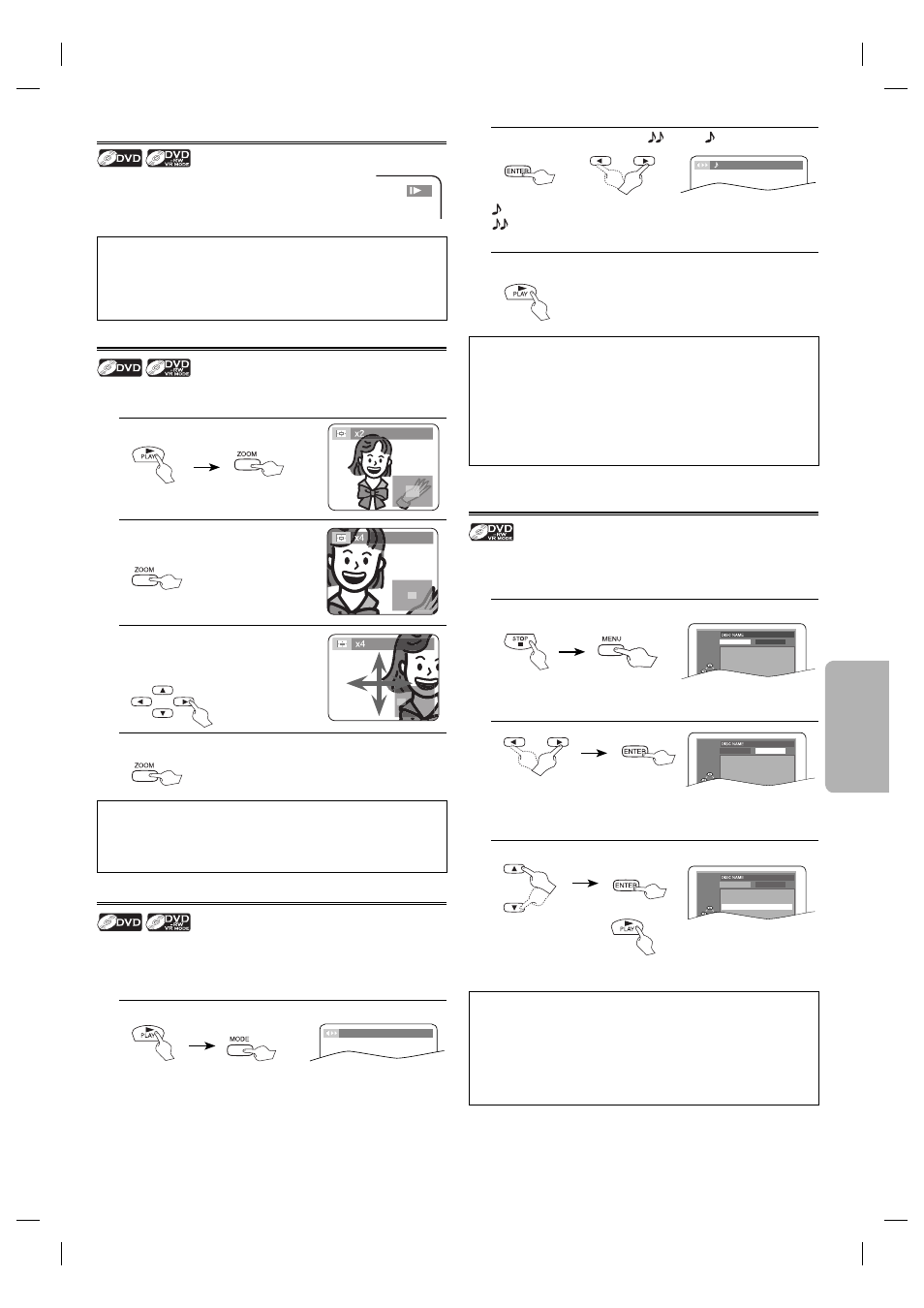
F
UNC
TIONS
– 11 –
EN
Slow Forward/Slow Reverse
1
Press FWD g or REV h repeatedly during the
pause mode to select the required forward or reverse
speed.
To continue playback, press PLAY B.
Hint
• Slow Forward or Reverse speed is different depending on the disc.
Approximate speed is 1(1/16), 2(1/8) and 3(1/2).
• On DVDs, set “STILL MODE” to “FIELD” in the DISPLAY menu if pic-
tures in the slow playback mode are blurred. (Refer to pages 16, 17.)
Zoom
The zoom function allows you to enlarge the video image and to pan
through the enlarged image.
1.
• The picture becomes twice as large.
During playback, press ZOOM.
2.
Press ZOOM repeatedly to change the
zoom factor: “x2”, “x4” or “OFF”.
3.
Once a desired zoom factor is set, use
Cursor K / L / s / B to move the
zoomed picture across the screen.
4.
To exit zoom function, press ZOOM repeatedly to select “OFF”.
Hint
• Zooming function does not work while the disc menu is showing up.
• x4 zoom is not available on some discs.
• Zooming function is also available during pause mode.
Rapid Play
Rapid Play function is available only during playback.
Available only on discs recorded in the Dolby Digital format, Rapid
Play plays back in slightly faster/slower speed with sound that is close
to normal playback quality.
1.
During playback, press MODE.
OFF
• The current setting appears.
2.
or
Press ENTER to switch among “
(x1.3)”, “
(x0.8)” and “OFF”.
or
: Plays back approximately at 0.8 times of normal playback.
: Plays back approximately at 1.3 times of normal playback.
OFF : No
effects.
3.
To continue normal playback, press PLAY B.
Hint
• Audio (language) setting cannot be changed while using this mode.
• Virtual Surround and Black Level Setting cannot be changed while
using this mode.
• Virtual Surround does not function while using this mode.
• This feature may not work at some point in a disc.
• When using digital audio connection, the DPCM sound will be
output.
Playing the Disc Recorded in VR Mode
(Video Recording Format)
DVDs recorded in VR mode can have a PLAYLIST assigned to alter the
order or content to be played. If a PLAYLIST has been created, you can
choose the ORIGINAL or PLAYLIST option.
1.
ORIGINAL
PLAYLIST
1 ORIGINAL1
2 ORIGINAL2
3 ORIGINAL3
4 ORIGINAL4
5 ORIGINAL5
6 ORIGINAL6
Press MENU in stop mode.
• The current setting screen will appear.
• Pressing MENU during playback is not valid.
2.
ORIGINAL
PLAYLIST
1 PLAYLIST1
2 PLAYLIST2
3 PLAYLIST3
4 PLAYLIST4
5 PLAYLIST5
or
ORIGINAL : A list of titles which are recorded with a DVD recorder.
PLAYLIST : A list of titles which is made based on the ORIGINAL
edited list.
3.
To select the desired title.
To decide.
or
ORIGINAL
1 ORIGINAL1
2 ORIGINAL2
3 ORIGINAL3
4 ORIGINAL4
5 ORIGINAL5
or
Hint
• PLAYLIST will not be displayed when it has not been made.
• Resume playback will not be possible if you change the setting.
• When discs recorded in VR mode, changing the audio (MAIN,
SUB or MAIN+SUB) is effective only when using an analog con-
nection. Although you may be able to change the settings of the
on-screen display, it will not affect the sound when using a digital
connection.
E61U1UD_2.indd 11
E61U1UD_2.indd 11
8/8/2005 11:52:19 AM
8/8/2005 11:52:19 AM
