Transferring music to your samsung napster player – Samsung YH-920 User Manual
Page 15
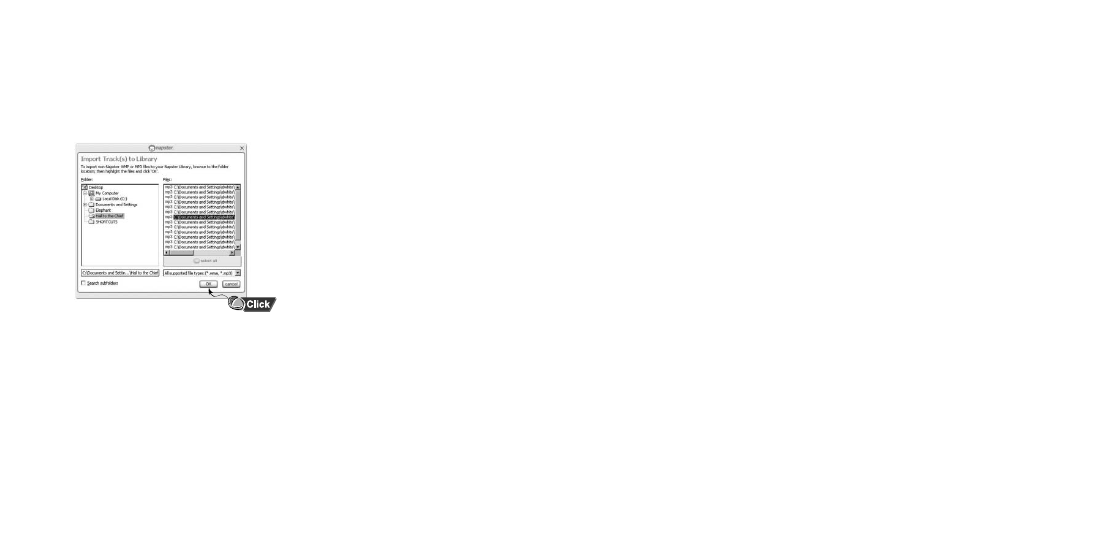
Samsung Napster YH-920 Player - 29
28 - Samsung Napster YH-920 Player
Click the [OK] button.
4
A progress bar displays while the tracks are importing.
When the tracks successfully import, they will be stored and accessible
from your Napster Library. You will also be prompted to edit the track
data for any non-Napster tracks (see next section).
5
Tracks that you purchase through Napster can be transferred seamlessly to your
Samsung Napster Player using the Napster application.
Note
Before transferring, make sure your Samsung Napster Player battery is charged or connected to AC
power, otherwise your transfer may not complete successfully.
When you plug your device into your computer through the USB port, the Napster application will
automatically recognize it and display it as Samsung/Napster YH-920 under the menu tree of your
Napster Library. If your Samsung Napster Player is not connected or detected, it will display a
“Portable Device” icon.
If your Samsung Napster Player is not listed, check your connection and verify that the Samsung
Napster Player is detected by your computer.
Note
If you try to transfer tracks to your Samsung Napster Player that you have not purchased yet, you
will automatically be prompted to purchase the tracks.
Make sure your Samsung Napster Player battery is charged or connected to AC power.
Transferring Music to Your Samsung Napster Player
