Siemens DOME COLOUR CFMC1315-LP User Manual
Page 16
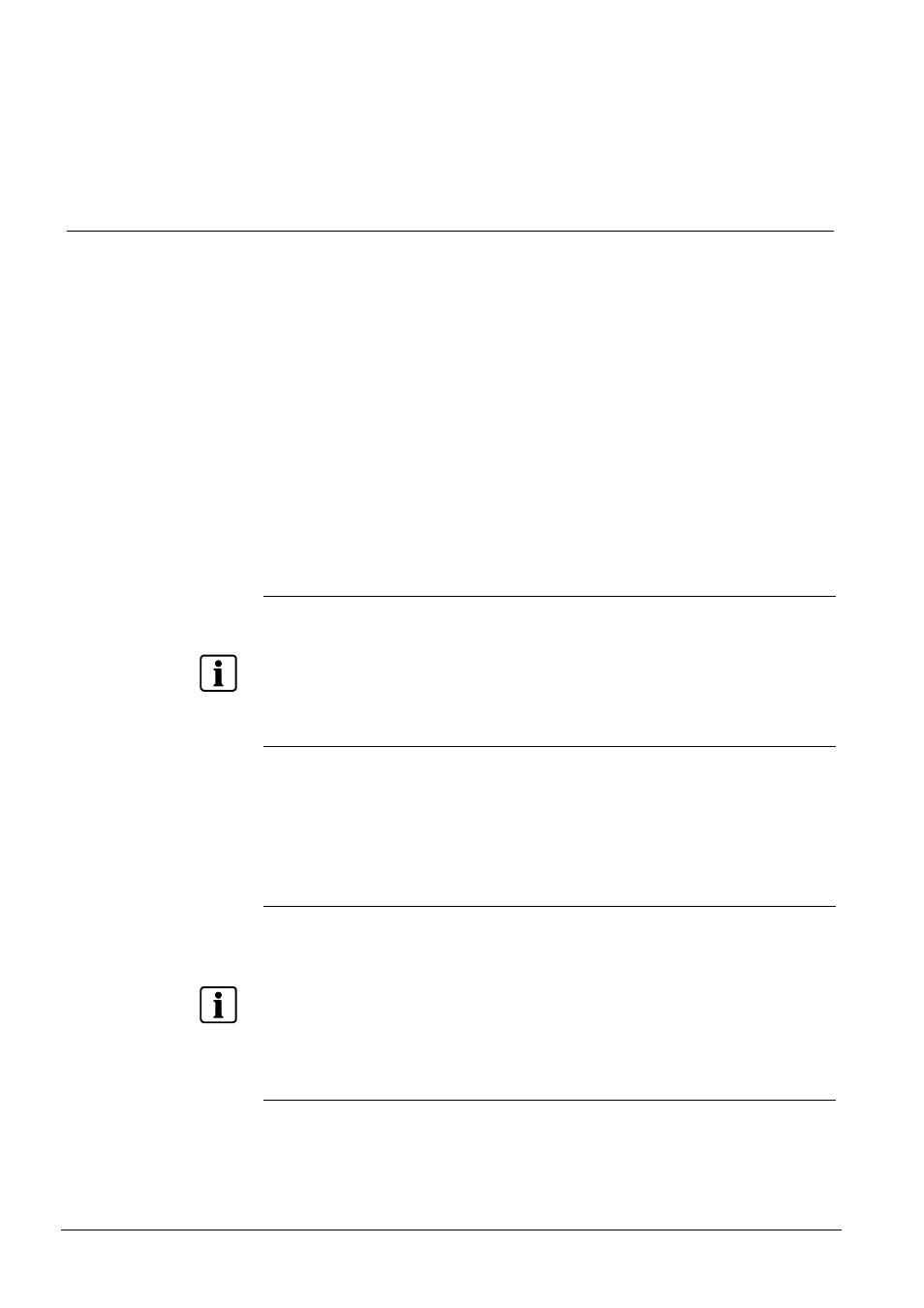
Installing the camera
16
Siemens Building Technologies
Fire Safety & Security Products
01.2009
z
Camera search application "IpFinder"
Install this application from the CD-ROM supplied as an accessory. (Double-click
"ipfinder_Setup.exe" in the CD-ROM and install the application in accordance
with the instructions on the screen)
6.4
Connecting the Camera and Personal Computer by Network
IP Address
To connect to the network, the administrator needs to set the network camera IP
address.
There are two options to set the IP address.
–
Entering an IP address manually (factory default)
–
Obtaining an IP address automatically from the DHCP server
z
Entering the IP address manually.
Your camera is set to this mode at factory with IP address: 192.168.0.10, so you
need to enter this IP number manually to access camera at the first time.
z
Obtaining an IP address automatically from the DHCP server
If your network is using DHCP server, you do not need to change the IP address
of the camera. But be sure to set DHCP ON/OFF to ON in "Network
settings/Basic".
NOTE
The IP address of the network camera is sometimes updated or changed from time to time when the
DHCP server is used. For this reason, the network camera sometimes cannot be connected due to an
IP address change if the network camera is accessed using the previously set IP address.
To enable accessing the network camera in this case, a fixed IP address needs be set with the
network camera by setting an IP address through manual input. Please read the instruction manuals
of the network system equipment also carefully such as the router, hub and modem.
When entering the IP address manually, set DHCP ON/OFF to OFF in "Network/Basic Settings" and
enter the IP address, subnet mask, default gateway, primary DNS and secondary DNS.
Connection Configuration
Two configurations are available for connection of network cameras.
z
Crossover connection
z
Connection via a hub, switch, or router
NOTE
z
You do not need to assign an IP address to a hub.
z
The IP address of your camera after purchasing from the store is automatically set to 192.168.0.10
in case DHCP is not used. Set the IP address of your personal computer in the same subnet. (The
network segment must be the same segment when directly connecting using a cross cable or
connecting through the hub) When connecting more than one camera, connect each camera using
IP Address 192.168.0.10 and change the IP addresses of the second and subsequent cameras to
other IP addresses, such as 192.168.0.11.
z
You can also use the LAN port of your broadband router. However, when using the broadband
router, if the DHCP server function is set to "ON", turn on the power after connecting the camera
with the router. The camera gets the IP address from the router's DHCP server and it may not be
192.168.0.10.
For more information, read your user's guide for broadband router.
It is also recommended to set the computer's IP address from the router's DHCP
server.
