Tips for avoiding paper jams, Understanding display messages – Samsung CLX-3160 User Manual
Page 78
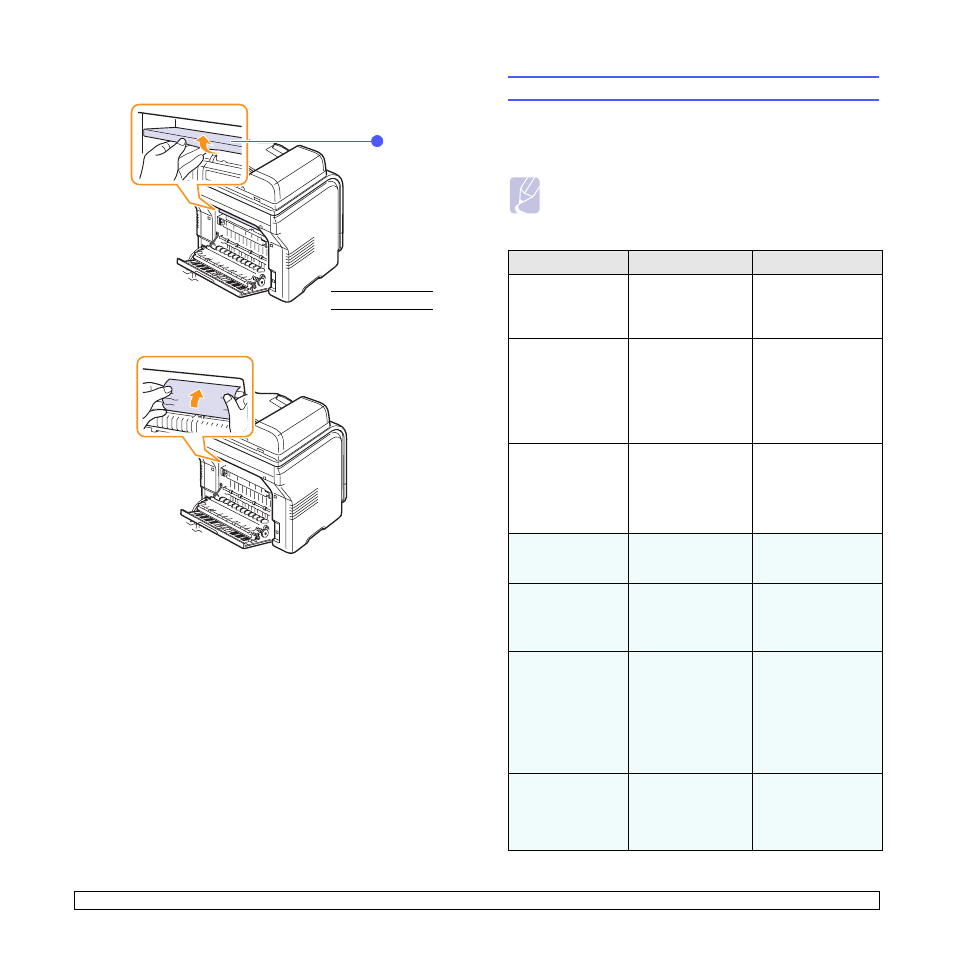
14.5
5
Open the fuser door.
6
Locate the jammed paper and pull it out.
7
Close the fuser door.
8
Close the rear cover. Printing automatically resumes.
Tips for avoiding paper jams
By selecting the correct media types, most paper jams can be avoided.
When a paper jam occurs, follow the steps outlined on page 14.2.
• Follow the procedures on page 5.6. Ensure that the adjustable guides
are positioned correctly.
• Do not overload the tray. Ensure that the paper level is under the
brackets of the tray 1.
• Do not remove paper from the tray while your machine is printing.
• Flex, fan, and straighten paper before loading.
• Do not use creased, damp, or highly curled paper.
• Do not mix paper types in a tray.
• Use only recommended print media. See page 5.2.
• Ensure that the recommended print side of print media is facing up in
the mamual tray and tray 1.
1
fuser door
1
Understanding display messages
Messages appear on the control panel display to indicate the machine’s
status or errors. Refer to the tables below to understand the messages’
meaning and correct the problem if necessary. Messages and their
meanings are listed in alphabetical order.
Messages in the colored cells are available only with CLX-3160FN.
Note
• When you call for service, it is very convenient to tell the
service representative the display message.
Message
Meaning
Suggested solutions
[Color]
Toner Empty
The color toner
cartridge has run
out. The machine
stops printing.
Replace the color
toner cartridge with a
new one. See page
13.5
[Color]
Toner Low
The corresponding
color toner cartridge
is almost empty.
Take out the toner
cartridge and
thoroughly shake it.
By doing this, you can
temporarily
reestablish printing
operations.
[Color] Toner
Supply Error
The machine
received several
papers with many
images, and it can
not supply the toner
properly.
Unplug the power
cord and plug it back
in. If the problem
persists, please call
for service.
[COMM. Error]
The machine has a
communication
problem.
Ask the sender to try
again.
[Incompatible]
The machine has
received a fax from
which is registered
as a junk fax.
The received fax data
will be deleted.
Reconfirm junk fax
setup. See page 10.2
[Line Error]
Your machine
cannot connect with
the receiving fax
machine or has lost
contact because of a
problem with the
phone line.
Try again. If the
problem persists, wait
an hour or so for the
line to clear and try
again.
Or, turn the ECM
mode on. See page
10.1.
[No Answer]
The receiving fax
machine has not
answered after
several redial
attempts.
Try again. Make sure
that the receiving
machine is
operational.
