Printing, Printing a document, Changing printer settings – Samsung CLX-3160 User Manual
Page 134: Printing a document changing printer settings
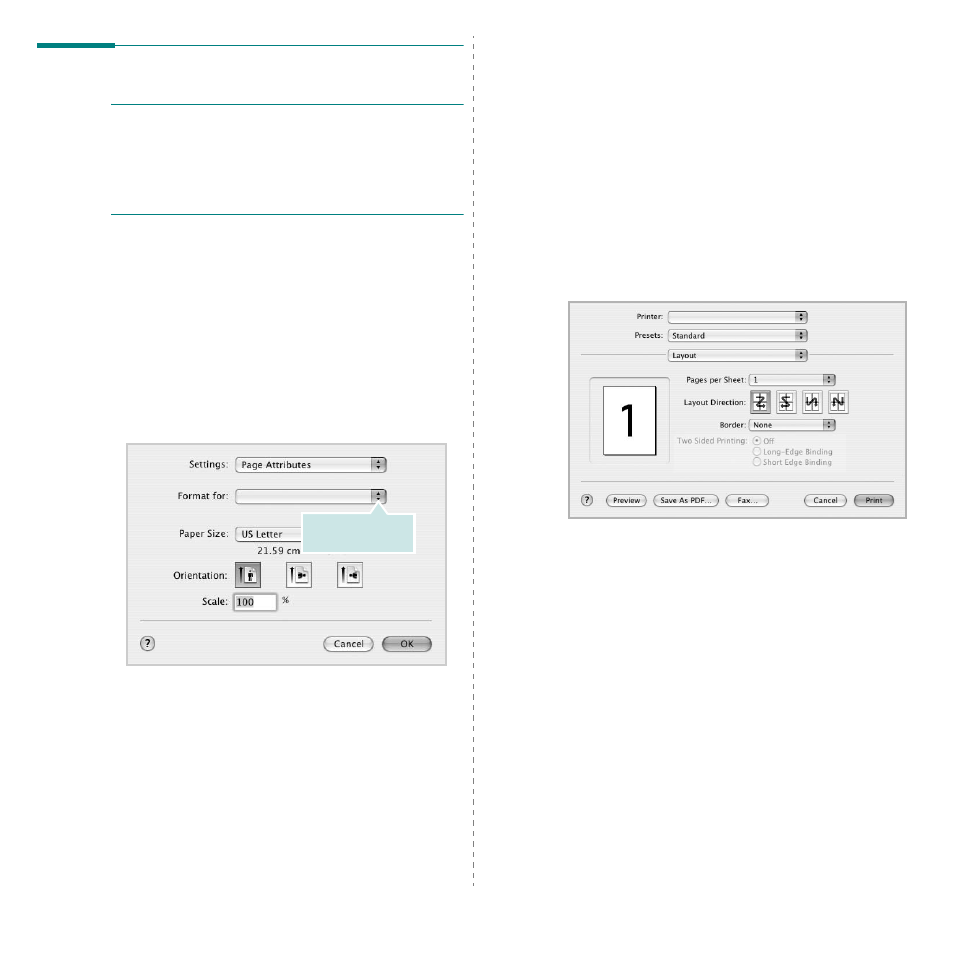
39
Printing
N
OTES
:
• The Macintosh printer’s properties window that appears in
this User’s Guide may differ depending on the printer in use.
However the composition of the printer properties window is
similar.
• You can check your printer name in the supplied CD-
ROM.
Printing a Document
When you print with a Macintosh, you need to check the printer
software setting in each application you use. Follow these steps
to print from a Macintosh.
1
Open a Macintosh application and select the file you want
to print.
2
Open the File menu and click Page Setup (Document
Setup in some applications).
3
Choose your paper size, orientation, scaling, and other
options and click OK.
4
Open the File menu and click Print.
5
Choose the number of copies you want and indicate which
pages you want to print.
6
Click Print when you finish setting the options.
▲
Mac OS 10.3
Make sure that your
printer is selected.
Changing Printer Settings
You can use advanced printing features when using your
printer.
From your Macintosh application, select Print from the File
menu. The printer name which appears in the printer properties
window may differ depending on the printer in use. Except for
the name, the composition of the printer properties window is
similar.
Layout Setting
The Layout tab provides options to adjust how the document
appears on the printed page. You can print multiple pages on
one sheet of paper.
Select Layout from the Presets drop-down list to access the
following features. For details, see “Printing Multiple Pages on
One Sheet of Paper” on the next column.
▲
Mac OS 10.3
