Hdd/dvd dubbing, Dubbing using dubbing list, Hdd/dvd dubbing dubbing using dubbing list – Sony AT107 User Manual
Page 83
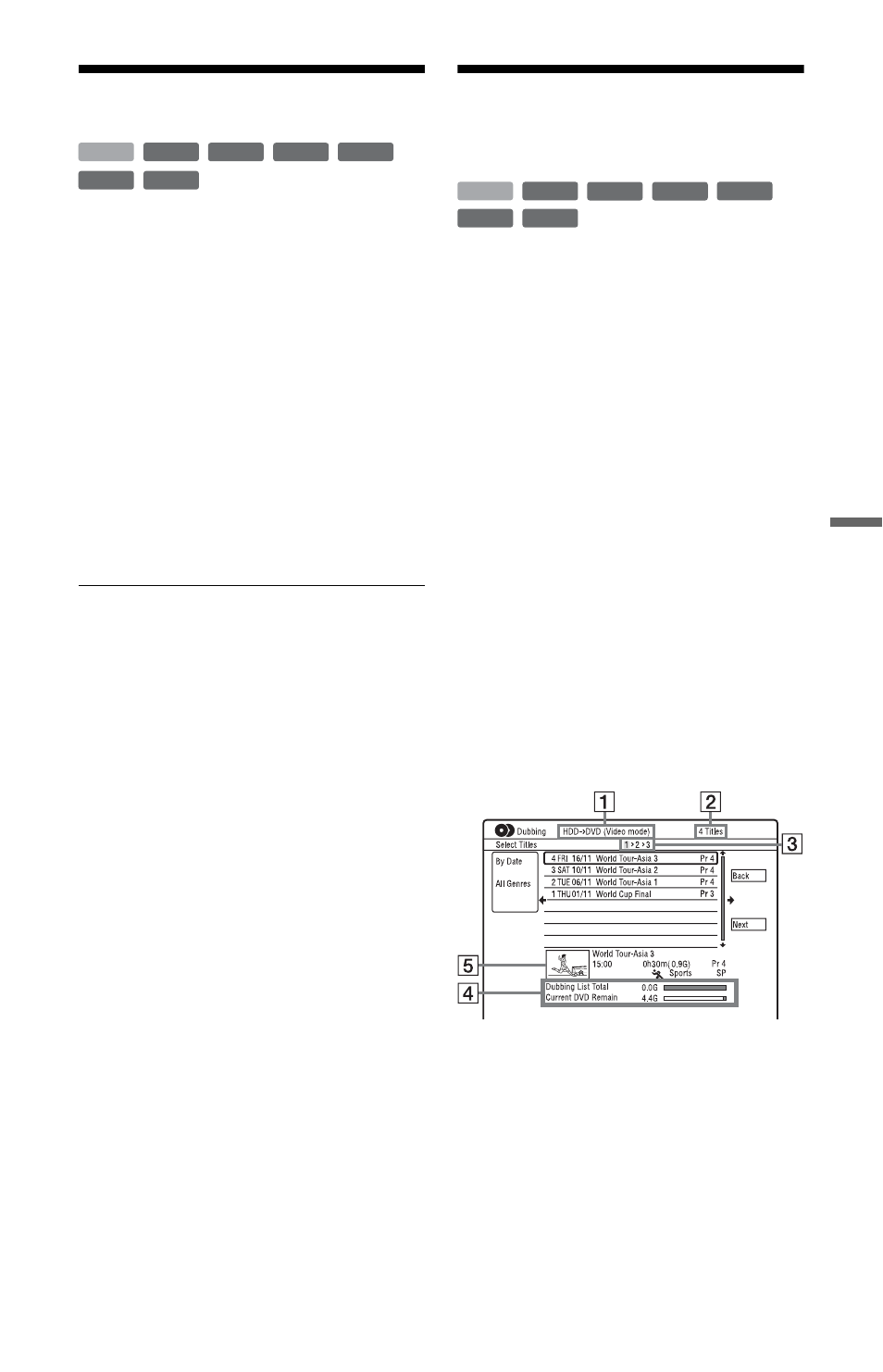
83
D
u
b
b
in
g (H
DD
y
DV
D)
HDD/DVD Dubbing
You can dub a single title by pressing the
HDD/DVD DUB button during playback.
You can also dub from finalised DVD-RWs/
DVD-Rs (Video mode) to the HDD.
1
Start playback of a title.
For playing a title, see “Playing” on
page 65.
2
Press HDD/DVD DUB.
The recorder starts dubbing the current
playing title from the beginning.
The recorder turns off automatically
when you do not use the recorder for
more than 20 minutes after the dubbing
has finished.
To cancel dubbing
Press and hold HDD/DVD DUB for more
than one second.
When dubbing is stopped partway, no part of
the title will be moved to the dubbing target.
However, note that this will decrease the free
space for DVD+Rs/DVD-Rs.
About dubbing mode
Titles on the HDD are dubbed to a disc at
high speed (“High-Speed” dubbing).
Titles on a disc are dubbed to the HDD at
normal speed (“Real time” dubbing).
For the minimum required time for “High-
Speed” dubbing, see page 150.
To convert the recording mode (only
when dubbing from a disc to the HDD)
Before step 1, press REC MODE to select
the recording mode.
b
Note
You cannot use the HDD/DVD DUB button in the
following cases. Dub the title using Dubbing List
(page 83).
– When dubbing the title recorded in MN6 mode
or longer duration mode to a DVD+RW/
DVD+R.
– When dubbing the title recorded in HQ+ mode to
a DVD.
Dubbing Using Dubbing
List
You can select the titles you want to dub
using Dubbing List. You can also edit titles
before dubbing without changing the
original titles.
1
Press SYSTEM MENU.
The System Menu appears.
2
Select “Dubbing,” and press ENTER.
3
Select a dubbing direction, and press
ENTER.
To dub titles from the HDD to a disc,
select “HDD -> DVD.”
To dub titles from a disc to the HDD,
select “DVD/CD -> HDD.”
4
Select “Create New Dubbing List,”
and press ENTER.
The Dubbing List appears.
• If you have previously saved a
Dubbing List and want to resume
editing it, select “Use Previous
Dubbing List,” and go to step 7.
A Direction of dubbing
B Total number of titles to be
dubbed
C Dubbing step number
Display 1: Select a title you want to
dub (the “Select Titles” display).
Display 2: Edit a title (the “Title
Edit” display).
Display 3: Confirm the settings and
start dubbing (the “Start Dubbing”
display).
+
RW
-RW
VR
-RW
Video
+
R
HDD
-R
VR
-R
Video
+
RW
-RW
VR
-RW
Video
-R
VR
+
R
HDD
-R
Video
,continued
