Playing the disc on other dvd equipment (finalise) – Sony AT107 User Manual
Page 43
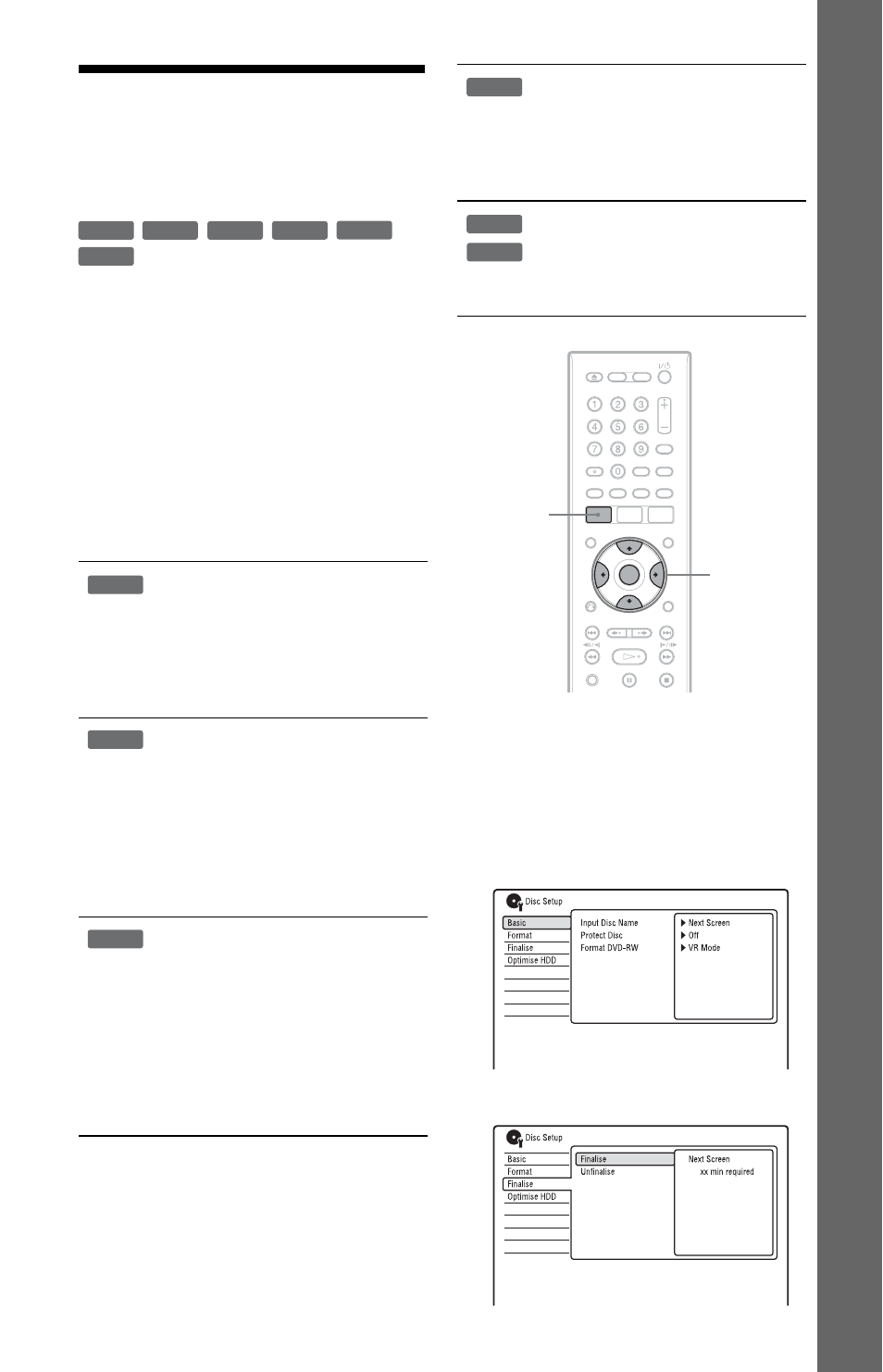
43
Se
ve
n B
a
si
c O
p
e
rat
io
n
s
—
G
e
tti
n
g
t
o
Know
Yo
ur
D
V
D
R
e
co
rd
er
6. Playing the Disc on
Other DVD Equipment
(Finalise)
Finalising is necessary when you play discs
recorded with this recorder on other DVD
equipment.
When you finalise a DVD+RW, DVD-RW
(Video mode), DVD+R, or DVD-R (Video
mode), a DVD menu will be automatically
created, which can be displayed on other
DVD equipment.
Before finalising, check the differences
between the disc types in the table below.
Differences between disc types
1
Insert a disc.
See “1. Inserting a Disc” on page 34.
2
Press SYSTEM MENU.
The System Menu appears.
3
Select “Disc Setup,” and press
ENTER.
4
Select “Finalise,” and press ENTER.
Discs are automatically finalised
when removed from the recorder.
However, you may need to finalise
the disc for certain DVD
equipment, or if the recording time
is short. You can edit or record on
the disc even after finalising.
Finalising is unnecessary when
playing a disc on VR format
compatible equipment.
Even if your other DVD equipment
is VR format compatible, you may
need to finalise the disc, especially
if the recording time is short. You
can edit or record on the disc even
after finalising.
Finalising is necessary when
playing on any equipment other
than this recorder.
After finalising, you cannot edit or
record on the disc. If you want to
record on it again, unfinalise
(page 44) or reformat the disc
(page 45). However, if you
reformat the disc, all recorded
contents will be erased.
+
RW
-RW
VR
-RW
Video
-R
VR
+
R
-R
Video
+
RW
-RW
VR
-RW
Video
Finalising is necessary. The disc
can be played only on equipment
that supports DVD-R in VR mode.
You can edit or record on the disc
even after finalising (except DVD-
R DL in VR mode).
Finalising is necessary when
playing on any equipment other
than this recorder.
After finalising, you cannot edit or
record on the disc.
-R
VR
+
R
-R
Video
ENTER
SYSTEM
MENU
,continued
