Changing tabs, Clearing all tab settings, Changing a regular tab to a special tab – Smith Corona Typewriter User Manual
Page 5: Changing a special tab to a regular tab, Changing all tabs to one special tab, Changing all special tabs to regular tabs, Removing one tab setting
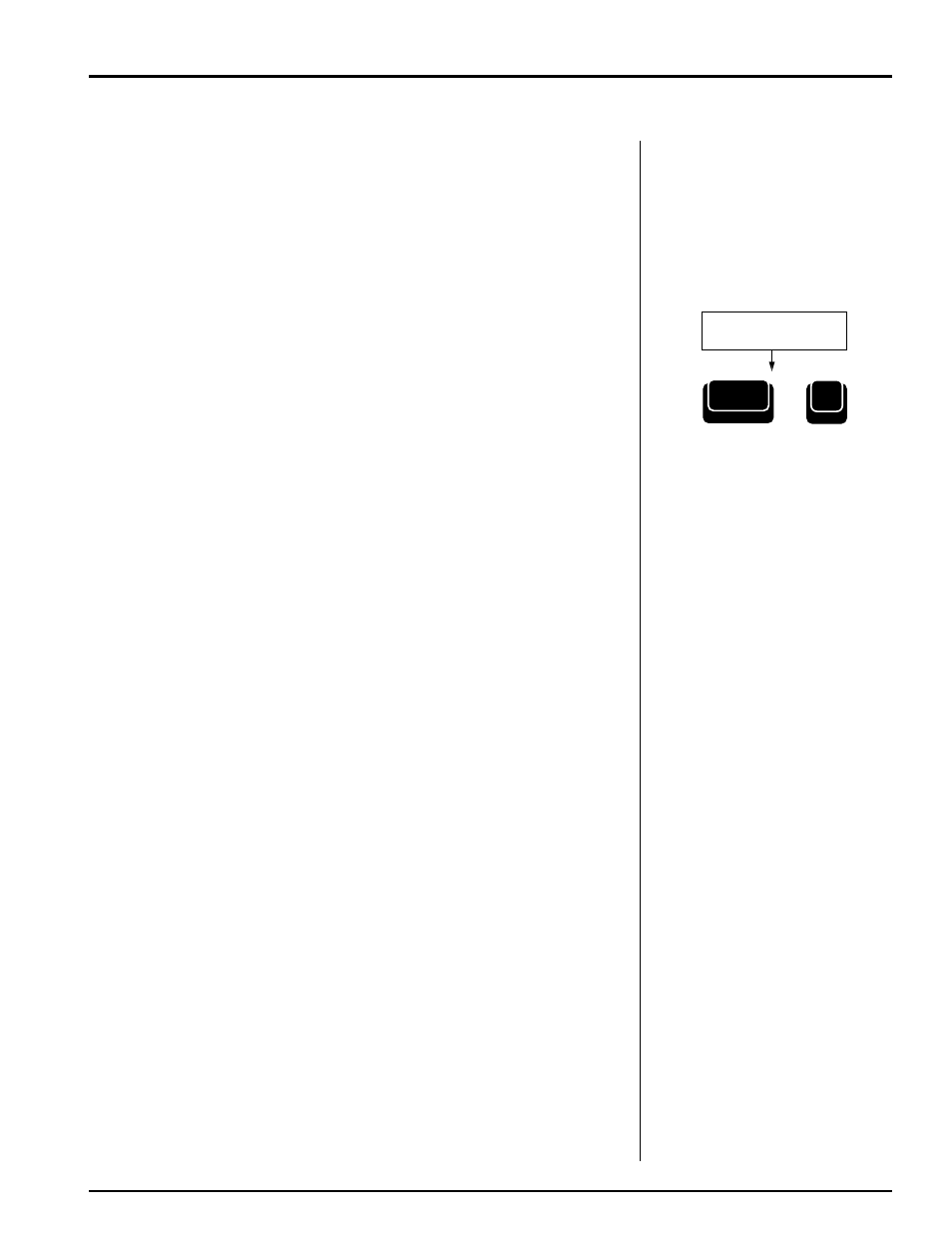
Smith Corona Corporation
Page Layout — 2-5
Changing Tabs
You can change tabs already set for one format to another. You can
change tab settings in
Type
Mode or change them for a specific
document in
Mem
Mode when you recall that document.
Changing a Regular Tab to a Special Tab
1.
Select
Type
Mode.
2.
Position print hammer on the Regular Tab to be changed.
3.
Press Code + Spec. Tab (O). The tab will change to a Decimal Tab
(
D
T
), and the unit will beep once.
4.
Press Code + Spec. Tab (O) again for a Centered Tab (
T
C
), or press
Code + Spec. Tab (O)
a third time for a Flush Right Tab (
F
T
).
Changing a Special Tab to a Regular Tab
1.
Select
Type
Mode.
2.
Position print hammer on the Special Tab to be changed.
3.
Press Tab S. The tab will change to a Regular Tab, and the unit will
beep once.
Changing All Tabs to One Special Tab
1.
Position the print hammer on left margin.
2.
Press Code + Sp Tab (O) until all tabs on the typing scale change to
the tab desired.
Changing All Special Tabs to Regular Tabs
1.
Position the print hammer on left margin.
2.
Press Tab S. All Special Tabs are changed to Regular Tabs.
Removing One Tab Setting
1.
Position the print hammer on that tab location by pressing
Tab/Tab C
.
2.
Press Code + Tab/ Tab C. Release immediately. The tab symbol
disappears from the scale. One beep is heard.
Clearing All Tab Settings
Press Code + Tab/ Tab C until 2 beeps are heard. If you are positioned at
a tab stop you will hear 3 beeps. All tab symbols disappear from the
scale. The display prompts:
All Tabs Clear
Position Print Hammer
on Regular Tab
Code
+
O
SpTab
(once, twice, or three times)
