Smith Corona Typewriter User Manual
Page layout, Margins and tabs, Margins
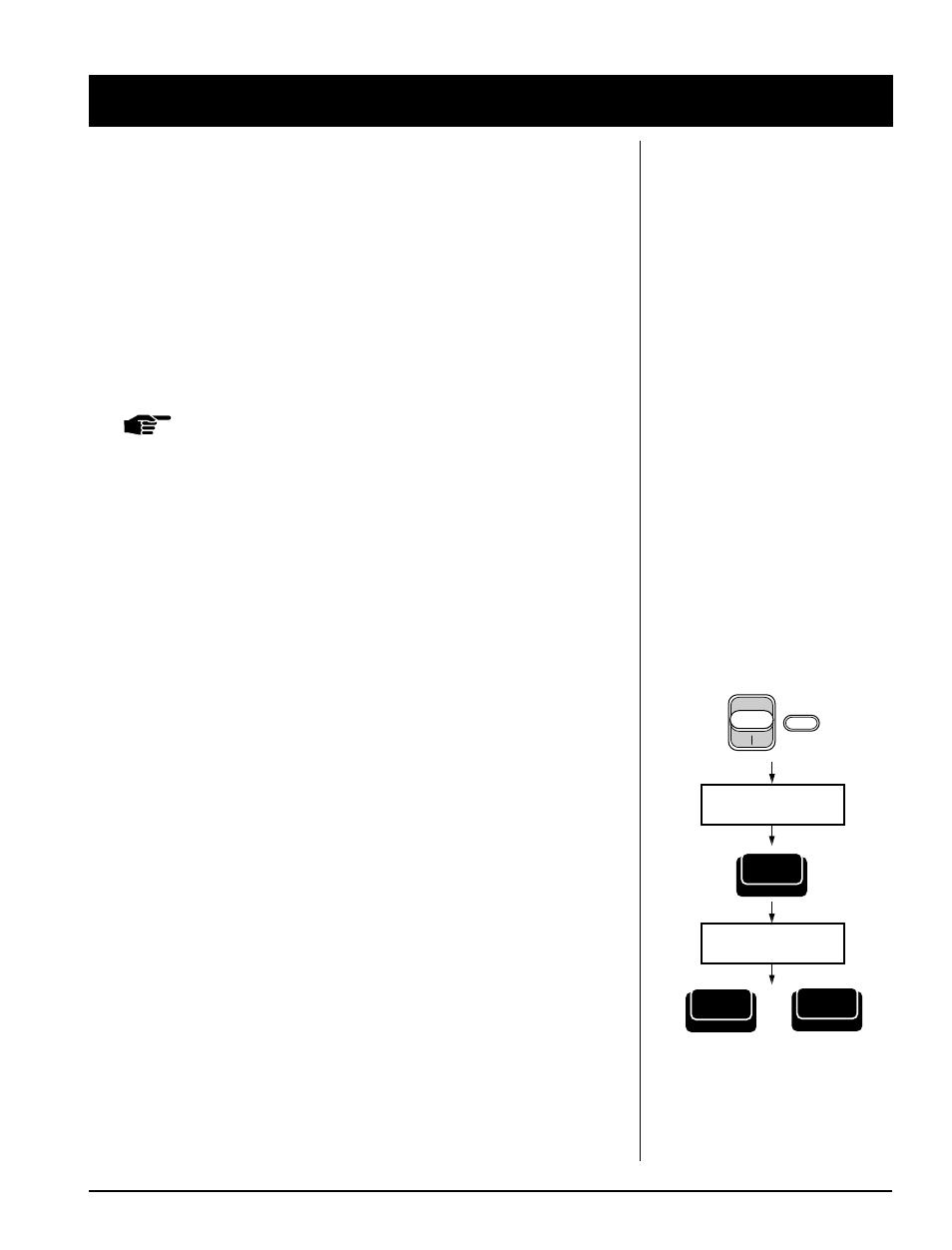
Smith Corona Corporation
Page Layout — 2-1
Page Layout
The first time you turn on your Memory Typewriter, a preset format is
activated. It is set for general typing purposes. These settings remain
active until you change them.
Margins and Tabs
Margins and tabs for both
Type
Mode and
Mem
Mode are set in
Type
Mode, but can be changed in
Mem
Mode when text is recalled for
editing. Margins and tabs are set using the typing scale which appears
on the display in
Type
Mode. A blinking cursor indicates the typing
position. The letter “L” indicates your left margin setting. The letter “R”
indicates your right margin setting.
NOTE:
In
Mem
Mode, the margins and tabs used when the text
is created will be saved with the text and recalled with it,
even if they have been changed.
Margins
In
Type
Mode, to signal that you are near the right margin, the
typewriter will beep 5 spaces before the margin. In
Mem
Mode, the text
will wrap automatically when you print.
Margins are preset depending on the pitch setting, which is the number
of characters per inch. They are:
10 Pitch
12 Pitch
15 Pitch
(Pica)
(Elite)
(Micro)
Left Margin
12
14
18
Right Margin
72
86
108
New margin settings remain until changed again.
1.
Move the Mode Selector to
Type
. A typing scale appears on
the display.
2.
Move the cursor using the Spacebar or Back Space to the desired left
margin setting on the scale.
3.
Press Margin.
4.
Move the cursor using the Spacebar to the desired right margin
setting on the typing scale.
5.
Press Code + Margin. A beep confirms each new margin setting.
6.
You can change to
Mem
Mode, if desired.
Move Cursor to
Desired Left Margin
Type
Margin L
R
Move Cursor to
Desired Right Margin
Code
+
Margin L
R
