Spectra Logic Spectra 12000 User Manual
Page 45
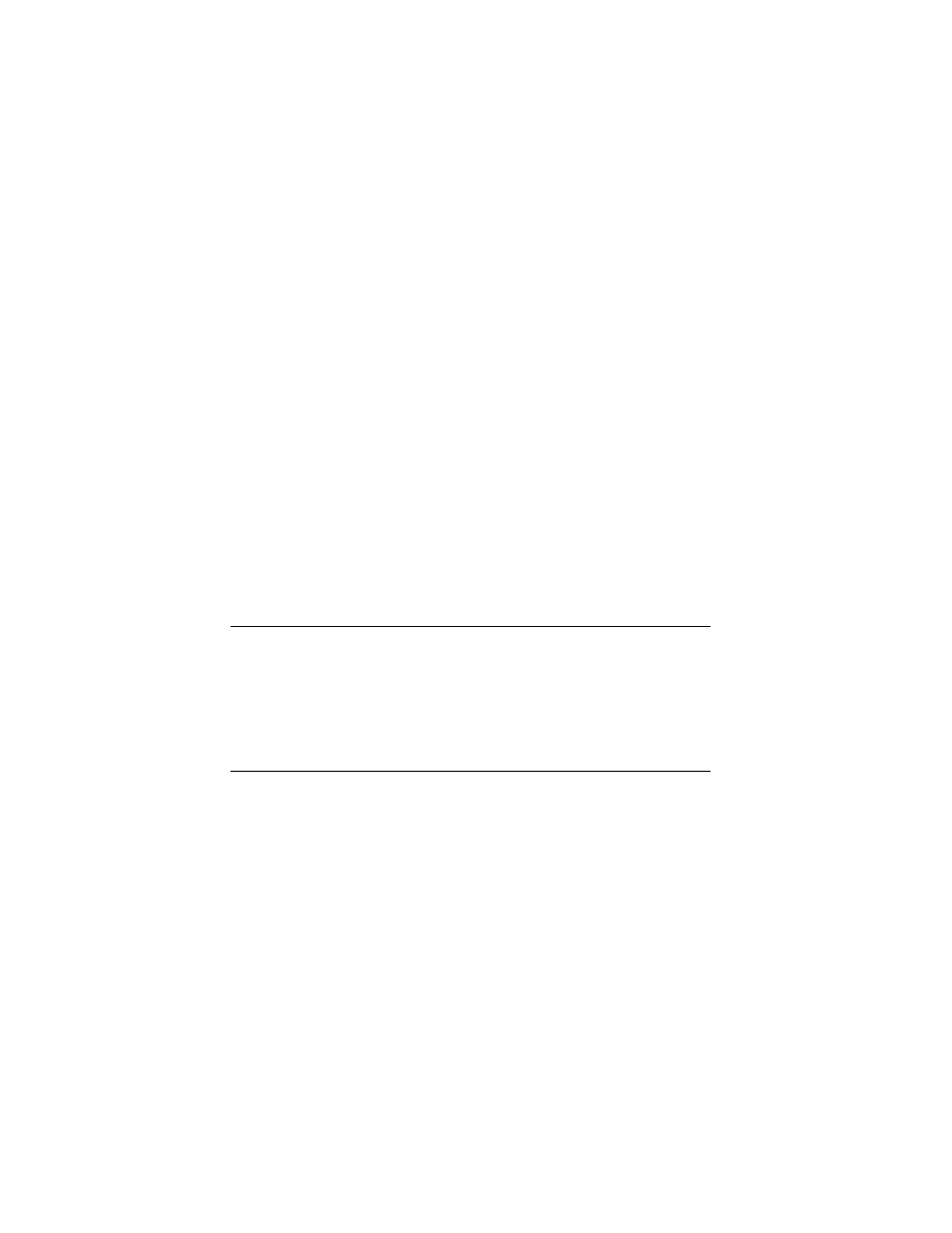
Chapter 4. Partitioning the Spectra 12000 Library
45
6.
Create or edit a partition using this window.
Name...
Tap the Name... button and enter the name in the keyboard dialog.
Slots
Tap the +/- buttons to add/remove slots in increments of 15. As you
add or remove slots, the number of slots in the partition will appear
between the +/- buttons, while the Slots Remaining field displays the
number of unassigned slots available. When creating multiple partitions,
make sure you have enough unassigned slots remaining for other
partitions you may be creating.
Drives
Displays the drives in the partition listed.
Add
To add a drive, select a drive or pair of drives from the Available
Drives Window and tap Add. The drive or drives will move to the This
Partition box and the assigned controller bus will move to the controller
list.
Remove
To remove a drive or pair of drives, select the drive from the list in
the This Partition box and tap Remove. The drive(s) will move to the
available list and the bus will be removed from the controller list.
Note:
All drives on a bus must be allocated to the same
partition, but all drive locations do not need to be
populated.
A controller configured to export a library shows an
asterisk next to it. Only one controller in each partition
can be configured to export a library.
Enable Queued Unloads and Defer Queued Unloads
We strongly recommend you
leave both of these checked.
When Enable Queued Unloads is checked, your library responds
immediately to the host software that an eject was successful. The
front panel then moves the “queued” tapes to the E/E port as slots
become available.
If all E/E port slots are full, the tapes are marked as having been
logically ejected, and it will be reported to the software that they
have been ejected. They will then be physically ejected as E/E slots
