Protect, Red-eye removal, English – Sanyo VPC-E1090 User Manual
Page 51
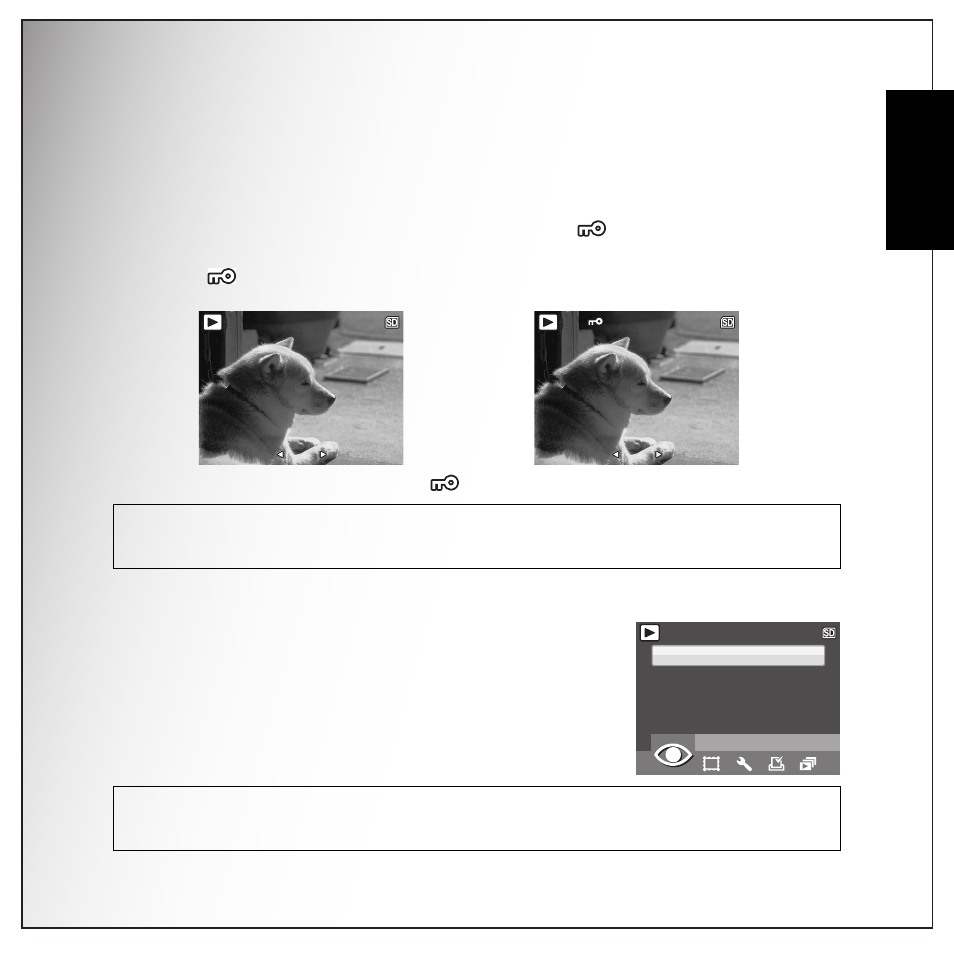
Photo & Video Playback 39
Using the Playback Menu
English
Protect
You can lock a photo or video to protect it from being accidentally erased.
To lock a photo or video:
1. Press the MENU button to select PROTECT from the menu and press the OK button to
enter.
2. Use the UP/DOWN navigation buttons to select lock
or EXIT, then press the OK
button to confirm the one you needed.
3. A key
icon displays at the top of the screen to indicate the photo/video is now
locked.
4. To cancel the protect mode, select
and press the OK button.
Red-Eye Removal
The Red-Eye Compensation function allows you to perform
red-eye reduction on a saved photo.
To remove red-eye from a photo:
1. Press the MENU button to select RED-EYE REMOVAL from
the menu and press the OK button to enter.
2. Use the UP/DOWN navigation buttons to select YES or NO.
Note:
1. If the image is protected, the fixed image will be saved as a new file directly without asking.
2. If a failure occurs, the message “Cannot process correctly” appears on the screen.
Note:
1. If the image is protected, the fixed image will be saved as a new file directly without asking.
2. If a failure occurs, the message “Cannot Processing Correctly” appears on the screen.
1/140
1/140
1/140
10M
10M
1/140
1/140
1/140
10M
10M
RED-EYE REMOVAL
1/140
1/140
1/140
YES
NO
10M
10M
