Send message using call history – Samsung SCH i830 User Manual
Page 40
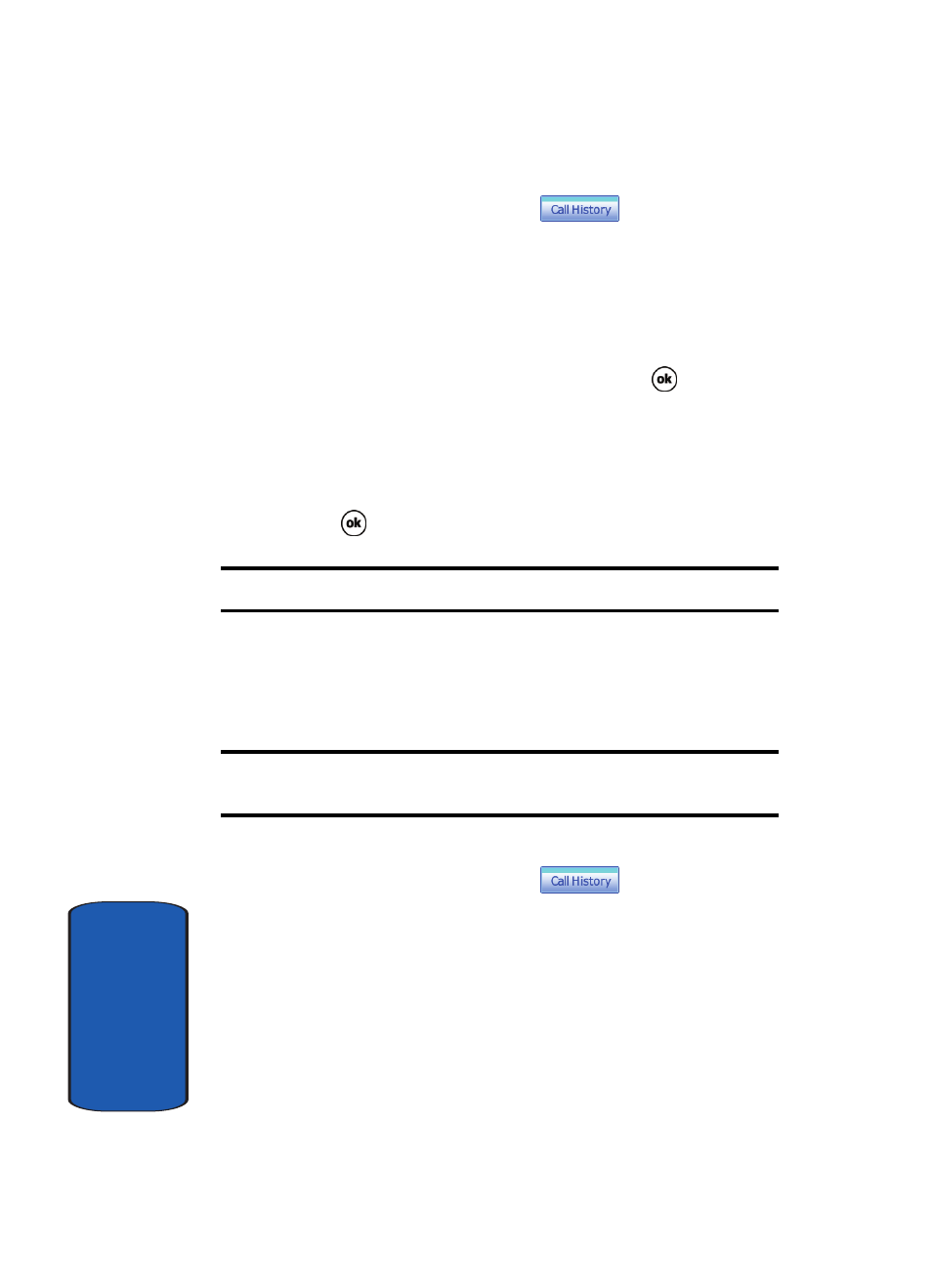
40
Sect
ion 3
1. From the phone screen, tap
.
2. Tap the drop down arrow and select the desired call
history list you want.
3. To delete a call from the list, tap and hold the entry you
want to delete, then tap Delete from the pop-up menu.
4. Tap Yes to confirm the deletion, then tap
to exit.
5. To delete all calls in the call list, tap Tools and select
Delete all calls.
6. Tap Yes to confirm the deletion.
7. Tap
to exit and return to the phone screen.
Note: To delete all call history entries, select All Calls.
Send Message using Call History
Text messages can be sent to other users that support SMS
capabilities.
Note: Contact your service provider for more information on SMS
messaging services.
To send a new text message from a call history entry:
1. From the phone screen, tap
.
2. Tap the drop down arrow and select the desired call log
list.
3. Tap and hold on the desired entry. Select Send Text
Message from the menu.
4. Enter the subject and message, and tap Send when
finished.
