Display your phone number, Call history, Place a call using call history – Samsung SCH i830 User Manual
Page 38: Display your phone number call history
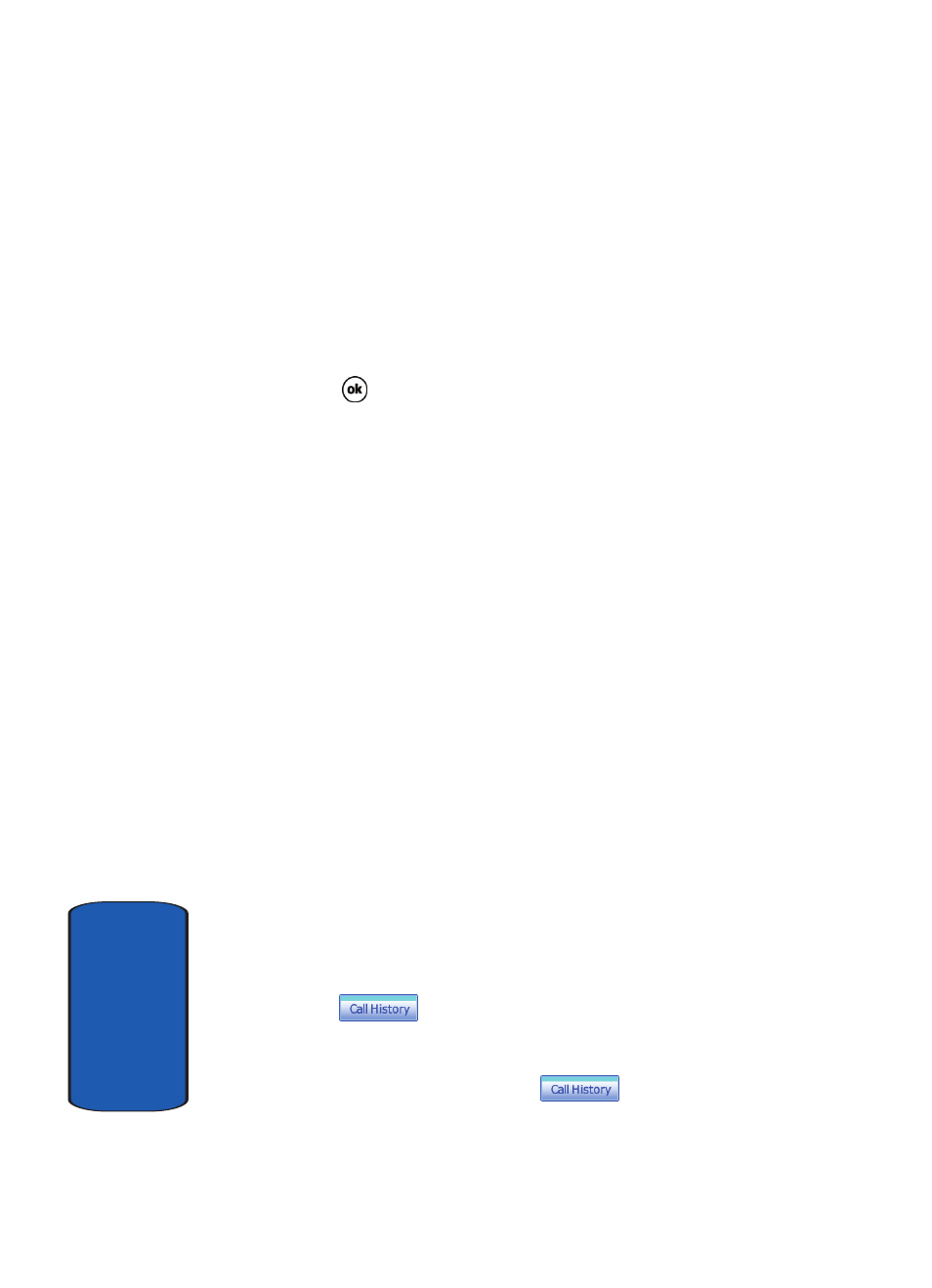
38
Sect
ion 3
Display Your Phone Number
1. Tap Start, then select Phone from the drop down menu.
2. Tap Tools, then select Options.
3. The Settings screen displays with your phone number at
the top of the screen.
4. Tap
to exit.
Call History
When a call is received, made, or missed a record of the
call is saved with all the available information in Call
History. The Call History logs are:
•
All Calls - Displays all calls, missed, outgoing, incoming and by
caller.
•
Missed - Displays any missed calls.
•
Outgoing - Displays all outgoing calls made from your phone.
•
Incoming - Displays all the incoming comes that were
answered.
•
By Caller - Allows you to select an entry from the contacts and
then displays any call information related to the contact.
If you tap the entry, the time, date, and duration of the call
appears in the display.
To access the Call History menu, follow these steps:
1. Tap Start located in the upper left corner of the screen.
2. Tap Phone from the drop down menu.
3. Tap
to display the Call History menu.
Place a Call Using Call History
1. From the phone screen, tap
.
