Designate – Savin 2565 User Manual
Page 84
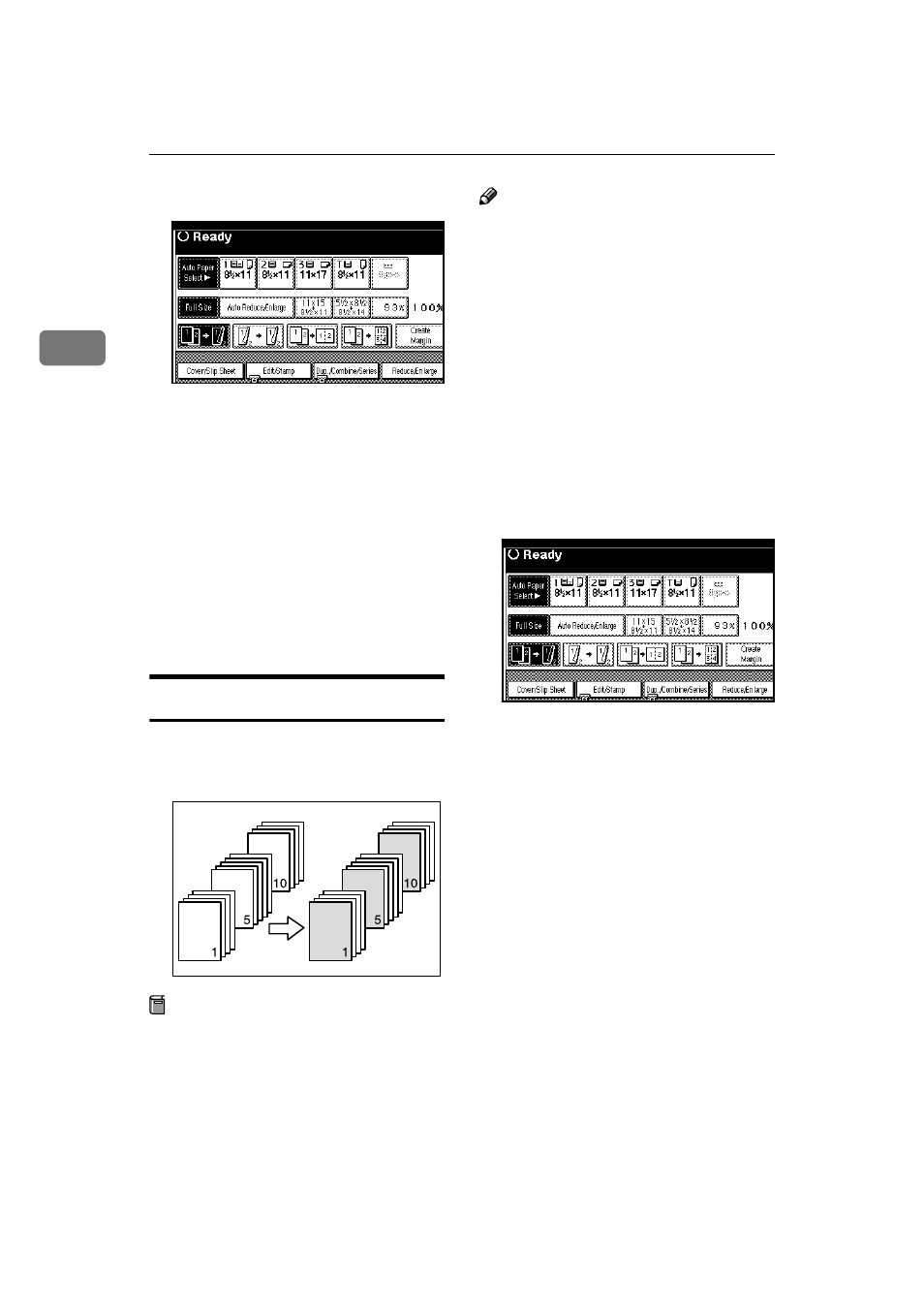
Copying
74
2
AAAA
Press the [Cover/Slip Sheet] key.
BBBB
Press the (["Front Cover"]
/
[Front/Back Cover]
) key.
CCCC
Select [Copy] or [Blank] for the cov-
er sheet.
DDDD
Select the paper tray containing
non-cover sheet paper, and then
press the [OK] key.
EEEE
Place your originals in the docu-
ment feeder, and then press the
{{{{Start}}}} key.
Designate
Use this function to have certain pag-
es of your original copied onto slip
sheets.
Preparation
Before using this function, set the
special paper tray for slip sheets.
⇒ “Slip Sheet 1”, “Slip Sheet 2” in
the General Settings Guide.
Note
❒ The paper for slip sheets should be
the same size as the copy paper
and should be set in the same di-
rection.
❒ If you have selected "Interposer"
for "Slip Sheet 2 Tray" in System
Settings, you cannot copy on the
slip sheets if you select "Slip Sheet
2".
❒ You cannot select the bypass tray
for sheet paper to copy the origi-
nals.
❒ You can specify up to 20 pages.
AAAA
Press the [Cover/Slip Sheet] key.
BBBB
Press the [Desig./Chapter] key.
CCCC
Press the key to select the chapter
number.
DDDD
Use the number keys to enter the
page number of the originals you
want to copy onto a slip sheet.
Then, press the
{{{{#}}}} key.
EEEE
Select the paper tray for slip
sheets.
FFFF
Press the [Copy] key to copy onto
the slip sheets. Press the [Blank]
key not to copy onto them.
GGGG
Press the [Next Chapter] key.
HHHH
To specify another page, repeat
steps
DDDD to GGGG.
