Preset reduce/enlarge – Savin 2565 User Manual
Page 40
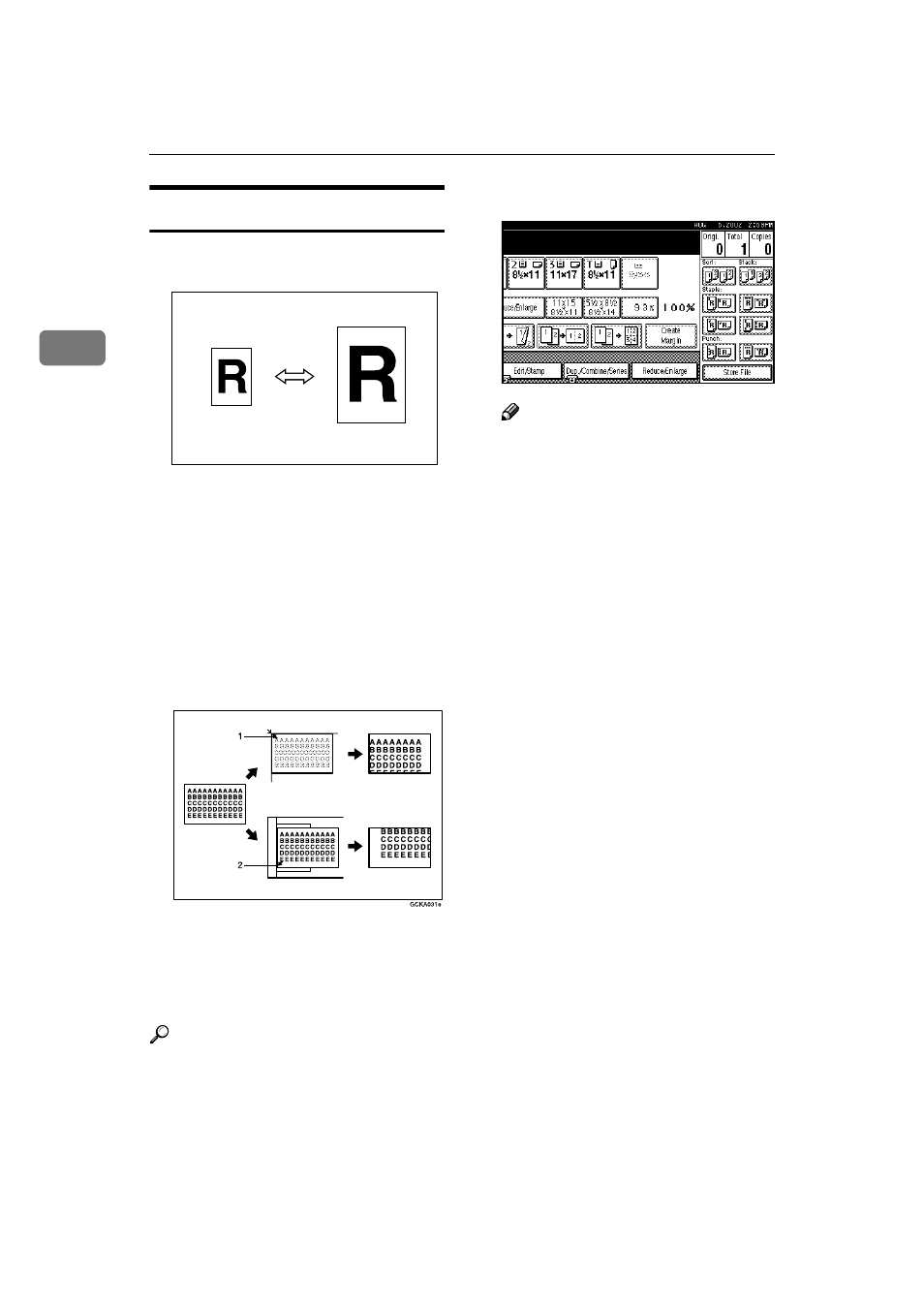
Copying
30
2
Preset Reduce/Enlarge
You can select a preset ratio for copy-
ing.
❖
❖
❖
❖ Base Point
The base point of Enlarge/Reduce
differs depending on how the orig-
inal is scanned. When the original
is set on the exposure glass, the up-
per left corner will be the base
point. When it is set to the docu-
ment feeder, the bottom left corner
of the original will be the base
point.
1.
Base point when setting on the ex-
posure glass.
2.
Base point when setting on the
document feeder.
Reference
Related Initial Settings
⇒ p.99 “Copy Function Key: F1–
F5”
⇒ p.100 “R/E Priority”
AAAA
Press the [Reduce/Enlarge] key.
Note
❒ To select a preset ratio on the
initial display, press the short-
cut reduce/enlarge key and go
to step
D
.
BBBB
Press the [Enlarge] or [Reduce] key.
CCCC
Select a ratio, and then press the
[OK]
key.
DDDD
Place your originals, and then
press the
{{{{Start}}}} key.
