Viewing images – Sony Cyber-shot 4-162-397-11(1) User Manual
Page 120
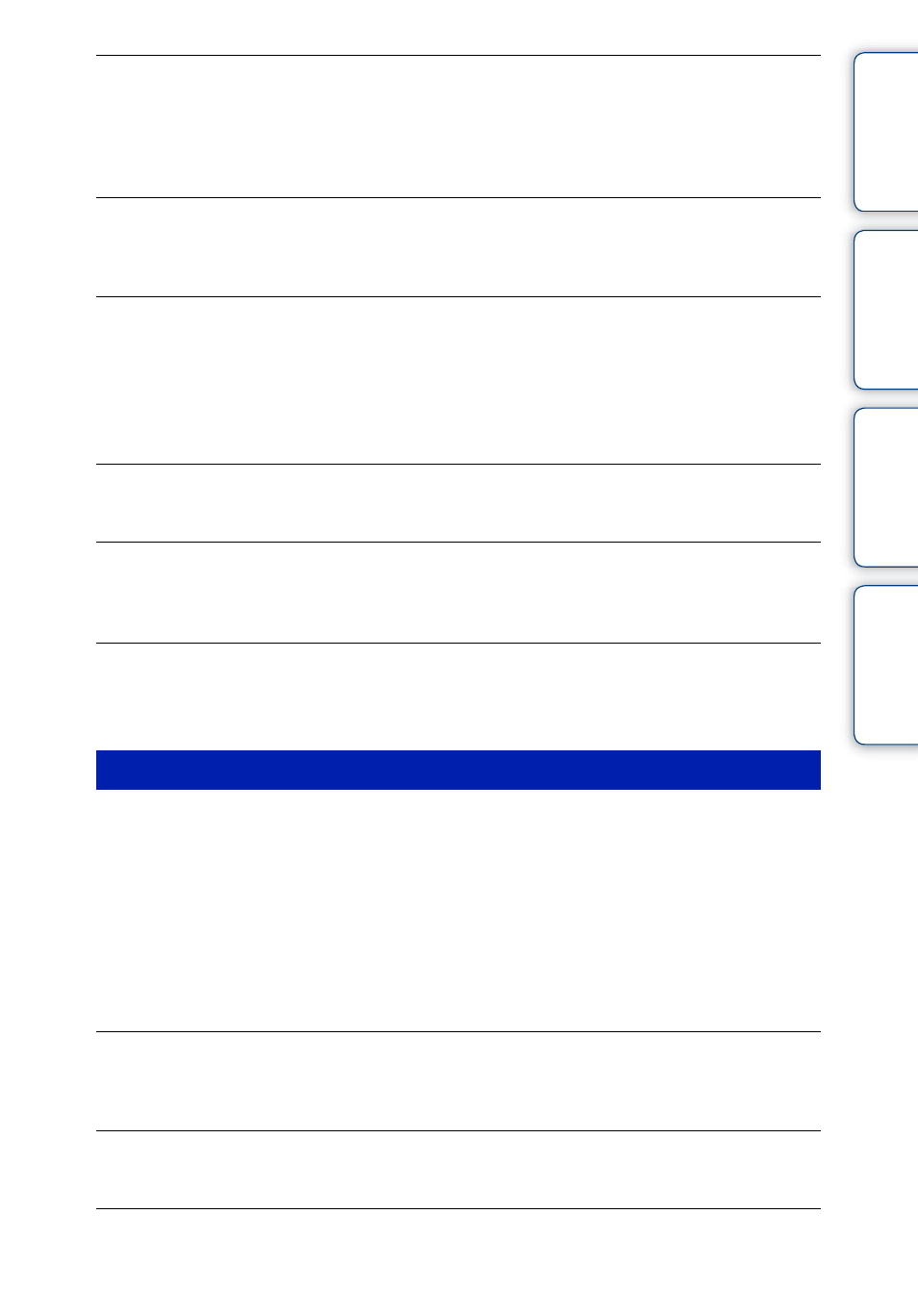
Ta
ble
of
Op
e
MENU/Settin
In
120
GB
White or purple streaks appear in bright areas of the subject, or the whole screen
of the image becomes reddish.
• This phenomenon is called smearing. This is not a malfunction. Smearing is not recorded on still
images, but is recorded as streaks or uneven colors on Sweep Panorama images or movies. (“Bright
areas” refers to the sun or electric lights which are much brighter than surroundings.)
Noise appears in the image when you view the screen in a dark place.
• The camera is attempting to increase the visibility of the screen by temporarily brightening the image
under conditions of low illumination. There is no effect on the recorded image.
The eyes of the subject come out red.
• Set [Red Eye Reduction] to [Auto] or [On] (page 83).
• Shoot the subject at a distance closer than the flash range using the flash.
• Light the room and shoot the subject.
• Retouch the image using [Retouch]
t [Red Eye Correction] in viewing menu (page 72), or correct
using “PMB”.
Dots appear and remain on the screen.
• This is not a malfunction. These dots are not recorded.
Cannot shoot images in succession.
• The internal memory or memory card is full. Delete unnecessary images (page 41).
• The battery level is low. Insert a charged battery pack.
The same image is shot several times.
• [Burst Settings] is set to [Burst] (page 50).
• [Scene Recognition] is set to [Advanced] (page 60).
Cannot play back images.
• Make sure that the memory card is fully inserted into the camera.
• The folder/file name has been changed on your computer.
• No guarantees are made for playing back, on this camera, files containing images which were
processed on a computer or images which were shot using other cameras.
• The camera is in USB mode. Delete the USB connection (page 112).
• This is caused by copying images on your computer to the memory card without using the “PMB”.
Register the unregistered images to the database file on the registration screen (page 38), or play such
images in [Folder view (Still)] or [Folder view (Movie)] (page 71).
The date and time are not displayed.
• The screen display is set to display images only. Press the DISP (Screen Display Settings) button to
display information (page 34).
Left and right sides of the screen are shown in black.
• [Auto Orientation] is set to [On] (page 82).
Cannot display images in index mode.
• Cancel the Easy Viewing mode if activated.
Viewing images
