Selecting camera settings – Sprint Nextel MM-A800 User Manual
Page 194
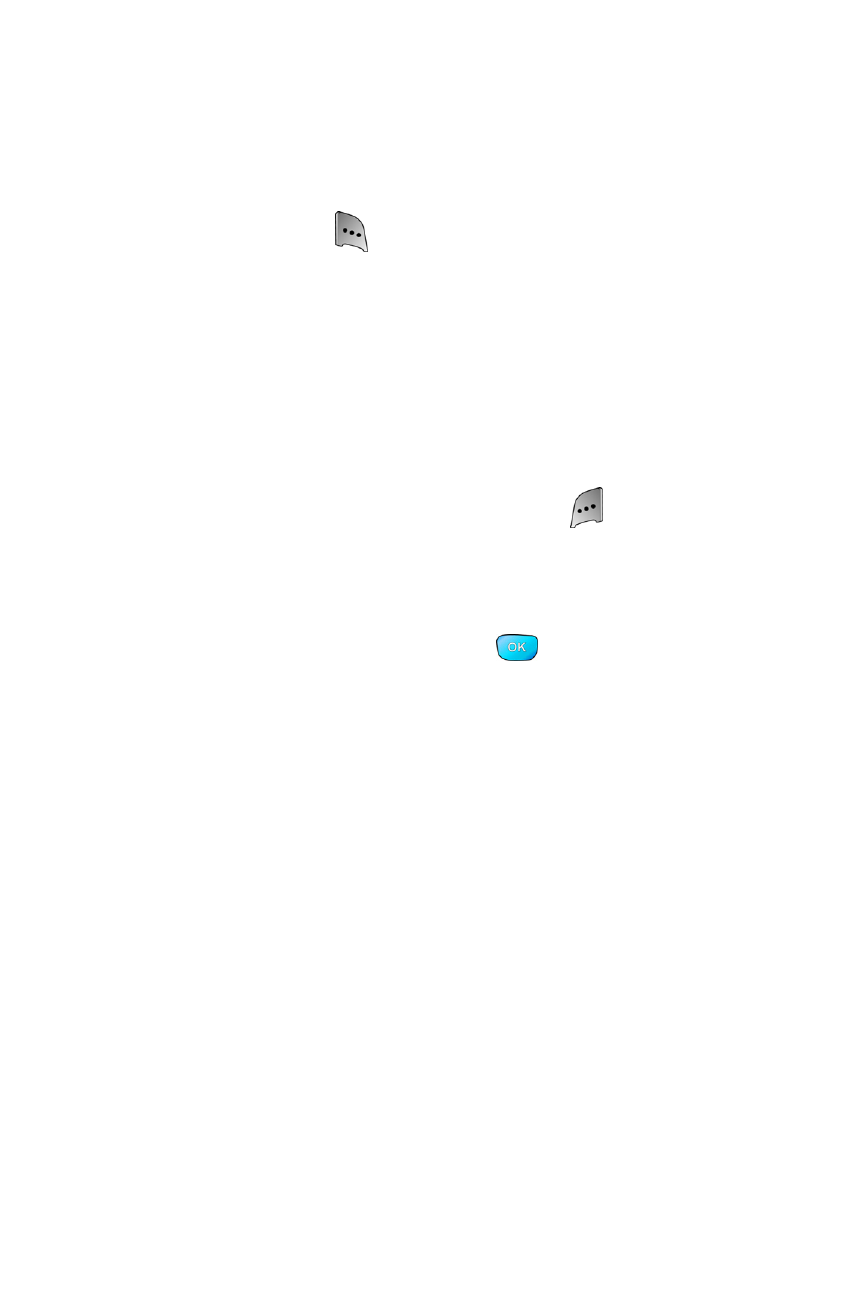
180
Section 2J: Using the Built-in Camera and Camcorder
To use the zoom:
1.
From camera mode, press the navigation up or down
to adjust the zoom.
2.
Press Capture (
) or the side camera button to take
the picture. (The picture will automatically be saved
in the In Camera folder based on your storage
setting.)
Selecting Camera Settings
To select your camera settings:
1.
From camera mode, press Options (
).
2.
Press the navigation key left or right to select Settings.
3.
Press the navigation key down to highlight one of the
following options and press
.
Ⅲ
Auto-Focus allows you to turn auto-focus On or
Off. (Auto-Focus increases battery consumption.)
Ⅲ
Resolution to select a picture’s file size (2M, 1M
(only available when slider closed), 800, 640,
or 320).
Ⅲ
Storage to select where your images are saved
(Phone or Card).
Ⅲ
Quality to select the picture quality setting (Fine,
Normal, or Economy).
Ⅲ
Shutter Sound to select a shutter sound (Sound 1,
Sound 2, and Off).
Ⅲ
Hide Icons (On or Off) to hide all the image setting
icons displayed on screen when taking a picture.
