Saving a phone number from call history – Sprint Nextel MM-A800 User Manual
Page 131
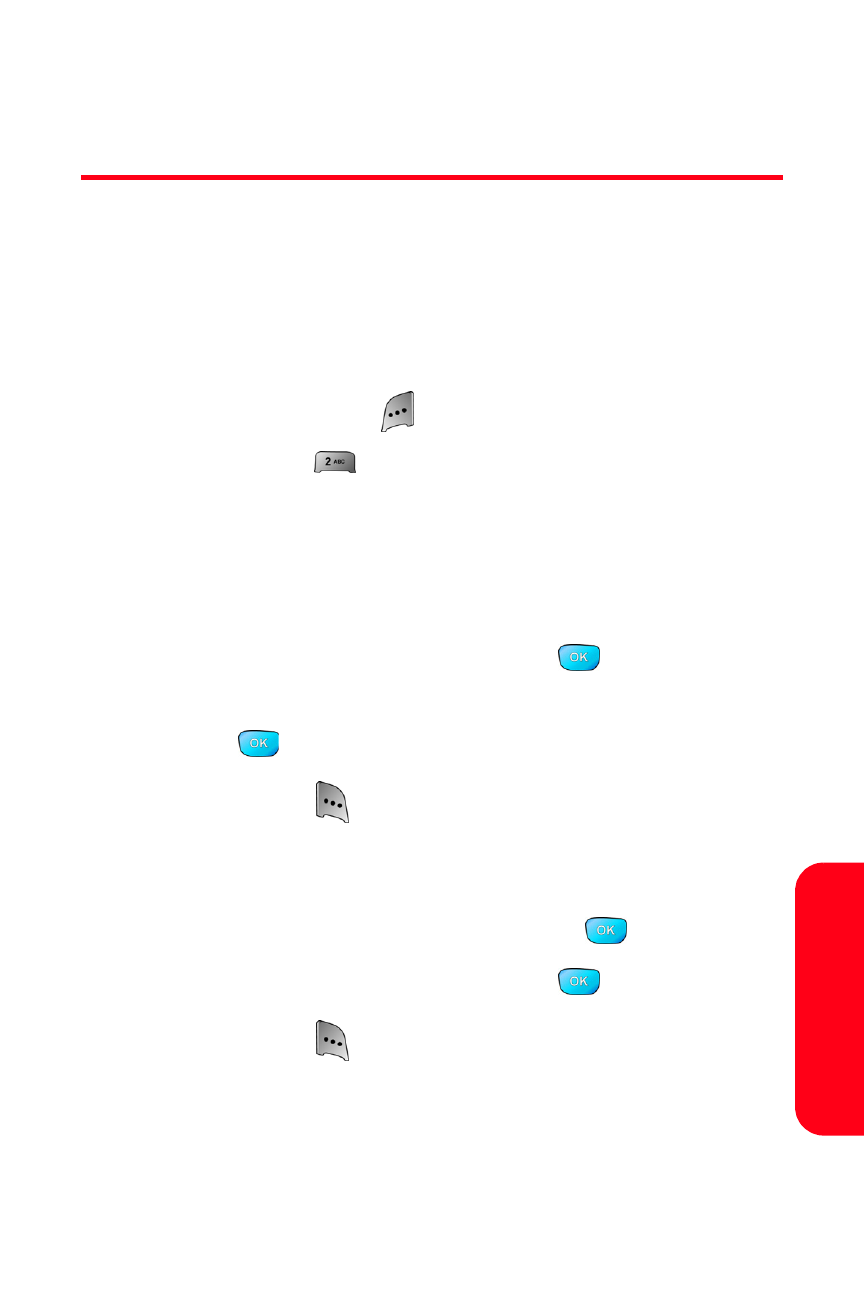
Section 2F: Managing Call History
117
Call
Hi
story
Saving a Phone Number From
Call History
Your Sprint PCS Phone can store up to 500 Contacts
entries. Each entry’s name can contain up to twenty
characters.
To save a phone number from Call History:
1.
Use your navigation key to select a Call History entry
and press Options (
).
2.
Select Save (
).
3.
Select New Entry to create a new internal Contacts
entry for the number or Existing Entry to save the
number to an existing entry. (If Existing Entry was
selected, skip to step 7.)
4.
Select the desired label and press
.
5.
Use the keypad to type in the new entry name and
press .
6.
Select Done (
).
7.
If Existing Entry was selected, use your navigation
key to scroll through your existing contact list
entries, highlight a name, and press
.
8.
Select the desired label and press
.
9.
Select Done (
).
After you have saved the number, the new Contacts entry
is displayed. (See “Contact Entry Options” on page 126.)
