Chapter 2 | getting to know the barricade – SMC Networks Barricade SMC2804WBRP-G User Manual
Page 5
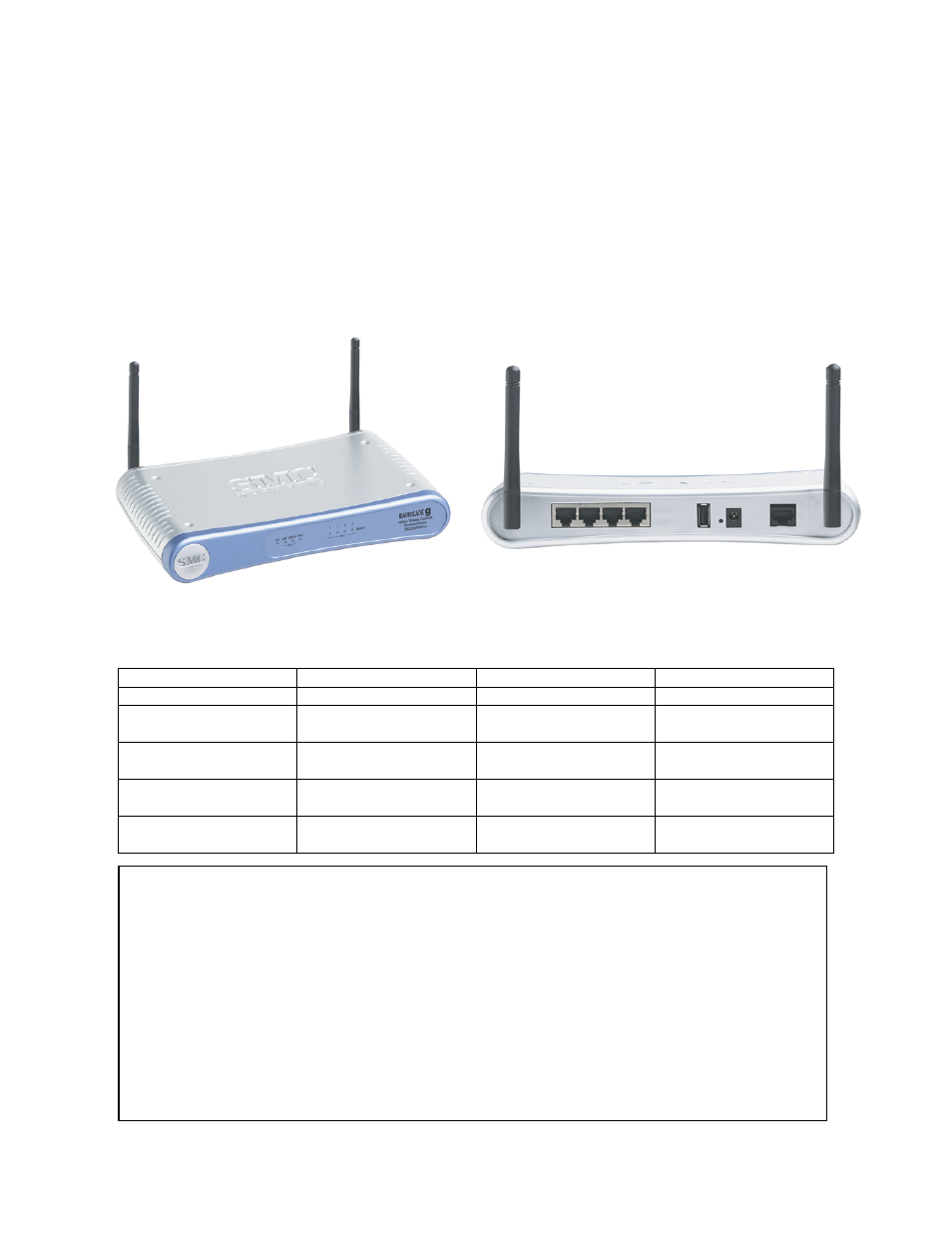
Barricade g Wireless Router with USB Print Server
Manual
CHAPTER 2 | Getting to Know the Barricade
The SMC2804WBRP-G Barricade Cable/DSL Broadband Router is the perfect solution for the
home/office environment. This full-featured router offers:
• 1 - USB 1.1 Print Server port
• 802.11g Wireless with Performance Enhancing Nitro™ Technology
• 4 - 10/100 Mbps Auto-Sensing LAN ports with Auto-MDI MDIX feature
• 1 - 10/100 Mbps WAN port with Auto-MDI MDIX feature
• Comprehensive LEDs for network status and troubleshooting
• Reset Button
2.1 | LED Indicators
The Barricade includes LED indicators on the front panel that simplify installation and network
troubleshooting.
LED ON OFF FLASHING
PWR (POWER)
Receiving power
Not receiving power
N/A
SPD (WAN) 100Mbps
WAN
connection detected
10Mbps WAN
connection detected
N/A
Link/ACT (WAN)
Good WAN connection
detected
No WAN connection
detected
Data transmitting
through the WAN
WLAN
Wireless function is
enabled
Wireless function is
disabled
Data transmitting
through wireless
Link/ACT (LAN)
Good LAN connection
detected
No LAN connection
detected
Data transmitting
through the LAN
Resetting the Barricade
The Reset button is located on the rear panel of the Barricade Broadband Router. Use a paper clip
or a pencil tip to push the Reset button.
Reset
If the Router is having problems connecting to the Internet, simply unplug the router for 3 seconds
then plug back in.
Restore Factory Defaults
If resetting the router does not resolve your issue, then you can follow these steps:
1. Leave power plugged into the router
2. Locate the reset button on the back panel, press and hold until WAN LED flashes off.
3. Release reset button.
5
