SMC Networks Barricade SMC2804WBRP-G User Manual
Page 46
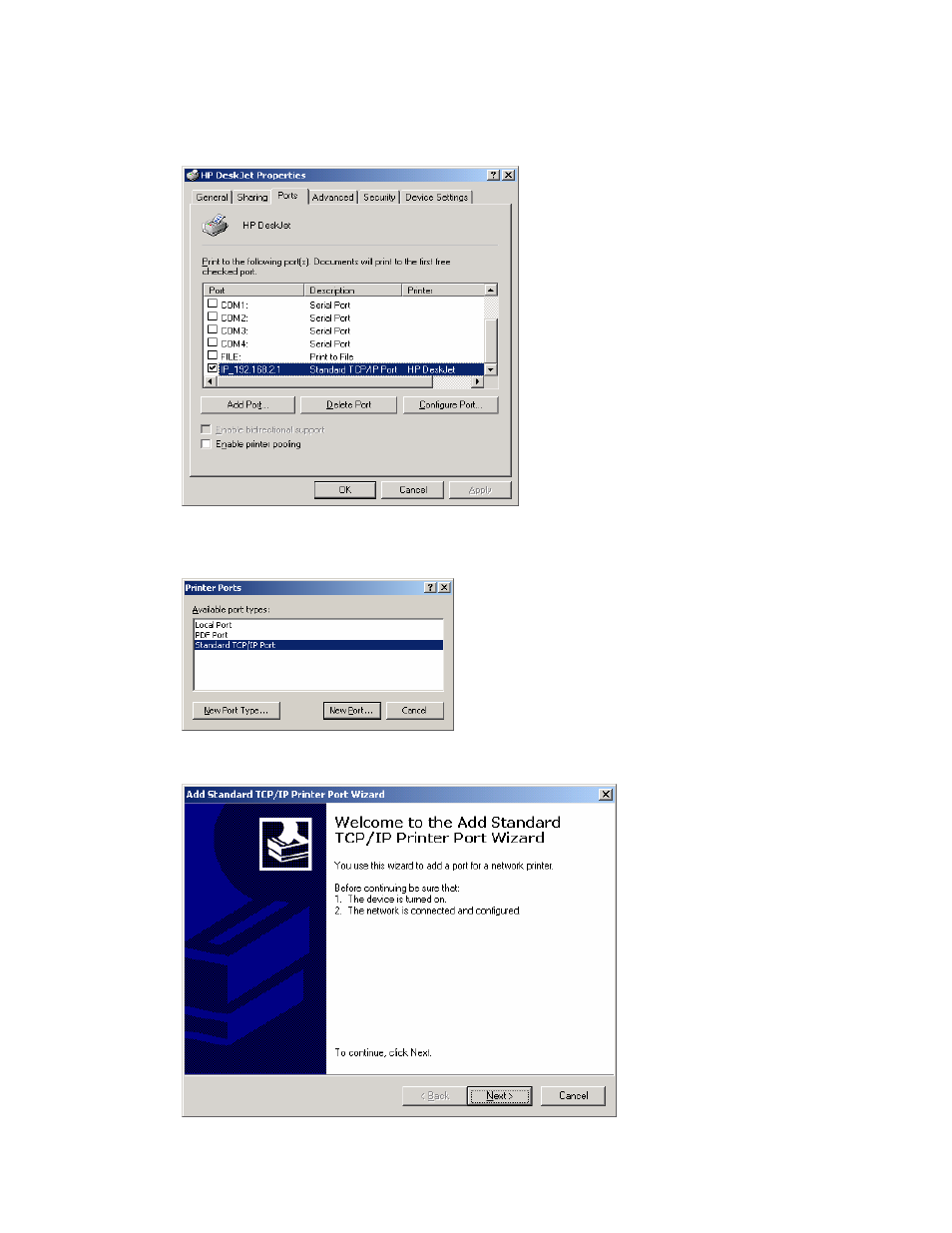
Barricade g Wireless Router with USB Print Server
Manual
3. When the Printer Properties dialog box opens, click the [Ports] tab at the top. In that section,
click the [Add Port…] button. This will launch the [Printer Ports] dialog box.
4. In this dialog box, highlight the [Standard TCP/IP Port] option and click the [New Port…]
button to launch the [Add Standard TCP/IP Printer Port Wizard]
5. Click [Next] button to start the installation.
46
See also other documents in the category SMC Networks Hardware:
- EZ Connect SMC8414-2P-SIP (2 pages)
- SMCWPCI-G (2 pages)
- SMC EZ Connect 2.4GHz 11 Mbps Wireless USB Flash Drive SMCWUSB32 (45 pages)
- TIGERCARD SMC10GPCIE-XFP (35 pages)
- SMC EZ Connect g SMCWCBT-G (32 pages)
- SMC EZ Connect Wireless Print Server with USB Port SMCWPS-G (2 pages)
- Barricade SMCBR 18VPN (73 pages)
- SMCHP1D-ETH (26 pages)
- Barricade SMC7404BRA EU (130 pages)
- SMC8002CM-U (2 pages)
- SMC9432TX/MP (76 pages)
- SMC2635W (42 pages)
- SMC10GPCIe-10BT (2 pages)
- SMCBGSSCX1 (1 page)
- EZ Connect SMC8014-TES (2 pages)
- SMC1211TX (15 pages)
- EZ Card 10/100 10/100 Mbps Fast Ethernet PCI Card with Wake-On-LAN SMC1255TX-1 (2 pages)
- SMCWBR 14-GM (69 pages)
- BARRICADE SMCWBR14-N2 (103 pages)
- Barricade SMC7004AWBR (94 pages)
- EZCONNECT SMCWUSB-N2 (2 pages)
- EtherNet/IP EX500-GEN1 (23 pages)
- SMCWEBT-G (66 pages)
- Barricade SMC2404WBR (134 pages)
- SMC EliteConnect SMC2586W-G (96 pages)
- SMC EZ Connect SMC2821USB (2 pages)
- 486DX (81 pages)
- SMC7908VoWBRA (137 pages)
- SMCWAA-B (51 pages)
- SMCWUSBS-N (64 pages)
- EZ Networking SMC2209USB/ETH (17 pages)
- 5MC2671W (76 pages)
- SMC Barricade SMCBR24Q (94 pages)
- Tiger Access Extended Ethernet Splitter SMC7048/VSP (2 pages)
- Wireless Broadband Router (50 pages)
- SMC7003-USB (2 pages)
- SMC Barricade SMCBR14UP (2 pages)
- SMC Barricade g SMC2804WBR (114 pages)
- ARM AHB SRAM/NOR (110 pages)
- SMC7004VBR V.2 (61 pages)
- SMC EliteConnect SMC2512W-B (2 pages)
- Barricade SMCWBR14-G (105 pages)
- SMC3056IM V5 (12 pages)
- THE BARRICADE SMCWBR14S-N4 (2 pages)
- Barricade Cable/DSL Router (40 pages)
