Correcting trapezoidal distortion, Image projection – Sharp XG-C430X User Manual
Page 34
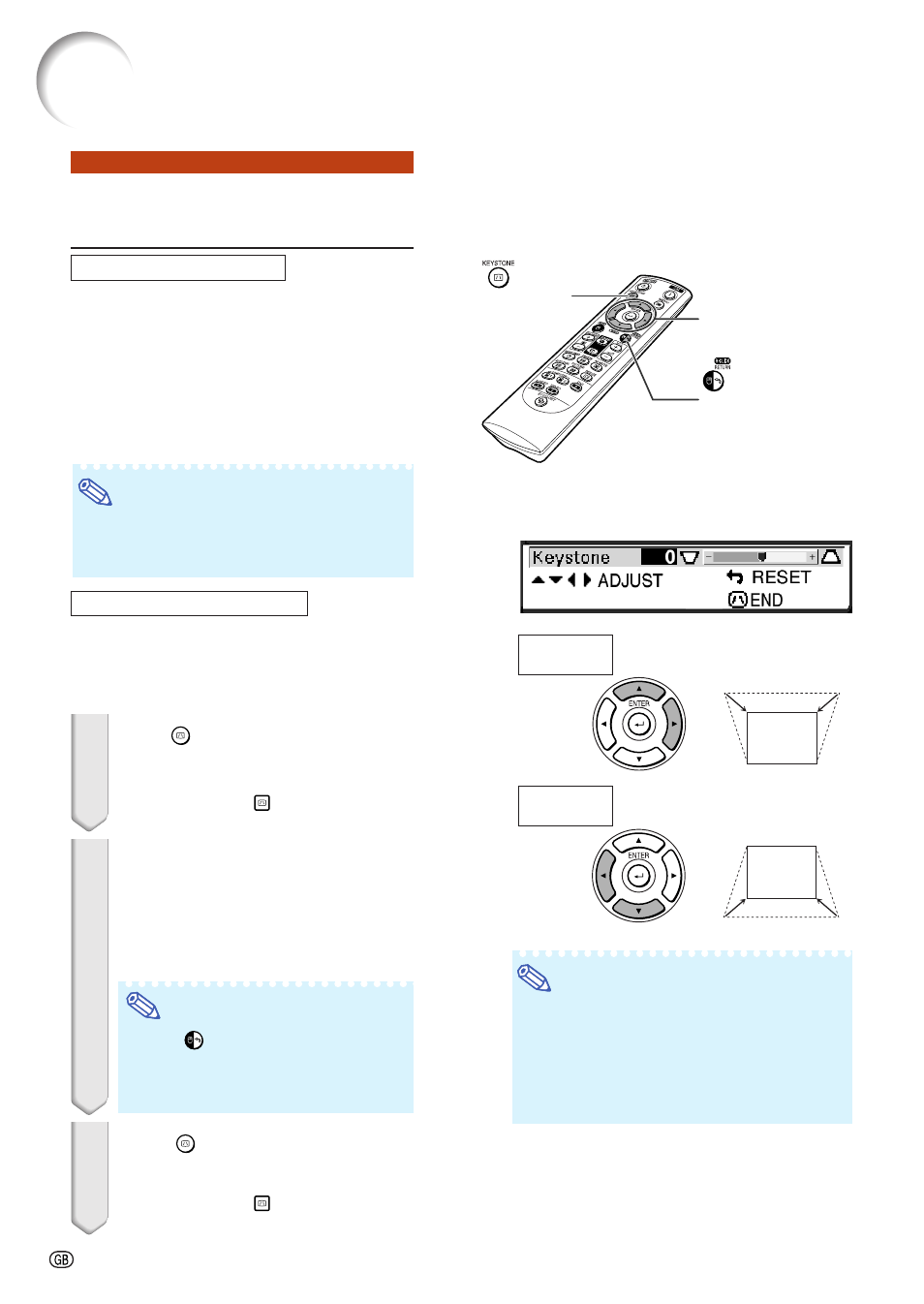
-32
Image Projection
"On-screen Display (Keystone Correction mode)
KEYSTONE
button
MOUSE/Adjustment
buttons ('/"/\/|)
RETURN button
Compresses
lower side.
Compresses
upper side.
Note
• The Manual Keystone Correction can be ad-
justed up to an angle of approximately ±40
degrees and the screen can also be set up
to an angle of approximately ±40 degrees
(when the resize mode is set to “Normal”
(see page
Correcting Trapezoidal
Distortion
Auto Keystone Correction
When the image is projected either from the top
or from the bottom towards the screen at an angle,
the image becomes distorted trapezoidally.
The function for correcting trapezoidal distortion
is called
This projector is equipped with an “Auto Keystone
Correction” function that automatically corrects
any trapezoidal distortion within the projected im-
age. The correction is made automatically provided
the vertical incline or decline is within
±
12 degrees.
Note
• When not using the Auto Keystone Correc-
tion function, set “Auto Keystone” on the
“Options1” menu to “Off”.
Manual Keystone Correction
When you want to make fine adjustments after the
Auto Keystone Correction function has been activated,
or when you want to make corrections without using
the Auto Keystone Correction function, you can make
corrections manually using the following procedure.
1
Press
KEYSTONE on the remote
control to enter the Keystone Correc-
tion mode.
• You can also use
KEYSTONE on the
projector.
2
Press ', | or ", \ on the re-
mote control to adjust the Key-
stone Correction.
• You can also adjust the Keystone Cor-
rection using the '
'
'
'
', |
|
|
|
| or "
"
"
"
", \
\
\
\
\ buttons
on the projector.
Note
• Press
RETURN to return to the de-
fault setting.
• Straight lines or the edges of images may
appear jagged while adjusting the image.
3
Press
KEYSTONE.
• The on-screen display of the Keystone
Correction mode will disappear.
• You can also use
KEYSTONE on the
projector.
