Changing the display screen animation, Changing the display for incoming calls – Sanyo MM-7400 User Manual
Page 61
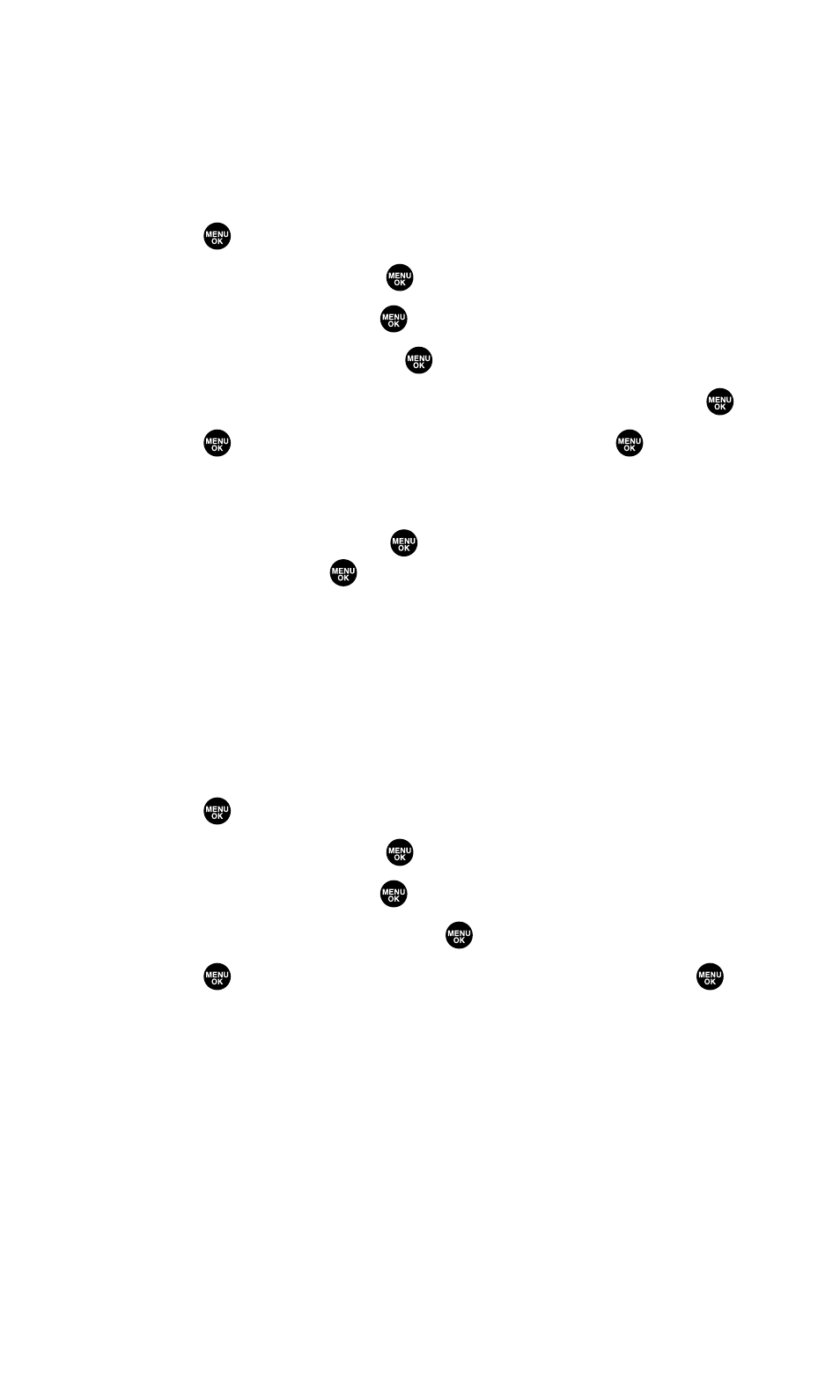
Changing the Display Screen Animation
Your new Sprint PCS Vision Phone offers options for what you see on
the display screen during various phone functions.
To change the animation display:
1.
Press
to access the main menu.
2.
Select Settings and press
.
3.
Select Display and press
.
4.
Select Animation and press
.
5.
Select Standby, Outgoing Calls, or Service Search, and press
.
6.
Press
, scroll to your desired option and press
.
Ⅲ
Press Preview (right softkey) to see a sample display.
Ⅲ
For standby, you can also set the animation starting time.
Select after and press
, then highlight your desired setting
time and press
.
Ⅲ
To deactivate this feature, select Off during step 6 above.
Changing the Display for Incoming Calls
You can set the color or downloaded image to be shown on the
Incoming Calls display.
To set your incoming calls display:
1.
Press
to access the main menu.
2.
Select Settings and press
.
3.
Select Display and press
.
4.
Select Incoming Calls and press
.
5.
Press
, scroll to your desired color or image, and press
.
Section 2B: Controlling Your Phone’s Settings
48
