Displaying messages – Sanyo MM-7400 User Manual
Page 245
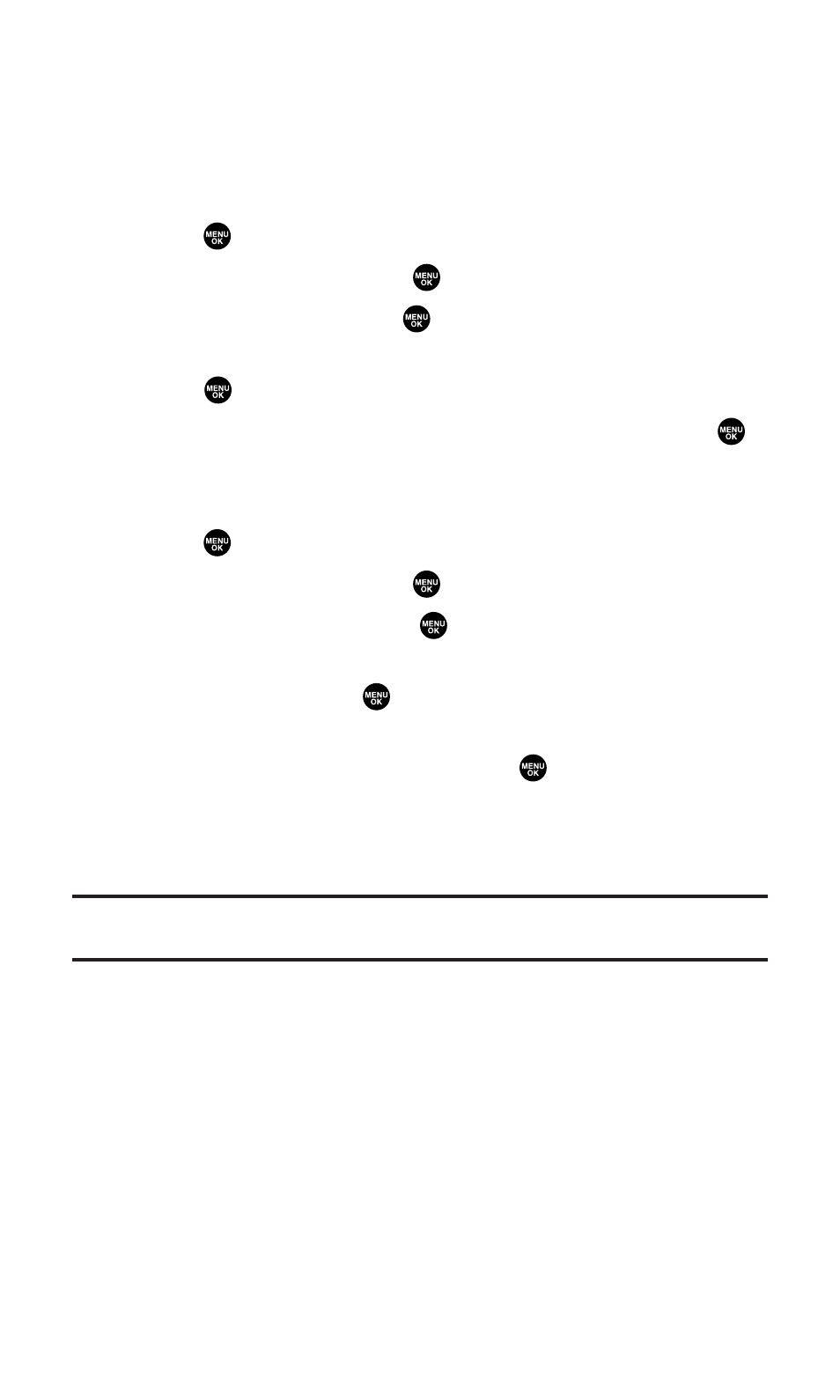
Displaying Messages
To display a message from the message notification alert, see “New
Messages” on the previous page.
To display a text message from the main menu:
1.
Press
to access the main menu.
2.
Select Messaging and press
.
3.
Select Text Msgs and press
. (The folder list appears.)
4.
Select Inbox, Sent, Outbox, Drafts, or your defined folder and
press
. (The message list appears.)
5.
Select the header of the message you want to see and press
.
(The message detail appears.)
To display a picture mail from the main menu:
1.
Press
to access the main menu.
2.
Select Messaging and press
.
3.
Select PictureMail and press
. (The Sprint PCS Picture Mail
Inbox appears.)
4.
Select Inbox and press
. (The Sprint PCS Picture Mail list
appears.)
5.
Select your desired message and press
. (The Sprint PCS
Picture Mail detail appears.)
6.
Select the URL in the message and press Go (left softkey).
(The browser will launch and display the picture.)
Tip:
Press the navigation key right to read the next message from the message
detail display; press the navigation key left to read the previous message.
Section 3B: Sprint PCS Vision
232
