Intelligent picture control, G-code extend – Samsung SV-DVD54T User Manual
Page 16
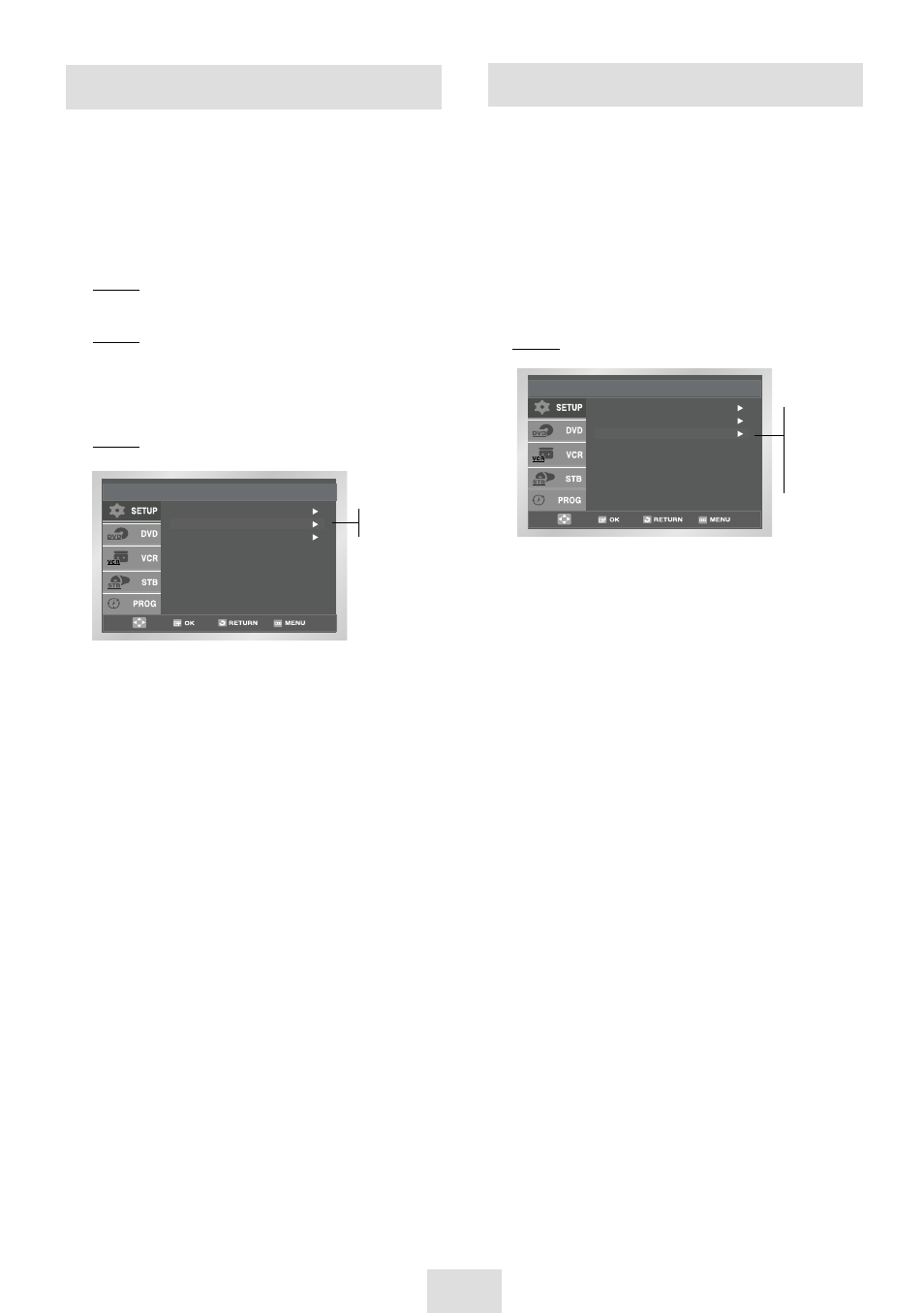
ENG-15
The Intelligent Picture Control Feature allows you to
adjust the sharpness of the image automatically,
according to your own preferences.
1
During playback, press the MENU button on the
remote control.
Result: The Setup menu is displayed.
2
Press the OK or
❿
.
Result: The Setup menu is displayed.
3
Press the corresponding
,
❷
buttons to select
the User Set option.
4
Press the OK or
❿
buttons to select this option.
Result: The User Set menu is displayed.
Intelligent Picture Control
Colour System : Auto
IPC : On
G-Code Extend : Off
User Set
On
Off
5
Press the corresponding
or
❷
buttons, until the
IPC option is selected.
6
Press the OK or
❿
buttons to select the IPC
(intelligent picture control) option.
➢
When intelligent picture control mode is ON, the
sharpness of the image is adjusted
automatically.
7
To adjust the sharpness manually, press the
❷
button to turn the IPC mode OFF.
8
Press the
➛
or
❿
buttons until the picture is
displayed according to your preferences.
➢
If you do not press a button within ten seconds,
the PICTURE menu disappears automatically.
9
On completion, press RETURN three times to exit
the menu.
➢
You can use the IPC function with ease by
using the ANGLE key on the REMOCON.
To prevent delays or over-runs the STB-DVD-VCR has a
function called G-CODE EXTEND allowing you to
extend the recording time by up to 60 minutes.
1
After pressing the MENU, press the OK or
❿
.
2
Press the corresponding
,
❷
buttons to select
the User Set option.
3
Press the OK or
❿
buttons to select this option.
Result: The User Set menu is displayed.
4
Press the corresponding
,
❷
buttons, until the
G-Code Extend option is selected.
5
Press the OK or
❿
buttons to set the G-Code
Extend time by increments of 10 minutes.
6
To turn off, press OK or
❿
buttons repeatedly until
Off shows.
G-CODE Extend
Colour System : Auto
IPC : On
G-Code Extend : Off
User Set
Off
10
20
30
40
50
60
