Dv d oper ation – Sharp HT-CN400DVH User Manual
Page 37
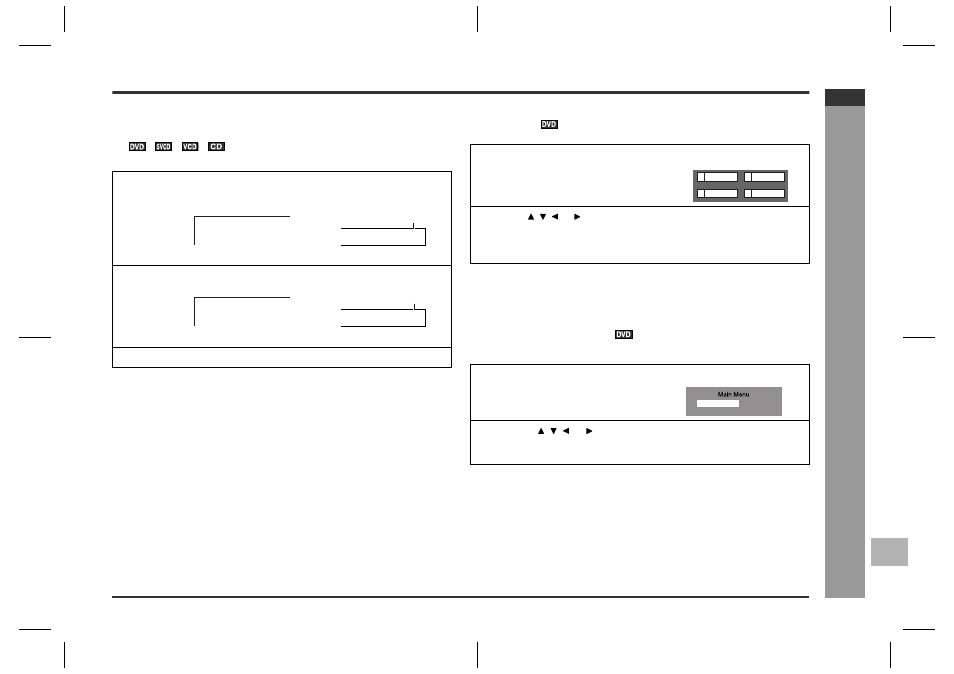
E-30
HTCN400_500DVH_E.fm
03/7/2
HT-CN400DVH
ENGLISH
92LCN400E0270
F
S
V
I
N
P
E
D
HT-CN500DVH
D
V
D Oper
ation
- U
s
e
ful
o
p
e
ra
ti
on
-
!
To play the contents between the specified
points repeatedly (A-B repeat)
You can play the desired portion repeatedly by specifying it during playback.
Notes:
"
A-B repeat play is disabled on some discs.
"
A-B repeat play for DVD is possible only within a title.
"
A-B repeat play for SVCD/VCD is possible only within a track.
"
Some scenes on DVD may not allow A-B repeat play.
!
To select a title from the top menu of the
disc
On a DVD with multiple titles, you can select a title from the top menu.
Note:
The procedure shown here provides only general steps. The actual procedure for
using the title menu depends on the disc. See the disc jacket for details.
!
To select a subtitle or audio language from
the disc menu
You can select the desired subtitle or audio language and sound system [Dolby Digi-
tal (5.1ch) or DTS sound] on your DVD if it has a disc menu.
Note:
The procedure shown here provides only general steps. The actual procedure for
using the disc menu depends on the disc. See the disc jacket for details.
1
Whilst a disc is playing, press the A - B button.
TV screen
Unit display
This registers the start point (A).
2
Press the A - B button again to enter the end point (B).
This starts A-B repeat from the start point (A) to the end point (B).
3
Press the A - B button to return to the normal playback.
A TO B SET A
PROG
B
REPEAT 1
SLEEP
CHP
PRESET
KHz
MHz
A -
A -
A TO B SET B
PROG
REPEAT 1
SLEEP
CHP
PRESET
KHz
MHz
A - B
A - B
1
Whilst in the stop or playback mode,
press the TITLE button to display the
title menu.
Example
2
Use the , , or button to select a title, and then press the EN-
TER button.
"
The selected title plays.
"
Or use the direct number buttons for some discs.
1
Whilst in the stop or playback
mode, press the MENU/PBC but-
ton to display the disc menu.
Example
2
Press the , , or button to change the setting and press the
ENTER button.
Or use the direct number buttons for some discs.
2
1 Drama
Action
4
3 SF
Comedy
1.Highlights
2.Start Movie
