Copying from video devices, Copying all contents (from a dv tape), Copying all contents – Sony VRD-MC10 User Manual
Page 51: From a dv tape), Age 51)
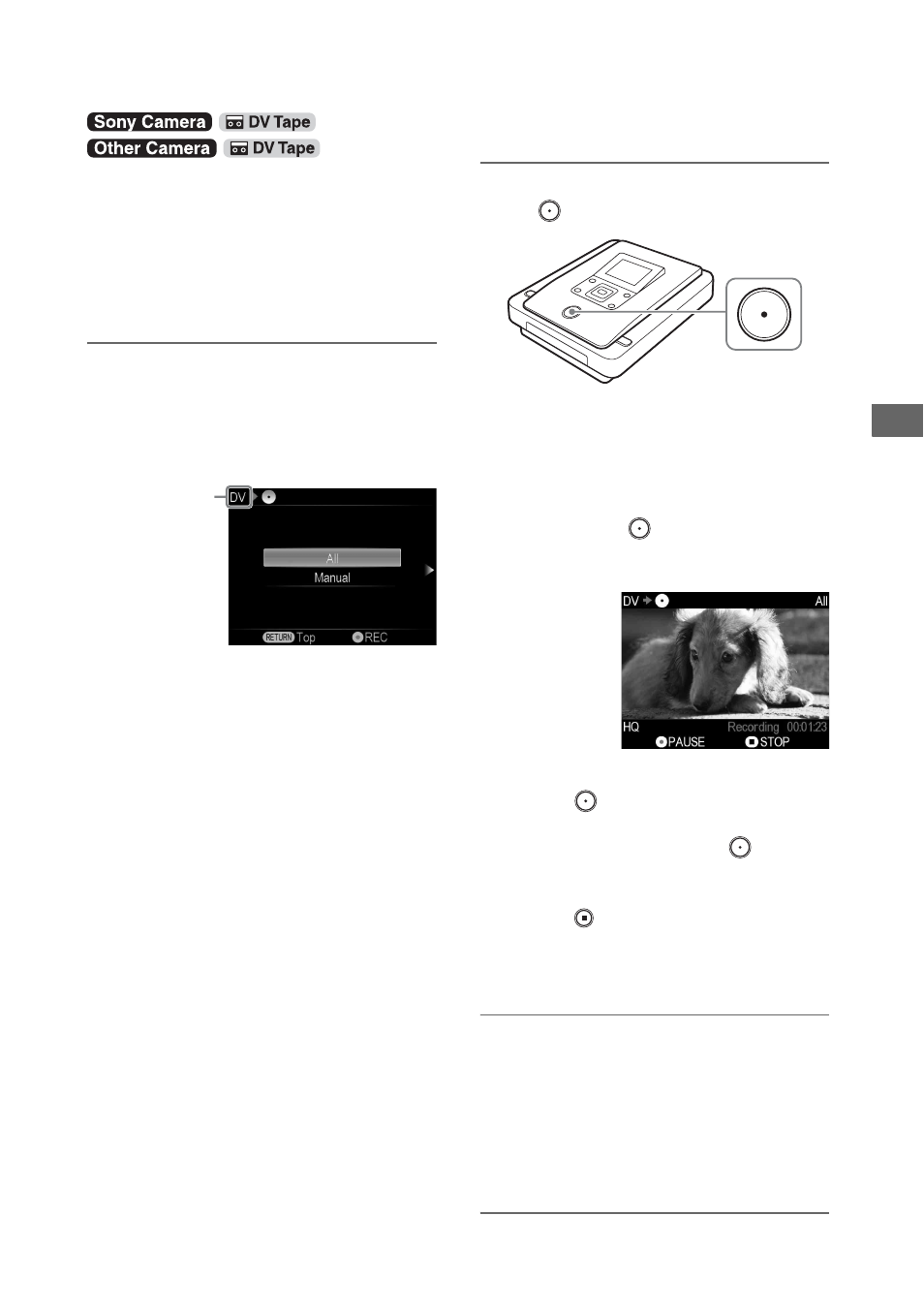
51
Cop
yi
n
g
F
rom
Vi
de
o De
vi
ce
s
This mode allows you to record the entire video
tape content onto a disc. The DVDirect
automatically controls playback on the connected
video device.
Before selecting this copy mode, turn on the
DVDirect (page 29), insert a disc (page 30) and
connect DV (i.LINK) cable for recording (page
33).
1
Make sure that the copy mode select
screen appears.
When the DVDirect detects a signal from a
camera connected to the DV IN connector, the
copy mode select screen appears.
b
Note
• If the copy mode select screen does not appear, press
the ENTER button on the Top screen, and select [DV]
in [Select input].
2
Press
V or v to select [All] and press
the
(record) button.
The DVDirect starts recording at the same
time the video device starts playback. If the
video tape is not at its beginning, it will
automatically rewind and the DVDirect will
start recording. During recording, the
message [Recording] appears in the display
window, and the
(record) button lights
up. The following appears in the display
window.
To pause recording
Press the
(record) button during
recording.
To resume recording, press the
(record)
button again.
To stop recording
Press the
(stop) button, and then press the
RETURN button. The DVDirect stops
recording and returns to the copy mode select
screen in step 1.
3
Remove the created disc.
If [Auto Finalizing] is set to [ON], the disc
will be finalized automatically when
recording is complete (page 67).
z
Hint
• Recording automatically stops when a blank portion
over 2 minutes or the end of the DV tape is reached.
Copying From Video Devices
Copying All Contents (from a DV tape)
Type of
input
