Connecting cables for recording, Usb cable – Sony VRD-MC10 User Manual
Page 31
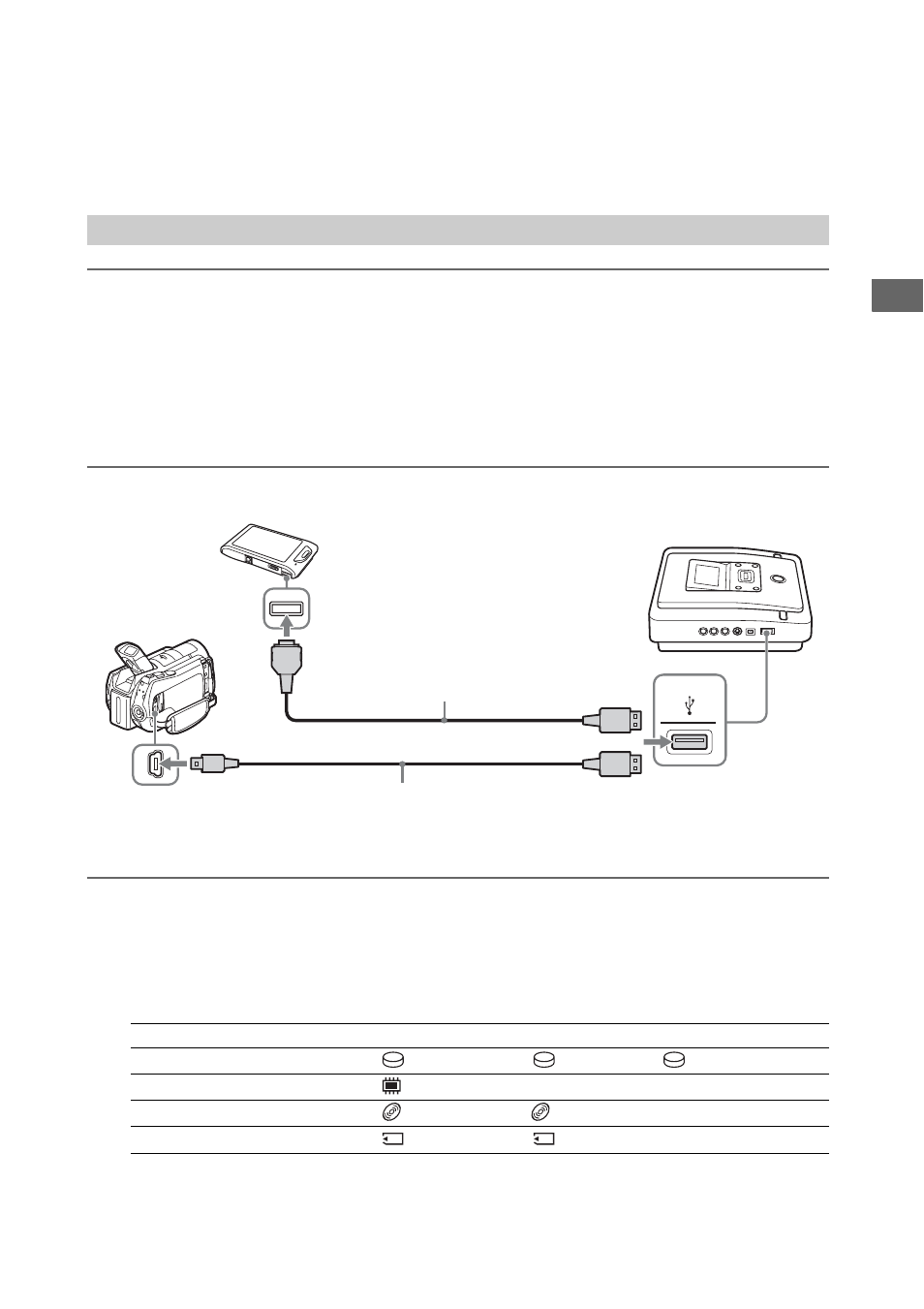
31
Prep
arat
io
ns
f
o
r
R
e
co
rdi
n
g
For types of connection and settings, see the “Connection and setup for your Handycam
®
/video device”
section for your “Type of copy mode (A - E)” on pages 10 through 18.
1
Turn on the camera.
b
Note
• For the camcorder, make sure that the AC adapter is connected to the AC power cord.
z
Hint
• Depending on the model type, you may need to change the mode from the REC mode to other modes such as PLAY
and EDIT. For details about modes, refer to your camera’s operating instructions.
2
Connect the camera to the DVDirect.
3
Check the USB connection on the camera.
Sony digital video camera
The [USB SELECT] screen appears. Be sure to select the media that stores images to record.
Button names on the [USB SELECT] screen
Connecting Cables for Recording
USB cable
Storage Media
Button Name
Hard disk drive
[
USB CONNECT] [
COMPUTER] [
HDD], etc.
Built-in memory
[
USB CONNECT], etc.
8cm disc
[
USB CONNECT] [
COMPUTER], etc.
Memory card
[
USB CONNECT] [
COMPUTER], etc.
USB port
(Type Mini B)
USB port
(Type A)
USB cable
(supplied with camera
or sold separately)
USB cable/USB cable for multi-use
terminal (supplied with camera or
sold separately)
Multi port
