One touch disc burn – Sony VRD-MC10 User Manual
Page 49
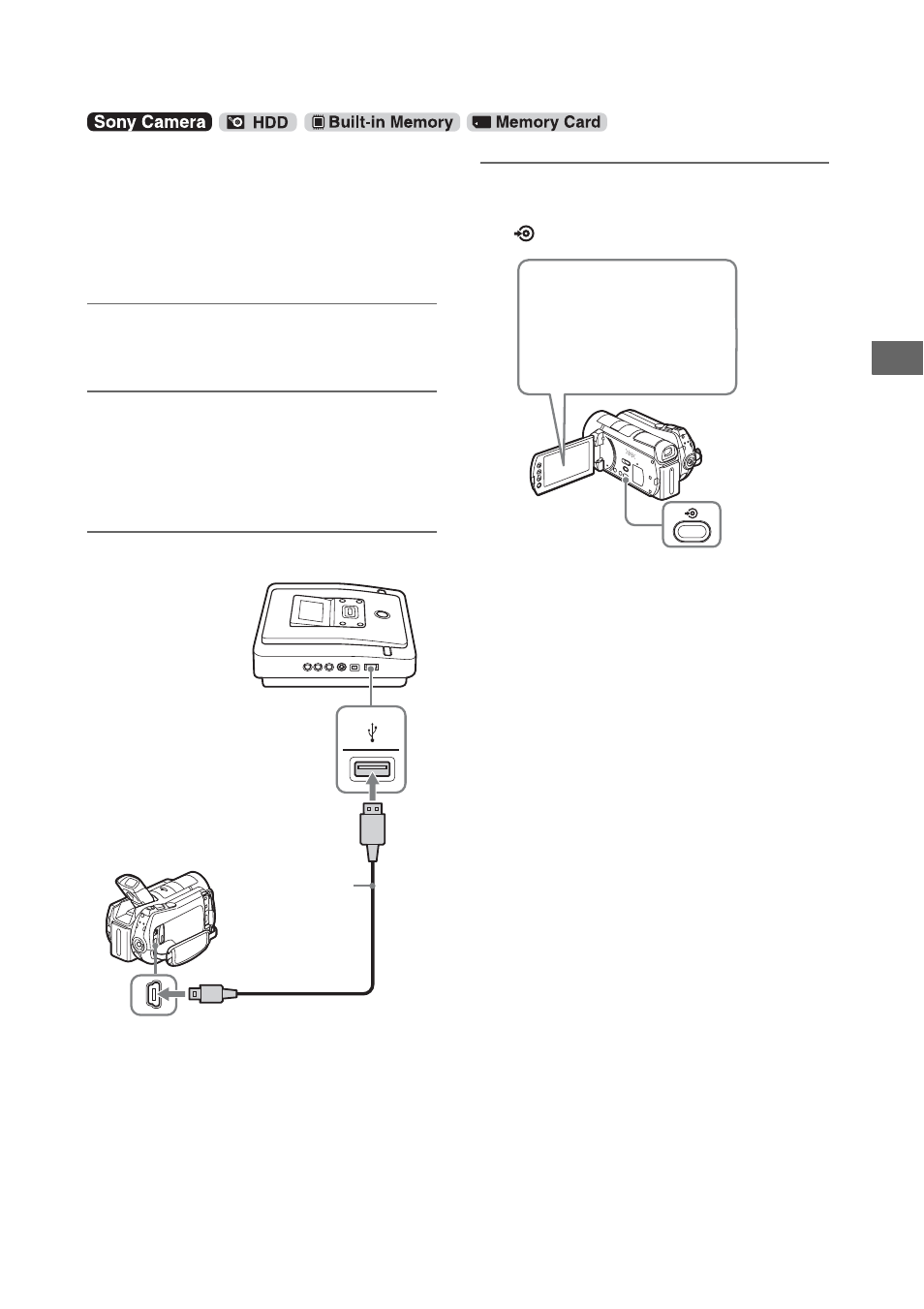
49
C
o
py
in
g
F
rom
a C
a
m
e
ra
This mode allows you to record video from a
camera onto a disc by simply pressing DISC
BURN on the camera. You can record additional
video onto a disc that has been previously
recorded on, as with copying only new images
(page 41).
1
Turn on the DVDirect (page 29) and
insert a disc (page 30).
2
Turn on the camera.
b
Note
• For the camera, make sure that the AC adapter is
connected to the AC power cord.
3
Connect the camera to the DVDirect.
The USB SELECT screen appears on the
camera’s LCD screen.
4
Touch DISC BURN on the camera’s
LCD screen, or press the DISC BURN
(
) button on the camera.
The DVDirect starts the recording process.
If the camera’s media has both HD (High
Definition) and SD (Standard Definition)
videos:
HD (High Definition) and SD (Standard
Definition) videos are recorded onto separate
discs.
For details, see “Notes on copying multiple
types of image” on page 23.
b
Notes
• Depending on the camera, the display that appears on
the camera’s LCD screen or button names on the
camera may differ. (e.g. DVD BURN)
• In One Touch Disc Burn mode, you can record videos
from an attached video camera; however, depending
on the camera, the recordable media may vary. For
example, in the case of a Handycam
®
containing both
HDD and memory card media, only the HDD content
can be recorded by One Touch Disc Burn.
• The DUBBING button of “HYBRID Plus”
Handycam
®
does not work in the same manner as the
DISC BURN button. Pressing the DUBBING button
does not start recording with the DVDirect.
One Touch Disc Burn
HAND
YCAM
USB port (Type A)
USB cable (Not
supplied)
USB port
(Type Mini-B)
Touch [DISC BURN] or
[DVD BURN]
