Standard Horizon CPV550 User Manual
Page 41
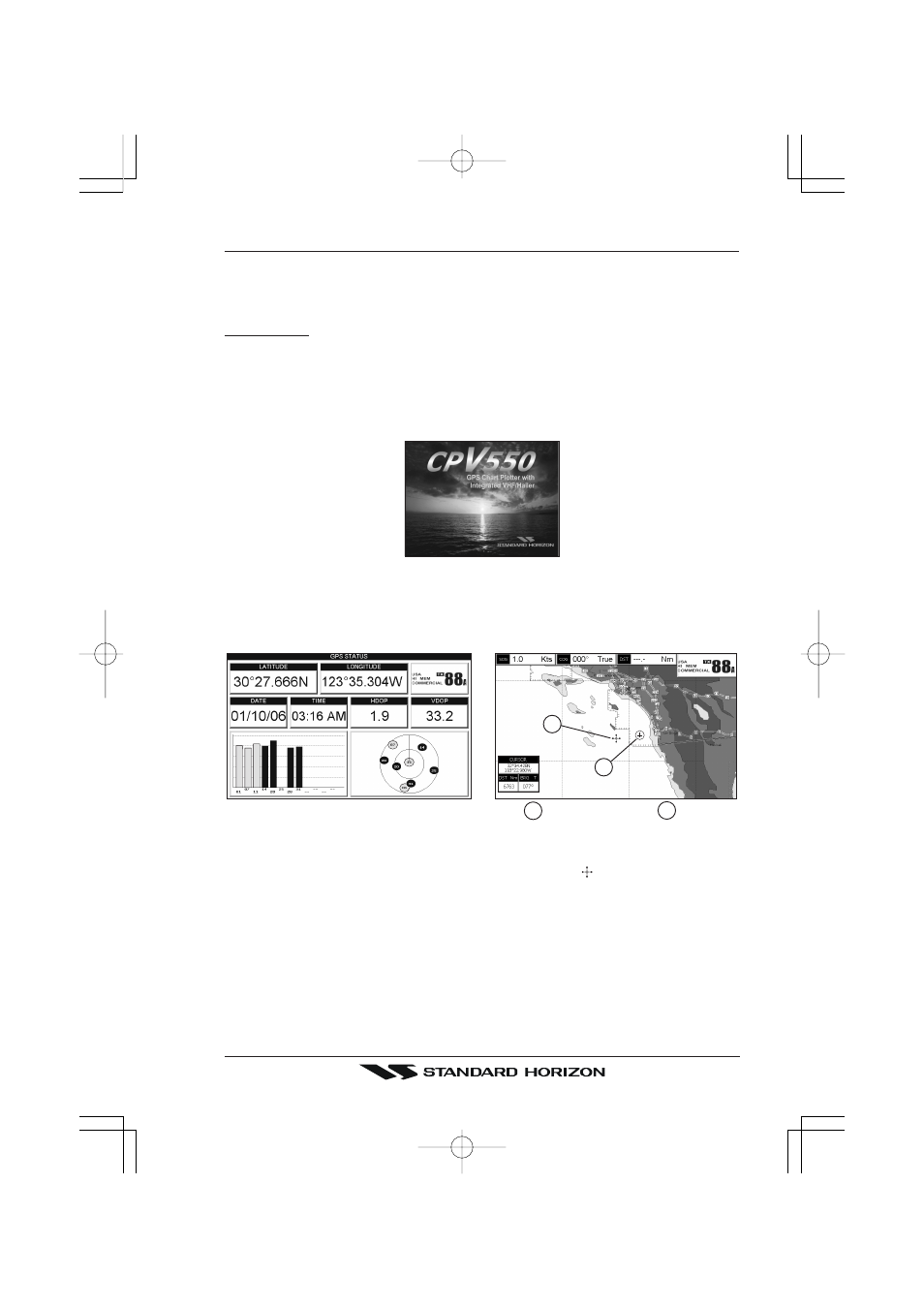
Page 41
CPV550
7.1
GETTING STARTED
The Getting Started section will take you through the frequently used operations and assist
you to customize the look of the GPS Chart Plotter.
Legend:
[MENU]
If you see brackets around a bold and capital letter word this refers to a key press.
[C
HART
]
If you see brackets around a bold and small capital letter word this refers to a Soft Key press.
GENERAL SETUP
When a word(s) is bold capital letters and underlined, this refers to a menu selection item.
7.1.0 Power On, Off and ShuttlePoint knob operation
1. Press and hold [PWR] until the display shows the start-up page. To turn off, press and
hold [PWR] until the display turns off.
2. When the power is first turned on two pages (the start-up page, see the following picture,
and the Caution page) are briefly shown before the GPS Status page.
Figure 7.1.0 - Start-Up page
3. When the CPV550 is first turned on it will take some time for the GPS to acquire a fix
of your position. Look closely at the GPS Status page and you will see satellites and
relative signal strengths. After a fixed is received the GPS Chart Plotter will automati-
cally switch to the Chart page with a ships icon centered on the screen.
Cursor
Ships Icon
2
1
2
1
Figure 7.1.0a - GPS Status and Chart pages
4. On the Chart page the ShuttlePoint knob is used to pan around the chart. Move the
ShuttlePoint knob to the left and you will notice a cross hair appears, this is called the
cursor.
5. When you move the ShuttlePoint knob you will notice DST and BRG values in the Data
window change. This shows the Distance and Bearing from the GPS Fix of your vessel
to the position of the Cursor.
6. If the cursor is moved to the edge of the screen the GPS Chart Plotter will automatically
pan in the desired direction.
