Installing usb connected machine’s driver, Macintosh, Linux – Samsung CLX-6220 User Manual
Page 28: Unix, Windows
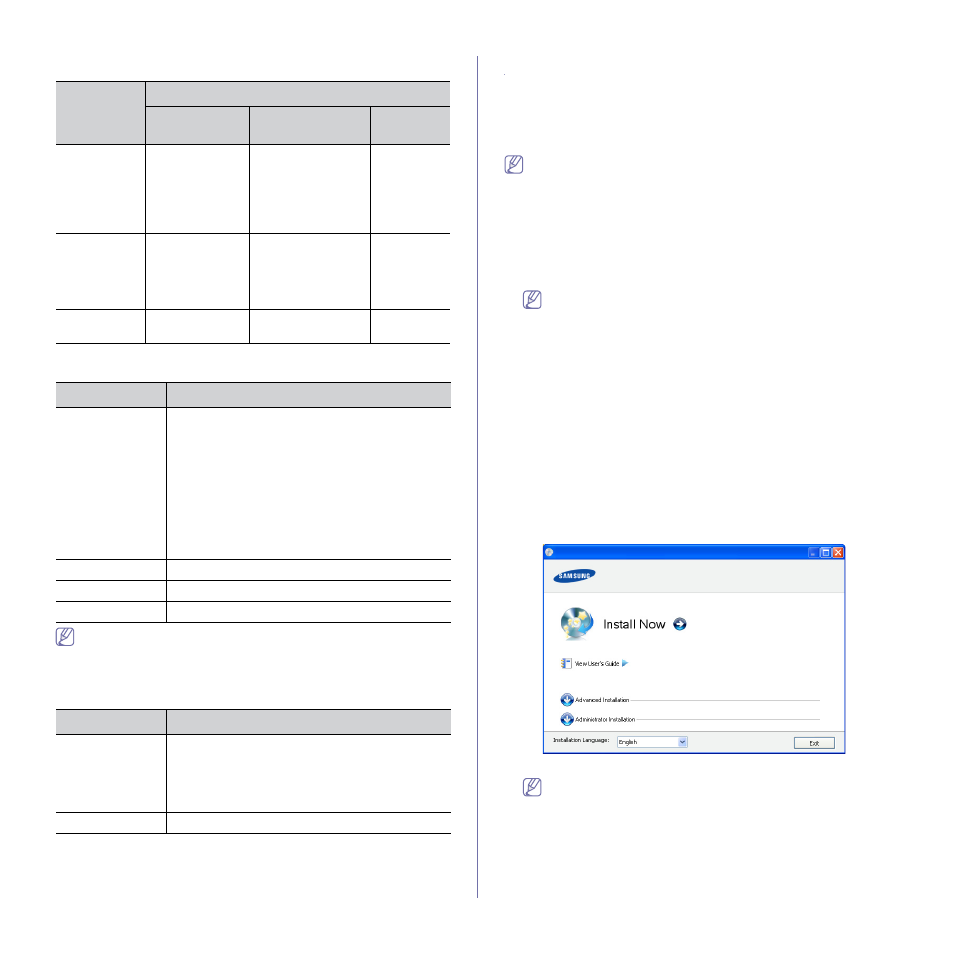
Getting started_ 3
Macintosh
OPERATING
SYSTEM
Requirements (recommended)
CPU
RAM
free HDD
space
Mac OS X
10.3 ~ 10.4
•
Intel
Processors
•
PowerPC G4/
G5
•
128 MB for a
PowerPC based
Mac (512 MB)
•
512 MB for a
Intel-based Mac
(1 GB)
1 GB
Mac OS X
10.5
•
Intel
Processors
•
867 MHz or
faster Power
PC G4/ G5
512 MB (1 GB)
1 GB
Mac OS X
10.6
•
Intel
Processors
1 GB (2 GB)
1 GB
Linux
Item
Requirement (recommended)
Operating
system
RedHat® Enterprise Linux WS 4, 5 (32/64 bit)
Fedora Core 2~10 (32/64 bit)
SuSE Linux 9.1 (32 bit)
OpenSuSE® 9.2, 9.3, 10.0, 10.1, 10.2, 10.3, 11.0,
11.1 (32/64 bit)
Mandrake 10.0, 10.1 (32/64 bit)
Mandriva 2005, 2006, 2007, 2008, 2009 (32/64 bit)
Ubuntu 6.06, 6.10, 7.04, 7.10, 8.04, 8.10 (32/64 bit)
SuSE Linux Enterprise Desktop 9, 10 (32/64 bit)
Debian 3.1, 4.0, 5.0 (32/64 bit)
CPU
Pentium IV 2.4 GHz (Intel Core™2)
RAM
512 MB (1024 MB)
Free HDD space
1 GB (2 GB)
•
It is necessary to claim swap partition of 300 MB or larger for working
with large scanned images.
•
The Linux scanner driver supports the optical resolution at maximum.
UNIX
Item
Requirements
Operating
system
Sun Solaris / SPARC
Sun Solaris / x86
HP-UX / PA-RISC
HP-UX / Itanium
IBM AIX / Power
Free HDD space
Up to 100 MB
Installing USB connected machine’s driver
A locally connected machine is a machine directly attached to your
computer using the USB cable. If your machine is attached to a network,
skip the following steps below and go on to installing network connected
machine’s driver (See "Installing network connected machine’s driver" on
page 3).
Only use an USB cable no longer then 3 m (10 ft. ).
Windows
You can install the machine software using the typical or custom method.
The following steps below are recommended for most users who use a
machine directly connected to your computer. All components necessary for
machine operations will be installed.
1. Make sure that the machine is connected to your computer and powered
on.
If the “Found New Hardware Wizard” window appears during the
installation procedure, click Cancel in close the window.
2. Insert the supplied software CD into your CD-ROM drive.
•
The software CD should automatically run and an installation window
appears.
•
If the installation window does not appear, click Start and then Run.
Type X:\Setup.exe, replacing “X” with the letter which represents
your CD-ROM drive. Click OK.
•
If you use Windows Vista, Windows 7 and Windows 2008 Server R2
click Start > All programs > Accessories > Run.
Type X:\Setup.exe replacing “X” with the letter which represents
your CD-ROM drive and click OK.
•
If the AutoPlay window appears in Windows Vista, Windows 7 and
Windows 2008 Server R2, click Run Setup.exe in Install or run
program field, and click Continue or Yes in the User Account
Control windows.
3. Select Install now.
If necessary, select a language from the drop-down list.
•
For CLX-6250 Series installation window, you can see Wireless
Setting and Installation menu. You can use this menu if an
optional wireless network card is installed and/or the machine
is connected to your computer with a USB cable.
Install the optional wireless network card. Instructions for
Wireless Setting and Installation, refer to the wireless
network installation guide provided with the optional wireless
network card.
•
The Advanced Installation has two options, Custom
