Available accessories, Maintenance parts, Replacing the toner cartridge – Samsung CLX-6220 User Manual
Page 129: Replacing the, See "replacing, Replacing the toner, See "available, Accessories" on, Replacing the toner cartridge" on, See "replacing the toner cartridge
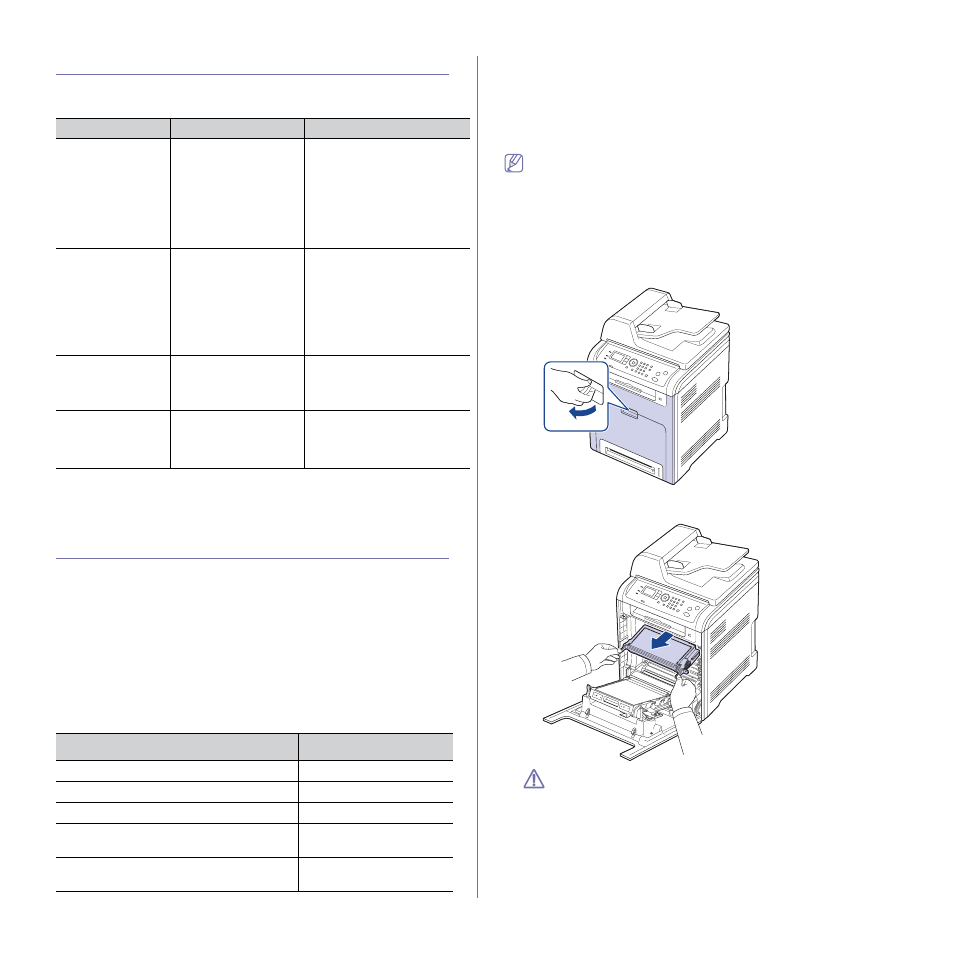
Supplies and accessories_ 2
Available accessories
You can purchase and install accessories to enhance your machine’s
performance and capacity.
Accessory
function
Part name
Memory module
Extend your machine’s
memory capacity.
•
CLX-6220 Series
-
CLP-MEM201: 128 MB
-
CLP-MEM202: 256 MB
•
CLX-6250 Series
-
ML-MEM150: 128 MB
-
ML-MEM160: 256 MB
-
ML-MEM170: 512 MB
Optional tray 2
If you are experiencing
frequent paper supply
problems, you can
attach an additional 500
sheets tray. You can
print documents in
various sizes and types
of print materials.
CLX-S6250A
Hard disk
(CLX-6250 Series
only)
Allows you to enhance
the machine’s capability
and print in various
ways.
ML-HDK300
IEEE 802.11 b/g
Wireless LAN
(CLX-6250 Series
only)
a
a.Depending on your country, wireless LAN cards may not be available.
Contact your local Samsung dealer or the retailer where you bought your
printer.
Allows you to connect
your printer to a
wireless network.
ML-NWA40L
Maintenance parts
To purchase maintenance parts, contact the source where you bought the
machine.
Replacing maintenance parts can be performed only by an authorized
service provider, dealer, or the retailer where you bought the machine. The
warranty does not cover the replacement of any maintenance parts once it
has reached its “Average Yield”.
Maintenance parts are replaced at specific intervals to avoid print quality
and paper feed problems resulting from worn parts, see table below. The
purpose of which is to maintain your machine in top working condition. The
maintenance parts below should be replaced when the life span of each
item has been met.
parts
Average yield
a
Fuser unit
Approx. 100,000 pages
Document feeder friction pad
Approx. 75,000 pages
Document feeder pick-up roller
Approx. 20,000 pages
Pick-up roller (Multi-purpose tray, Tray1,
Optional tray 2)
Approx. 70,000 pages
Friction pad (Multi-purpose tray, Tray1,
Optional tray 2)
Approx. 70,000 pages
Replacing the toner cartridge
Click this link to open an animation about replacing a toner cartridge.
When the toner cartridge reaches its estimated cartridge life.
•
The status LED and the toner-related message on the display indicates
which each individual toner cartridge should be replaced.
•
The machine stops printing. Incoming faxes are saved in memory.
At this stage, the toner cartridge needs to be replaced. Check the type of the
toner cartridge for your machine (See "Available supplies" on page 1).
1. Using the handle, completely open the front door.
2. Grasp the handles on the toner cartridge and pull to remove the
cartridge from the machine.
If you open the front door, be careful not to touch the underneath
the control panel (the lower part of the fuser unit). The temperature
of the fuser unit might be extremely hot and could damage your
a. It will be affected by operating system used, computing performance,
application software, connecting method, media type, media size and
job complexity.
